Page 12, Slnd, Shnd – Blizzard Lighting QFX The Puck (Rev A) User Manual
Page 12: Soun, A001, Addr, Chnd, Nast, Sl 1, Sl 2
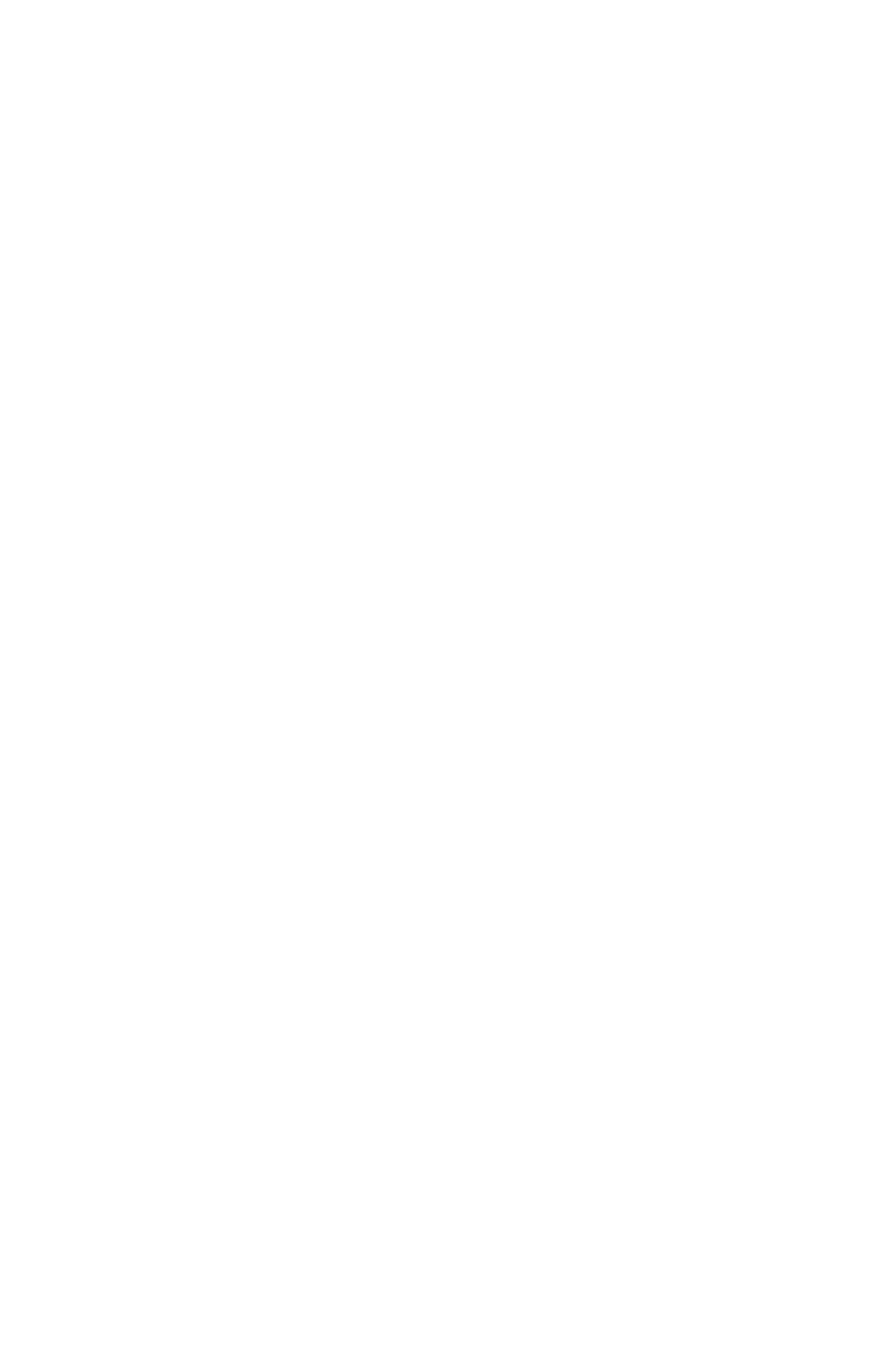
Page 12
The Puck™ QFX Manual Rev. A
Copyright (c) 2012 Blizzard Lighting, LLC
DMX Mode
Allows the unit to be controlled by any universal DMX controller.
1.)
The default starting DMX address for the fixture is
A001
on the LED readout. To select a different starting DMX address, press
the button, and then use the <UP/DOWn> buttons to navigate to
Addr
, and press the
the
2.)
To select which Channel Mode you would like to use, press the button, and then use the <UP/DOWn> buttons
to navigate to
CHnd
and press the
16-channel modes. Press the
Stand-Alone, Master/Slave Modes:
Allows a single or Master/Slaved units to run factory installed programs at user selectable speeds.
Master/Slave Modes
- To set the fixture as the master unit or one of two separate slave settings, navigate to
SLNd
then
NASt
,
SL 1
, or
SL 2
. Press the
Fixtures set to Slave Mode 1 will function exactly as the master unit does, while those in Slave Mode 2 will mirror it.
Sound Active Modes
- To set the fixture to one of it’s 4 individual sound active modes, use the
SHnd
, and press
the
SOUN
and press
DOWn> buttons to navigate to either
SOU1
,
SOU2
,
SOU3
, or
SOU4
. Press the
(See page 11, menu structure for descriptions).
Standalone (Program) Mode:
Allows a single unit to display a variety of colors and programs without a DMX controller.
1.) To set the fixture in Auto Mode 1 (full panel effects), use the
SHnd
, and press the
AUt1
, and press the
2.) Then to adjust the speed use the
SP 1
to
SP 8
. Then press the
to confirm your choice.
3.) To set the fixture in Auto Mode 2 (4-pixel effects), use the
SHnd
, and press the
AUt2
and press the
4.) Then to adjust the speed use the
SP 1
to
SP 8
. Then press the
to confirm your choice.
Color Contol
- To set the fixture to one of it’s 15 built-in static colors, navigate to
SHnd
, and then
CoLo
and press the
Then to choose a color, use the
Co 1
to
Co15
(see the static color table on page
14). Press the
Flash/Strobe
- To adjust the Flash Speed/Strobe, navigate to
SHnd
, and then
Stro
and press the
flash speed use the
0 - 255
. Press the
Color Fade
- To adjust the fade settings, navigate to
SHnd
, and then
FAdE
and press the
use the
SP 1
to
SP 8
. Press the
