Page 16, Using the ir remote control (sold separately) – Blizzard Lighting 5 SkyBox (Rev A) User Manual
Page 16
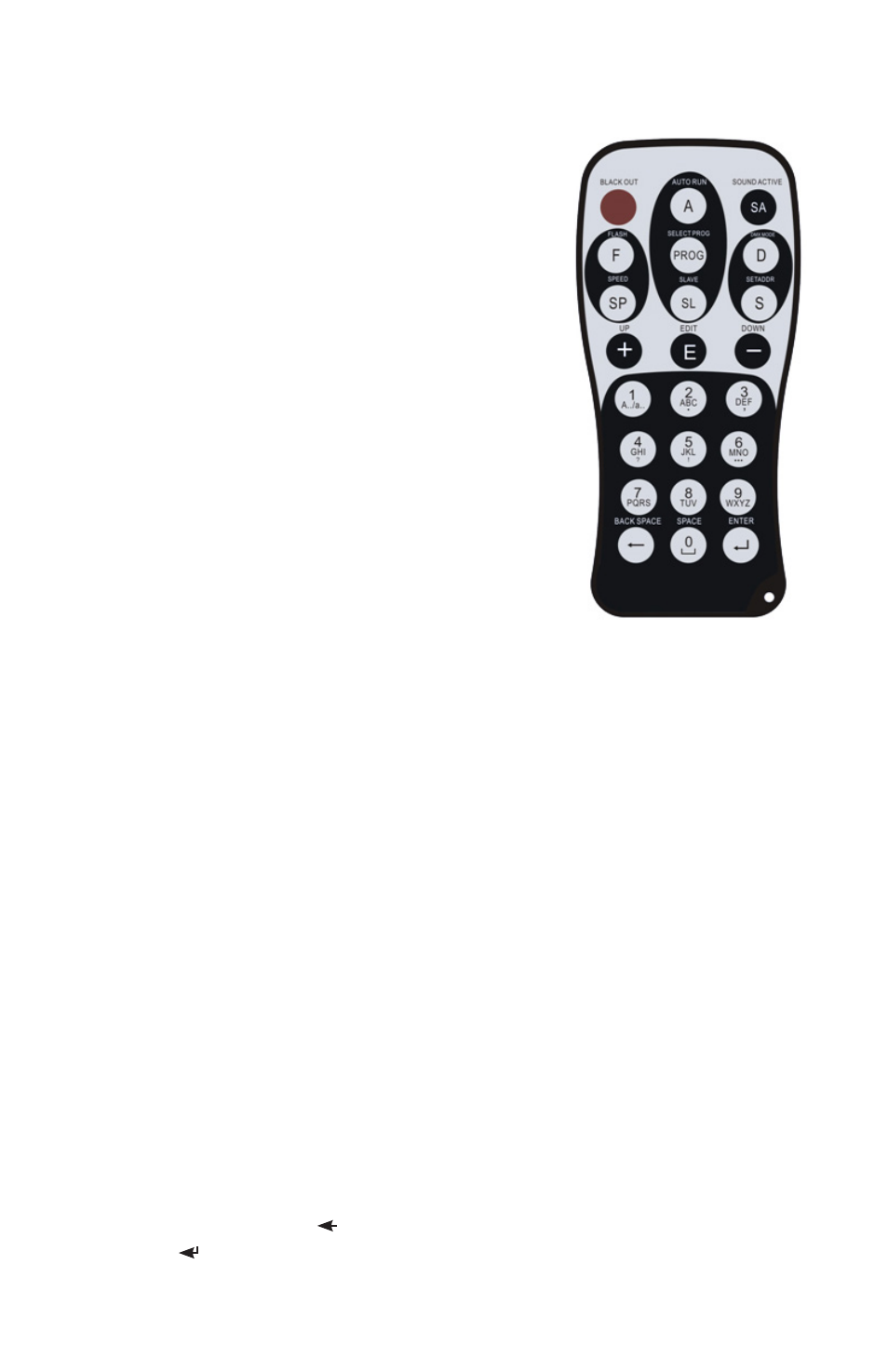
Page 16
SkyBox™ 5 User Manual Rev. A
© 2014 Blizzard Lighting, LLC
Using the IR Remote Control (sold separately)
You need to set the fixture to “IR mode” via the LCD control panel
prior to using the IR remote control. To do this, just repeatedly
press the button to navigate the LCD display menu until
it reads “IR MODE”, then push the
Then here’s what to do:
Blackout - The top left red colored button labled
on the remote control will turn off the LEDs, regardless of what
mode you are currently running. Push the blackout button again
to return to its previous mode.
Auto Run - The auto run button sets the fixture to run
in auto mode. You can adjust the speed by pressing the speed
button
accordingly.
Sound Active Mode - Pressing the
fixture to self destruct in 30 seconds. No, really it just sets the
fixture to run in sound active mode.
Strobe Mode - The
/ flash mode. You can adjust the strobe rate by pressing the
accordingly.
Built-in Programs - Press the
program mode. You can cycle through different built-in programs
by using the <+/-> buttons. To adjust the speed of the built-in
program, press the speed button
buttons to adjust the speed accordingly.
Set Address - Press the button to begin setting the starting
DMX address. Then use the <+/-> buttons to adjust the starting
DMX channel from 001-512. Press the
DMX mode.
DMX Mode - Pressing the
will be used for the starting address. To change the starting DMX channel, see the above “Set Address”
instructions.
Slave Mode - Want to set this fixture(s) as a slave unit(s) via remote? No problem, just push the
button. And note, the first fixture in the DMX chain will serve as the master fixture.
LCD Backlight - Press the edit button
off after 20 seconds.
Color Mixing:
Red Intensity - Press the <1> button, then press the <+/-> buttons to adjust intensity level.
Green Intensity - Press the <2> button, then press the <+/-> buttons to adjust intensity level.
Blue Intensity - Press the <3> button, then press the <+/-> buttons to adjust intensity level.
Amber Intensity - Press the <4> button, then press the <+/-> buttons to adjust intensity level.
White Intensity - Press the <5> button, then press the <+/-> buttons to adjust intensity level.
Static Colors:
Full On - Press the <6> button for full RGBAW intensity.
Yellow - Press the <7> button for yellow color.
Magenta - Press the <8> button for magenta color.
Cyan - Press the <9> button for cyan color.
Amber - Press the <0> button for amber color.
Backspace Button - Press the < > in any mode to activate IR MODE.
Enter - The < > button is used to save a selected user setting.
