Blizzard Lighting Quadra ROCKLITE (Rev A) User Manual
Page 6
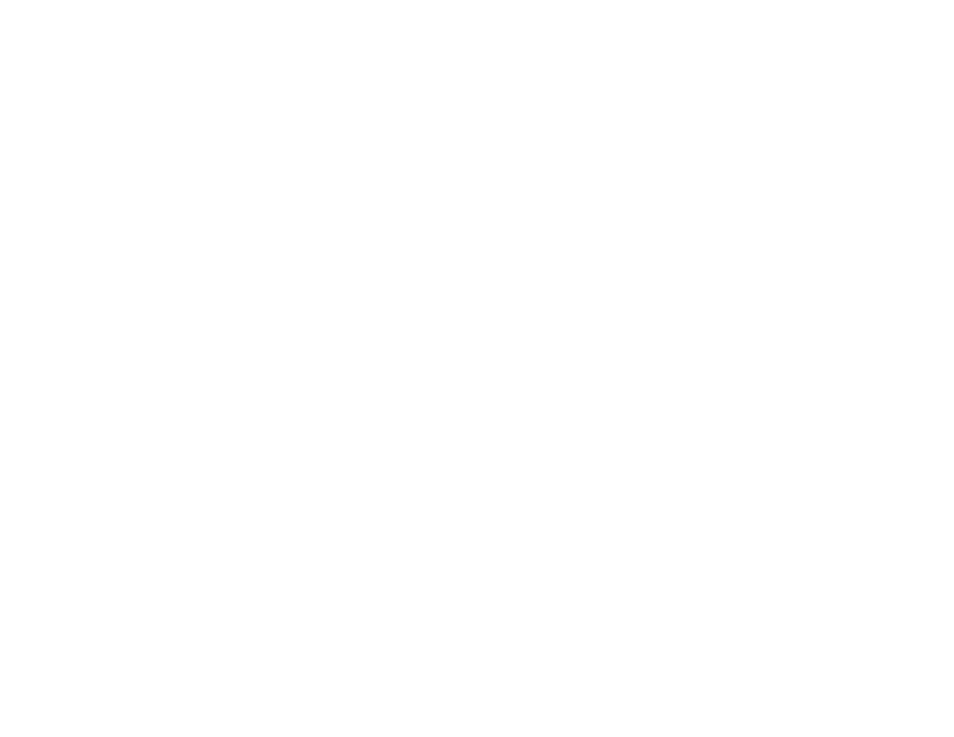
Page 11
ROCKLITE Quadra Manual Rev. A
Copyright (c) 2011 Blizzard Lighting, LLC
Control Panel Menu Structure
Addr
d001 - d512
SLAV
SL-U
CHnd
8CH
5CH
4CH
3CH
SouA
So-A
SP--
SP00-
SP15
Pr--
Pr00-
Pr35
ASC-
AC00-
AC15
FAdE
FA00-
FA15
FLAS
FL00-
FL15
rL--
r000-
r255
GL--
G000-
G255
bL--
b000-
b255
UL--
U000-
U255
Page 12
ROCKLITE Quadra Manual Rev. A
Copyright (c) 2011 Blizzard Lighting, LLC
DMX Mode
Allows the unit to be controlled by any universal DMX controller.
1.) The default mode for the fi xture is DMX, which appears as
d001
on the LED
Readout. To select a different DMX address, using the button, select
Addr
,then hit
address, then hit
Stand-Alone, Master/Slave, Sound Active Modes:
Allows a single or Master/Slaved units to run factory installed programs at user selectable
speeds.
1.) To set the fi xture in Flash/Fade mode, select
FLAS or FAdE
To confi rm, press the
2.) Now, select the fl ash or fade speed using button to reach
SP--
,
then hit
The display reads
SP15
(slowest) to
SP00
(fastest), then press the
TER> button to confi rm.
3.) To use the fi xture in automatic mode, select
ASC-
, then press the
TER> button to confi rm.
4.) Adjust the speed of the chase as above using
SP15
(slowest) to
SP00
(fastest) then press the
5.) To set the fi xture as a slave unit, select
SLAV
, and hit
will display a fl ashing
SL-U
to indicate it is in slave mode.
Sound Acitve Mode:
1.) To use sound active mode, select
SouA
, then press the
to confi rm.
Standalone (Program) Mode:
Allows a single unit to display a variety of colors and programs without a DMX controller.
1.) To set the fi xture in manual mode, select
Pr--
.
To confi rm, press the
2.) Now, select the program by using the
Pr00-Pr15
. To confi rm, press the
Manual Color Adjustment:
Allows the user to adjust the color balance of the fi xture. These settings are global, they
will effect all modes.
1.) Use the
