Belkin SHARE 8820ED00394_F7D3402_V1 User Manual
Page 12
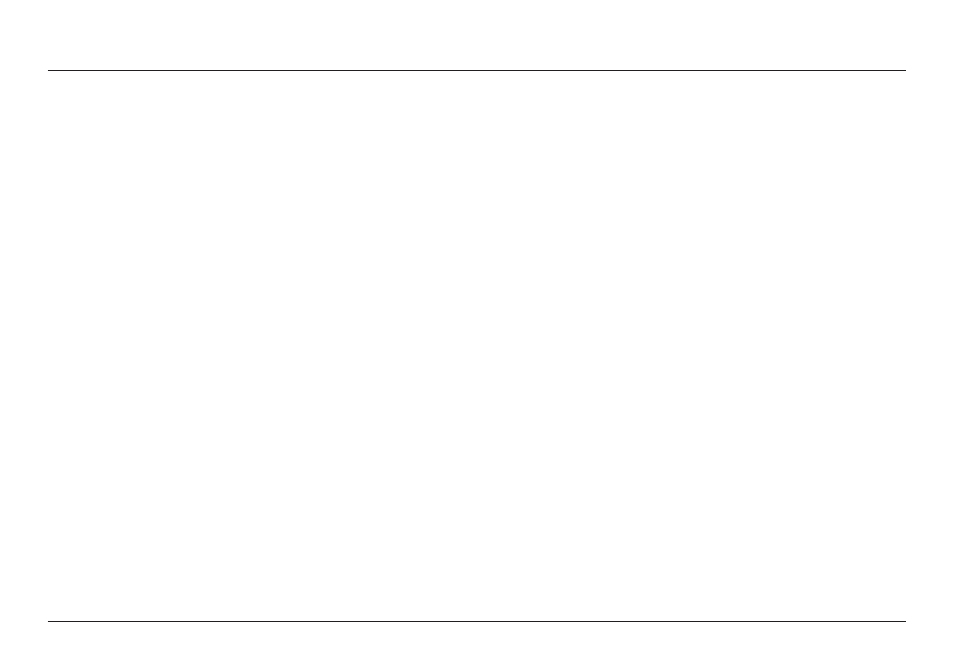
12
GeTTInG sTaRTeD
Manually
If you choose not to use the included Setup CD for
adding additional computers or wireless devices, you
can manually add these items to your network .
1 . Locate the wireless-network-connections option
on your computer or wireless device .
2 . Select your Belkin Router from the list of available networks . You
can identify your Belkin Router by locating the network name
(SSID) from the card located underneath the foot of your Router .
3 . Enter your network password (located on
your network information card) .
Your wireless device will take a few moments to connect to your
network . If the connection is not made the first time, try this
process again . If you still have difficulty connecting to your network
after trying this process a few times, see the “Troubleshooting”
section in this manual for help with connecting to your network .
note: In some cases you may be prompted to select the
security type . It is printed on the card for your convenience .
Using the WPs button
1 . Start WPS Push Button Connection (WPS PBC) on your
computer or other Wi-Fi device that you would like to connect
wirelessly to your Router . Often there will be a button for this
purpose in software that came with the device, or a physical
“WPS,” “PBC,” or “Security” button on the device itself .
2 . Within two minutes, press the WPS button on your Router .
The WPS light (small light above WPS button) will blink green while
it listens for your Wi-Fi device . Once a connection is established, the
light will turn green and then go out . If a connection is not established,
the light will blink amber . You may repeat the process to try again .
You can repeat this process for each WPS-enabled
device you’d like to add to your network .
