Setting markers on your recordings – Bang & Olufsen BeoCord V8000_MS - User Guide User Manual
Page 22
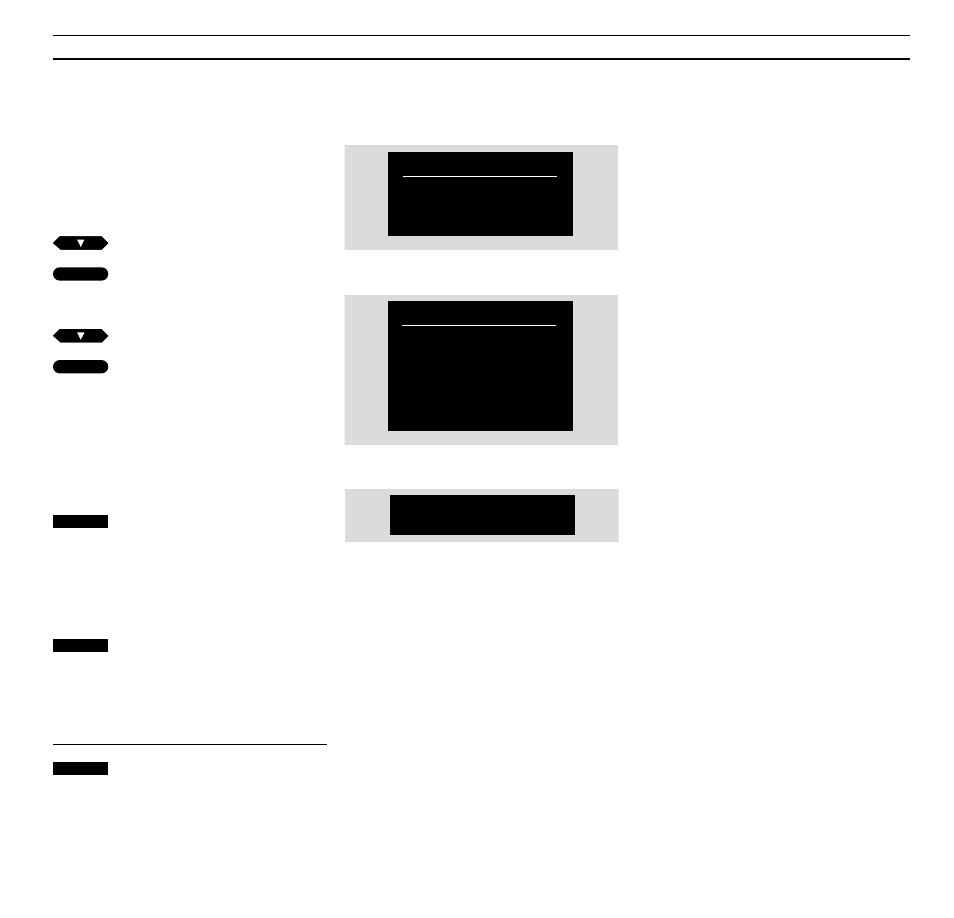
22
> Special video functions
Load the appropriate tape, switch on BeoCord
V 8000, and call up the V 8000 main menu! See
page 7 for further instruction about calling up on-
screen menus…
Press to select SETUP
Press to call up the setup menu
The SETUP menu appears…
Press to select MARKER
Press to call up the menu for setting
track markers
The menu for setting track markers
appears…
The V 8000 display indicates the
track numbers currently registered
on the tape…
Press to clear a track marker which
is currently shown on the display
CLEARING MARKER appears on the
screen – The track number on the
V 8000 display then adjusts itself,
accordingly…
Press to set a new track marker
SETTING MARKER appears on the
screen – The V 8000 display then
adjusts itself accordingly, and shows
the appropriate track number
Press to leave the menu
Setting markers on your recordings
You can set your own track markers on
your recordings and erase track markers
which have been set automatically.
This function may be useful, if you, for
example, want to be able to find a
specific scene or incident on one of
your home videos, or wish to indicate
the start of a piece of music on the
recording of an entire concert.
Set your new markers, while your
recording is playing. Once the track
markers are set or cleared, the V 8000
display will indicate the correct track
numbers, as you play the tape.
MENU
TIMER RECORD
SETUP
CAMCORDER
The V 8000 main menu
The setup menu
The menu for setting new track markers on a tape
SETUP
ADJUST
OPTIONS
MARKER
TUNING
CLOCK
LINK
1 : SET
V. TAPE
0 : CLEAR
10
PLAY
then
then
GO
then
then
GO
EXIT
1
0
