Belkin F5U206 User Manual
Page 6
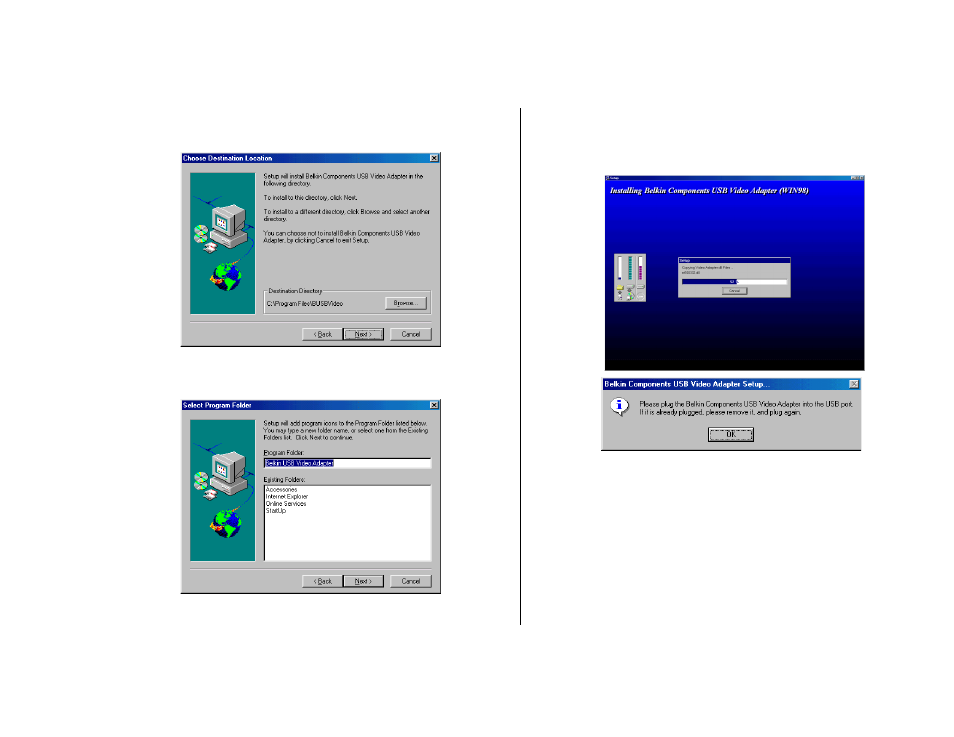
6. The Choose Destination Location window automatically selects the
directory where the VideoBus™ will be installed. This default is the
recommended directory. Click Next.
7. The Select Program Folder window will automatically select the
correct folder for the VideoBus™. This default is the
recommended folder. Click Next.
8. After the setup program runs the installation, you will be asked to
connect the VideoBus™ to a free USB port on your PC. Connect
the VideoBus™ at this time and then click OK. The necessary
software for the VideoBus™ hardware will be automatically
installed.
9. The Live Video Test window will prompt you to conduct a video
test to determine if the VideoBus™ if functioning properly.
Connect a video device to the VideoBus™. If there is an S-Video
connector on your VideoBus™, it is recommended that you use
that (if your video source has S-Video output). See the next page
for details on selecting the proper input connector in the software.
Otherwise, connect your video source to the yellow RCA jack
(Composite video).
Once an image appears on your PC screen in the VideoBus™ Test
window, you may exit the live video test. Click Exit.
6
7
