Registering your product, Appendix, Software installation – Western Digital WD Series I USB External Drive Quick Install Guide User Manual
Page 2
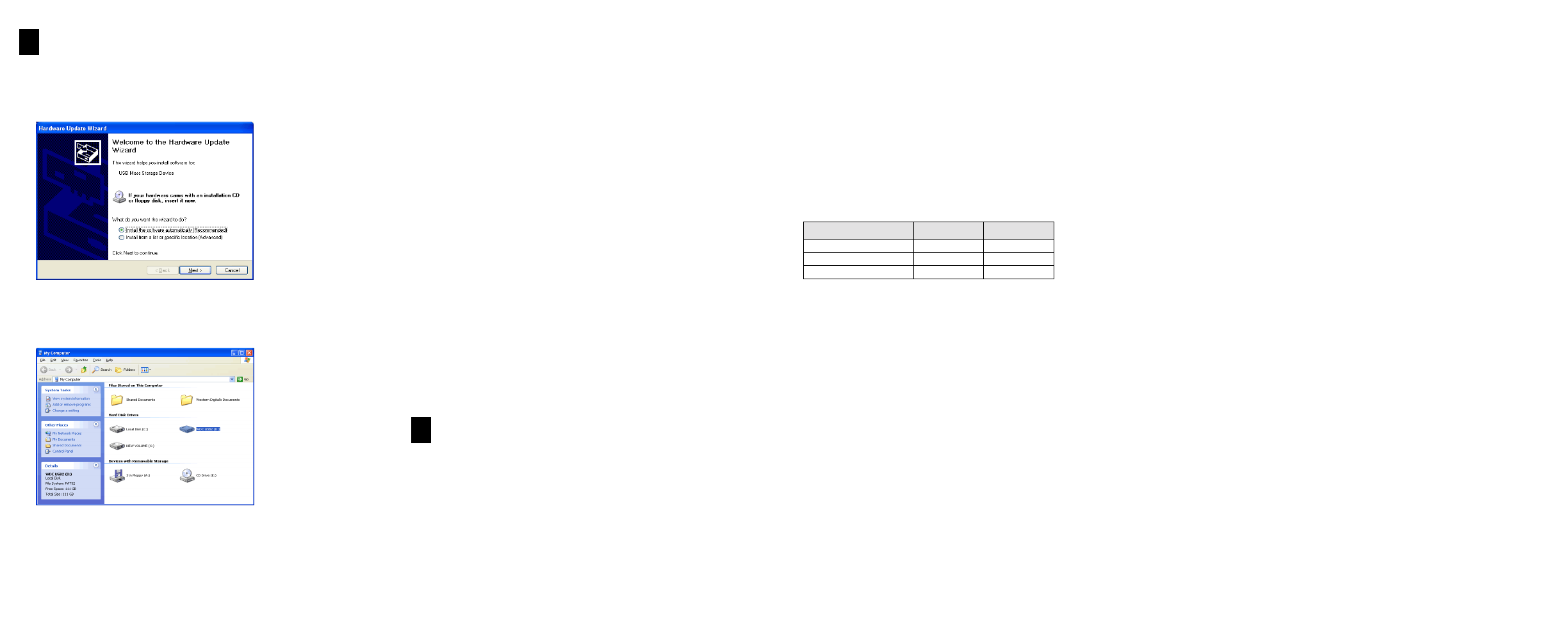
- 3 -
- 4 -
- 5 -
- 6 -
Windows 98SE (Second Edition)
Note: You must install the drivers prior to connecting the USB 2.0 external hard
drive to your computer.
1. Go to Western Digital’s software library Web site at support.wdc.com/download,
locate the appropriate model number for your product, and download the setup
file onto your computer desktop.
2. Locate and double-click on the setup file to begin driver installation.
3. After the drivers have been installed, restart your computer.
4. After restart, plug the end of the power connector with the flat side facing up
into the power supply socket located on the back of the drive. Verify that the
power LED is lit.
5. Connect the USB 2.0 cable into an available USB port on your computer and
the other end to the back of the drive.
6. Windows will automatically detect the device and a new hard drive icon will
appear in the My Computer window. Your Western Digital USB 2.0 external
hard drive is preformatted as one FAT32 partition and is now ready to use.
Macintosh Setup
1. After following all of the steps on page 2, Macintosh OS X v10.X will
automatically detect the device. It may take several minutes to recognize the hard
drive. Do not disconnect the drive during this process.
2. A hard drive icon named “WDC_USB2” will display on the desktop, Western
Digital recommends that you reinitialize the drive using the Apple Disk Utility
for improved functionality in subsequent connections. Your newly formatted
Western Digital USB 2.0 external hard drive is now ready to use.
Registering Your Product
Your new Western Digital USB 2.0 external hard drive includes 90 days of free
technical support from the date of purchase. To be eligible for the free technical
support, you must register your product with Western Digital.
Take advantage of Western Digital special offers and product updates by registering
your USB 2.0 external hard drive online at
www.wdc.com/products/registration.
Appendix
USB 2.0 Information: Frequently Asked Questions
What is USB Hi-Speed?
USB Hi-Speed is an alternative name for USB 2.0. USB 1.1 also can be referred to as USB
Full or Low Speed.
What will happen if a USB 2.0 device is plugged into a USB 1.1 port or hub?
USB 2.0 is backward compatible with USB 1.1. If connected to USB 1.1 port or hub, the
USB 2.0 device will operate at the USB 1.1 full speed of up to 12 Mbps (megabits per
second).
Can USB 1.1 cables be used with USB 2.0 devices?
Although USB 1.1 cables should work with USB 2.0 devices, it is recommended that USB 2.0
certified cables be used with USB 2.0 peripherals and USB 2.0 PCI adapter cards.
Troubleshooting
A summary of common questions and their answers regarding installation are listed below to
help you troubleshoot your Western Digital USB 2.0 external hard drive.
•
The drive does not power up.
Make sure that the power cable connected to the back of the external hard drive is
securely attached and that the green-colored power LED is lit.
•
The drive is not recognized under “My Computer” or the computer desktop.
If your system has a USB 2.0 PCI adapter card, make sure that its drivers have been
installed prior to connecting the Western Digital USB 2.0 external hard drive. The drive
will not be correctly recognized if the USB 2.0 root hub and host controller drivers are
not initially installed. Contact the hardware manufacturer for installation procedures.
•
I want to partition and reformat the drive.
FAT32 partitions created by the utilities included in Windows 2000/XP have a partition
size limitation of up to 32 GB. To create partitions greater than 32 GB, you will need to
reformat the drive using the NTFS file system.
•
The data transfer rate is slow.
Your system may be operating at USB 1.1 speeds. This may be due to an incorrect driver
installation of your USB 2.0 adapter card or your system does not support USB 2.0.
Contact the hardware manufacturer for installation procedures and more information.
Transfer Rate
USB 1.1
USB 2.0
480 Mbps (High speed)
—
X
12 Mbps (Full speed)
X
X
1.5 Mbps (Low speed)
X
X
Software Installation
- Windows Setup
Windows Me/2000/XP
1. After following all the steps on page 2 and connecting the USB 2.0 cable to the
computer, Windows will automatically detect the device as a “USB Mass Storage
Device” and install the drivers.
Note: If the above dialog box appears, simply select the Recommended option
for Windows to install the drivers automatically and click Next.
2. After driver installation is completed, restart your computer.
3. After restart, the drive will appear in your My Computer as “WDC USB2.”
4. Your Western Digital USB 2.0 external hard drive is preformatted as one FAT32
partition and is now ready to use.
Regulatory Compliance
FCC Class B Information
This equipment has been tested and found to comply with the limits of a Class B digital device, pursuant to Part 15 of the FCC Rules. These
limits are designed to provide reasonable protection against harmful interference in a residential installation. This equipment generates, uses
and can radiate radio frequency energy and, if not installed and used in accordance with the instructions, may cause harmful interference to
radio or television reception, which can be determined by turning the equipment off and on, the user is encouraged to try to correct the
interference by one or more of the following measures:
•
Reorient or relocate the receiving antenna.
•
Increase the separation between the equipment and receiver.
•
Connect the equipment into an outlet on a circuit different from that to which the receiver is connected.
•
Consult the dealer or an experienced radio/TV technician for help.
•
Any changes or modifications not expressly approved by the manufacturer could void the user’s authority to operate the equipment.
The user may find the following booklet prepared by the Federal Communications Commission helpful: “How to Identify and Resolve
Radio/TV Interference Problems.” This booklet is available from the US Government Printing Office, Washington, DC 20402. Stock No.
004-000-00345-4.
CSA Notice
Le prent appareil numérique n'émet pas de bruits radioélectriques dépassant les limites applicables aux appareils numériques de la classe B
préscrites dans le Règlement sur le brouillage radioélectrique édicté par le ministère des Communications du Canada.
This digital apparatus does not exceed the Class B limits for radio noise for digital apparatus set out in the Radio Interference Regulations of
the Canadian Department of Communications.
Underwriters Laboratories
UL-Standard 1950, Standard for Safety of Information Technology Equipment including Electrical Business Equipment (File E101559).
CE Compliance For Europe
Verified to comply with EN55022 for RF Emissions and EN50082-1 for Generic Immunity, as applicable.
Warranty Information
Obtaining Service
Western Digital (WD) values your business and always attempts to provide you the very best of service. If this Product ever requires mainte-
nance, either contact the dealer from whom you originally purchased the Product or telephone WD’s Technical Support Department. No
Product may be returned directly to WD without prior authorization. You may obtain a return authorization via support.wdc.com or contact
our Technical Support Department at 800.275.4932, or +31.20.446.7651 in Europe. If it is determined that the Product may be defective,
you will be given a Return Material Authorization (RMA) number and instructions for Product return. An unauthorized return (i.e., one for
which an RMA number has not been issued) will be returned to you at your expense. Authorized returns must be shipped in an approved
shipping container, prepaid and insured, to the address provided on your return paperwork. For more information on packaging or for our
shipping address, go to support.wdc.com. Your original box and packaging materials should be kept for storing or shipping your Western Dig-
ital USB 2.0 external hard drive. In order to conclusively establish the period of warranty, check warranty expiration (serial number required)
via support.wdc.com or contact our Technical Support Department at 800.275.4932, or +31.20.446.7651 in Europe. WD shall have no lia-
bility for lost data, regardless of the cause, recovery of lost data, or data contained in any Product placed in its possesssion.
1 Year Limited Warranty
WD warrants that the Product, in the course of its normal use, will be free from defects in material and workmanship for a period of one (1)
year and will conform to WD’s specification therefor. This limited warranty period shall commence on the purchase date appearing on your
purchase receipt.
WD shall have no liability for any Product returned if WD determines that the Product was stolen from WD or that the asserted defect a) is
not present, b) cannot reasonably be rectified because of damage occurring before WD receives the Product, or c) is attributable to misuse,
improper installation, alteration (including removing or obliterating labels), accident or mishandling while in your possession. Subject to the
limitations specified above, your sole and exclusive warranty shall be, during the period of warranty specified above and at WD’s option, the
repair or replacement of the Product. The foregoing warranty of WD shall extend to repaired or replaced Products for the balance of the
applicable period of the original warranty or ninety (90) days from the date of shipment of a repaired or replaced Product, whichever is
longer.
The foregoing limited warranty is WD’s sole warranty and is applicable only to products sold as new. The remedies provided herein are in
lieu of a) any and all other remedies and warranties, whether expressed, implied or statutory, including but not limited to, any implied
warranty of merchantability or fitness for a particular purpose, and b) any and all obligations and liabilities of WD for damages includ-
ing, but not limited to accidental, consequential, or special damages, or any financial loss, lost profits or expenses, or lost data arising out
of or in connection with the purchase, use or performance of the Product, even if WD has been advised of the possibility of such dam-
ages.
In the United States, some states do not allow exclusion or limitations of incidental or consequential damages, so the limitations above may
not apply to you. This warranty gives you specific legal rights, and you may also have other rights which vary from state to state.
3
4
