Western Digital WD Dual-Option Media Center Quick Install Guide User Manual
Quick install guide, Wd dual-option, Media center and combo external storage products
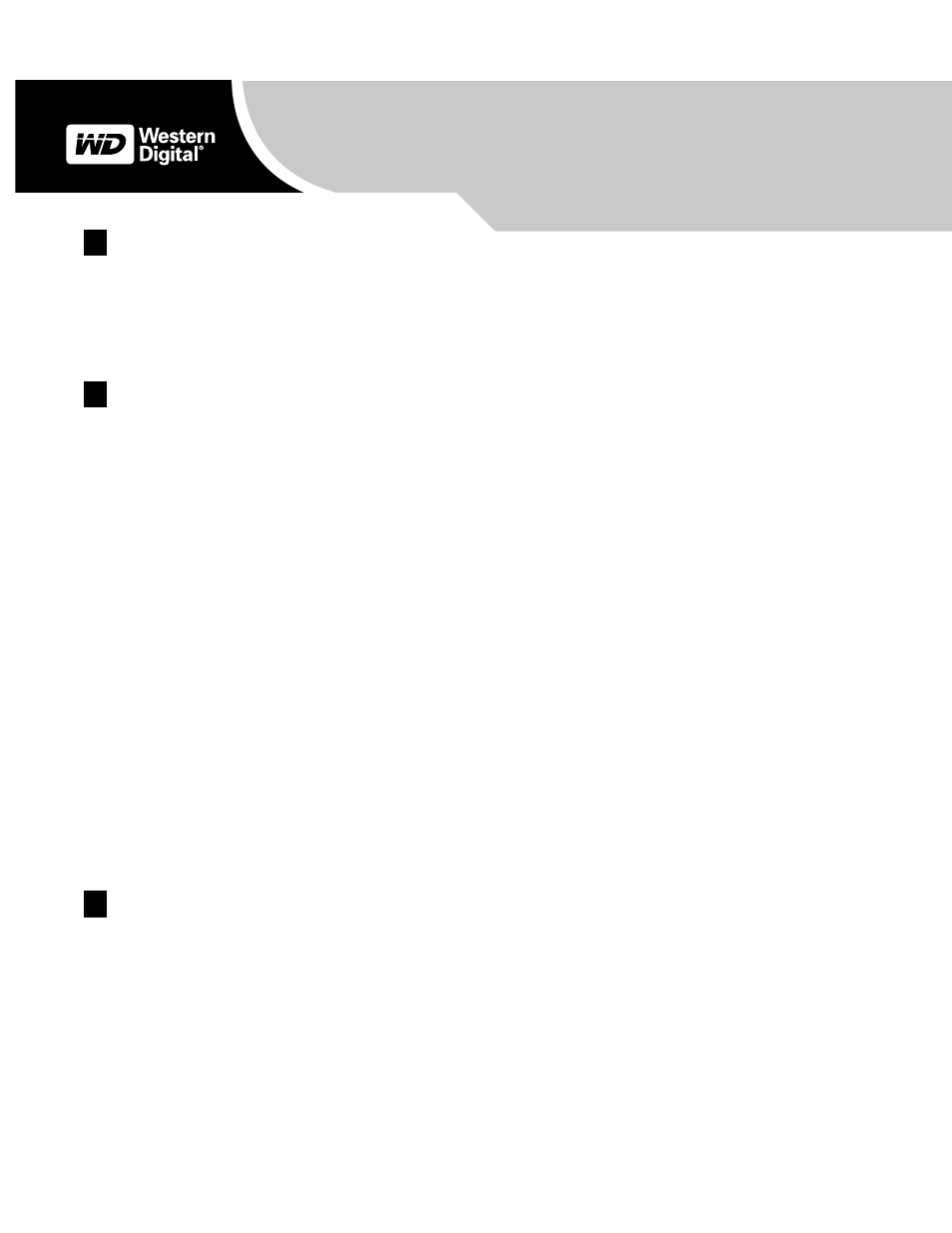
– 1 –
System Requirements
*USB 2.0 PCI adapter card or built-in USB 2.0 host is required for Hi-Speed USB 2.0 performance.
Memory card compatibility (Media Center 8-in-1 memory card reader):
CompactFlash
™
Types I and II, Memory Stick
®
, Memory Stick PRO
®
, Microdrive
™
, MultiMedia Card, SD Card, and SmartMedia
™
.
Setting Up
Note: For more detailed instructions, refer to the user manual on the installation CD or download it at
Windows 98SE/Me/2000/XP
1. Insert the installation CD into your CD-ROM drive. The program autoruns and launches a setup menu. Select Install Retrospect Express for WD.
In the next window, click Next.
2. The license agreement window is displayed. To proceed, select I accept the terms in the license agreement and click Next.
3. Enter your User Name and click Next. In the next window, select the Recommended installation option and click Next.
4. In the next window, click Install to begin installation. After installation, click Finish.
Note: If you are running Windows 98SE/Me/2000 and operating system service packs (SPs) or updates were not installed, you must install them now
and restart the computer before proceeding.
5. To register the software, launch the backup software from the Start menu (Start > Program Files > Retrospect > Retrospect 6.5).
6. Proceed to Section 3 to connect the drive.
Macintosh
Important: Macintosh users must reinitialize the WD drive to HFS Extended Format (or other Mac OS drive format) before using the installation CD.
Skip to Section 3 to connect the drive, then follow the steps below to format and set up the drive.
Mac OS v9.2.2
1. To format the drive, select Control Panel > Extensions Manager from the Apple menu.
2. Disable File Exchange from the extensions list by clearing the adjacent check box, and click Restart.
3. After restarting, a message appears prompting you to initialize the drive. Enter a name, select Mac OS Extended, and click Initialize.
4. Click Continue to confirm drive initialization. A hard drive icon with the name you assigned appears on the desktop after formatting is completed.
To re-enable File Exchange, select the check box in Extensions Manager and click Restart.
5. After restarting, a new hard drive icon appears on your desktop and your new external USB hard drive is ready to use.
6. Proceed to Section 5 to use the backup software.
Mac OS X v10.2.8+
1. To format the drive, select Applications > Utilities > Disk Utility. Select your new drive on the left panel, and click the Erase tab on the right panel.
If prompted, click OK.
2. Select Mac OS Extended from the Volume Format menu, and enter a name for your drive.
3. Click Erase to begin drive formatting. A hard drive icon with the name you assigned appears on the desktop after formatting is completed.
Note: To partition the drive into multiple volumes, select the Partition tab from the Disk Utility program menu and follow the instructions.
4. After restarting, a new hard drive icon appears on your desktop and your WD product is ready to use.
5. Proceed to Section 5 to use the backup software.
Connecting the Drive
Note: For a single drive, WD recommends using the stands for vertical placement with the buttons on top for easy access. For stacking multiple drives,
use the feet for horizontal placement.
Installing the Stands for Vertical Placement
1. Power off the external hard drive and disconnect all its cables.
2. Align the edge of the stand onto the side of the drive adjacent to the back (Figure 1).
3. Press the other edge of the stand toward the drive until the stand snaps firmly into place.
Note: Space the stands approximately 3–4 inches apart and approximately 2–3 inches from the edge of the drive for balance and stability.
4. Repeat this process for the other stand.
Windows
®
Macintosh
®
!
An available OHCI-compliant FireWire port and/or USB* port
!
An available OHCI-compliant FireWire port and/or USB* port
!
Windows
98SE/Me/2000/XP
!
Mac
®
OS v9.2.2 or Mac OS X v10.2.8+
1
2
3
Quick Install Guide
WD Dual-option
™
Media Center and
Combo External Storage Products
