Western Digital WD Combo (USB / Firewire) External Drive Quick Install Guide User Manual
Quick install, Western digital external hard drive, Technical support services
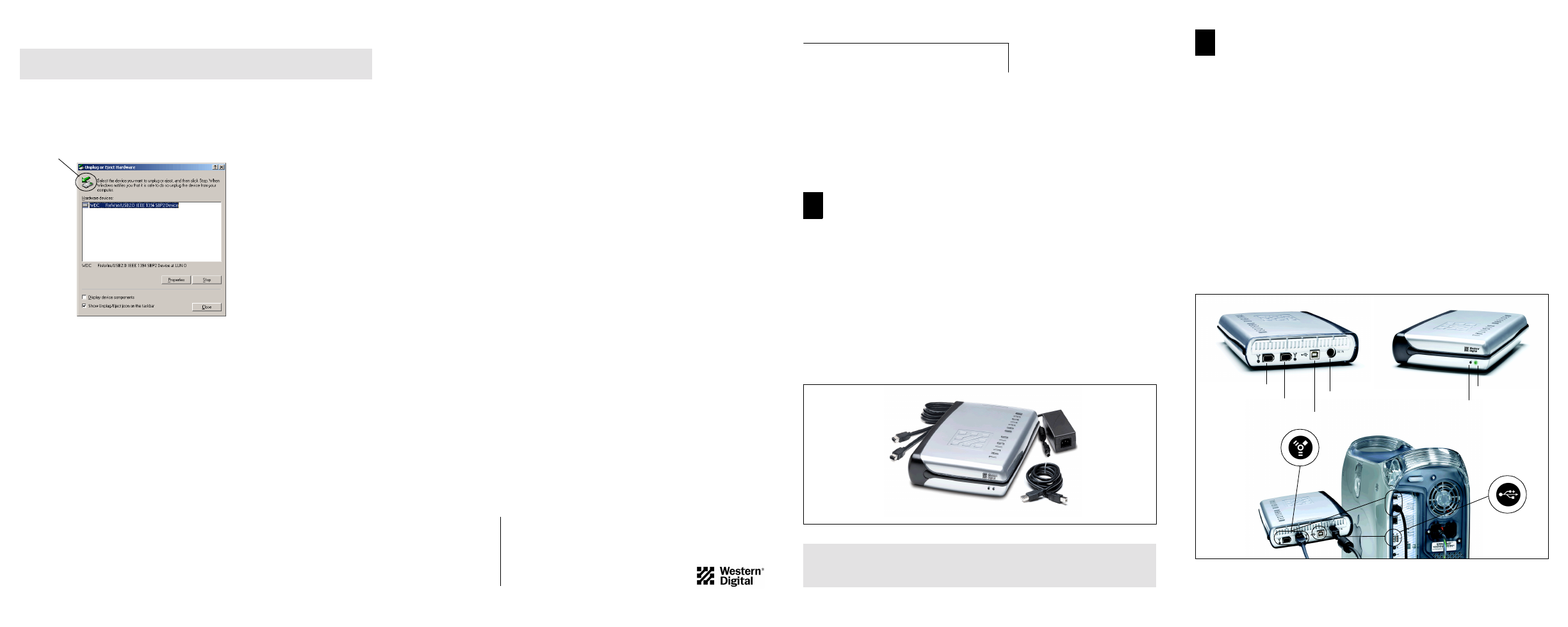
- 7 -
- 1 -
- 2 -
Technical Support Services
If you need additonal information or help during installation or normal use of this product,
contact Western Digital Technical Support. When calling for support, please have your drive
serial number, system hardware, and operating system version available
.
Telephone Assistance
800.ASK.4WDC (800.275.4932)
+31.20.446.7651 (Europe)
Online Services
support.wdc.com
www.westerndigital.com
1-Year Limited Warranty
Western Digital Corporation (“WDC”) warrants that the Product, in the course of its normal use, will be free from defects in material and
workmanship for a period of one (1) year and will conform to WDC's specification therefor. This limited warranty period shall commence
on the purchase date appearing on your purchase receipt.
WDC shall have no liability for any Product returned if WDC determines that the product was stolen from WDC or that the asserted defect
a) is not present, b) cannot reasonably be rectified because of damage occurring before WDC receives the Product, or c) is attributable to
misuse, improper installation, alteration (including removing or obliterating labels), an accident, or mishandling while in your possession.
Subject to the limitations specified above, your sole and exclusive warranty shall be, during the period of warranty specified above and at
WDC's option, the repair or replacement of the Product. The foregoing warranty of WDC shall extend to repaired or replaced Products for
the balance of the applicable period of the original warranty or ninety (90) days from the date of shipment of a repaired or replaced Product,
whichever is longer.
The foregoing limited warranty is WDC's sole warranty and is applicable only to products sold as new. The remedies provided herein are in
lieu of a) any and all other remedies and warranties, whether expressed, implied or statutory, including but not limited to, any implied war-
ranty of merchantability or fitness for a particular purpose, and b) any and all obligations and liabilities of WDC for damages including, but
not limited to accidental, consequential, or special damages, or any financial loss, lost profits or expenses, or lost data arising out of or in con-
nection with the purchase, use or performance of the Product, even if WDC has been advised of the possibility of such damages.
In the United States, some states do not allow exclusion or limitations of incidental or consequential damages, so the limitations above may
not apply to you. This warranty gives you specific legal rights, and you may also have other rights which vary from state to state.
Additional warranty information is available on the Western Digital Web site at support.wdc.com/warranty
Radio Frequency Interference Statement: This device complies with Part 15 of the FCC rules. Operation is subject to the following two con-
ditions: (1) This device may not cause harmful interference; and (2) This device must accept any interference received, including interference
that may cause undesired operation. Changes or modifications to this device not expressly approved by Western Digital could void the user’s
authority to operate the equipment.
Western Digital and the Western Digital logo are registered trademarks of Western Digital Technologies, Inc.
Other marks may be mentioned herein that belong to other companies.
©2003 by Western Digital Technologies, Inc. All rights reserved.
Assembled in the USA. with drive manufactured in Malaysia or Thailand.
Western Digital
External Hard Drive
FireWire
®
/USB 2.0 Combo
Quick Install
Hardware Installation and Setup
for your FireWire/USB 2.0 Combo External Hard Drive
Getting Started
■
System Requirements: An available OHCI-compliant FireWire port and/or USB
2.0 or 1.1 port. Macintosh users require system Mac OS v9.X or later and PC
users require Windows
®
98SE/Me/2000/XP.
■
USB Backward Compatibility: All current computer systems that have existing
USB 1.1 ports can be used with the Western Digital FireWire/USB 2.0 Combo
external hard drive. A USB 2.0 PCI adapter card and the included USB 2.0
certified cable are required for Hi-Speed USB 2.0 performance.
■
Record Serial Number: Write down your Western Digital serial number for setup
and technical support purposes. The serial number is located on the bottom of
your FireWire/USB 2.0 Combo external hard drive.
WD FireWire/USB 2.0 Combo External Hard Drive Kit Contents
Also included: power cord and Quick Install guide.
CAUTION: Do not drop or jolt your Western Digital FireWire/USB 2.0 Combo
external hard drive or attempt to open the drive and service it yourself. These
actions will void the warranty.
7200 RPM External Hard Drive
6 foot (1.8m),
6-pin to 6-pin
FireWire cable
AC Power Supply
USB 2.0 Certified
Interface Cable
Disconnecting Your WD FireWire/USB 2.0 Combo Drive
Windows Users
Double-click on the Windows Unplug or Eject Hardware icon in your system tray
(located in the bottom right corner of your screen—see the dialog box below for a
depiction of this icon). The following dialog box displays:
Select and highlight WDC FireWire/USB 2.0 IEEE 1394 SBP2 Device from the
list, then click Stop. To confirm your selection of the drive to be disconnected, click
OK. You may now safely disconnect your drive.
Macintosh Users
To unplug your Western Digital FireWire/USB 2.0 Combo external hard drive, drag
the hard drive icon over to the Trash/Eject icon. After the disk icon has disappeared
from the desktop, you may safely disconnect the drive.
CAUTION: Do not disconnect your WD FireWire/USB 2.0 Combo external
hard drive before following the steps below as this could result in data loss.
Unplug or Eject Hardware system tray icon
Western Digital
20511 Lake Forest Drive
Lake Forest, CA 92630
Connecting Your WD FireWire/USB 2.0 Combo Drive
IMPORTANT: Connect only one interface at a time. If both FireWire and
USB cables are simultaneously connected from the drive to the system, the
USB connection will take priority and the drive will only be accessible
through this interface.
Windows 98SE users only: You must install the drivers on your system prior to
connecting the drive. Skip to page 4 for installation procedures.
1. Power on your computer.
2. Plug the end of the power connector with the flat side facing up into the power
supply socket located on the back of the drive.
3. With the AC power supply connected, connect the power cord into an available
electrical outlet. Verify that the power LED is lit.
4. Connect one end of the FireWire or USB cable into an available FireWire or
USB port on your computer.
5. Plug the other end of the FireWire or USB cable into the corresponding
interface port on the back of the external hard drive.
FireWire Port 2
FireWire Port 1
Power Supply Socket
Activity LED (Red)
Power LED (Green)
USB Port
For service and literature:
800.ASK.4WDC
USA
+31.20.4467651
Europe
www.westerndigital.com
2079-001038-000
01/03
WD FireWire/USB 2.0 Combo External Hard Drive Rear and Front Panel
with Installation (FireWire connection shown)
2
1
