Western Digital My Passport Edge User Manual User Manual
Page 32
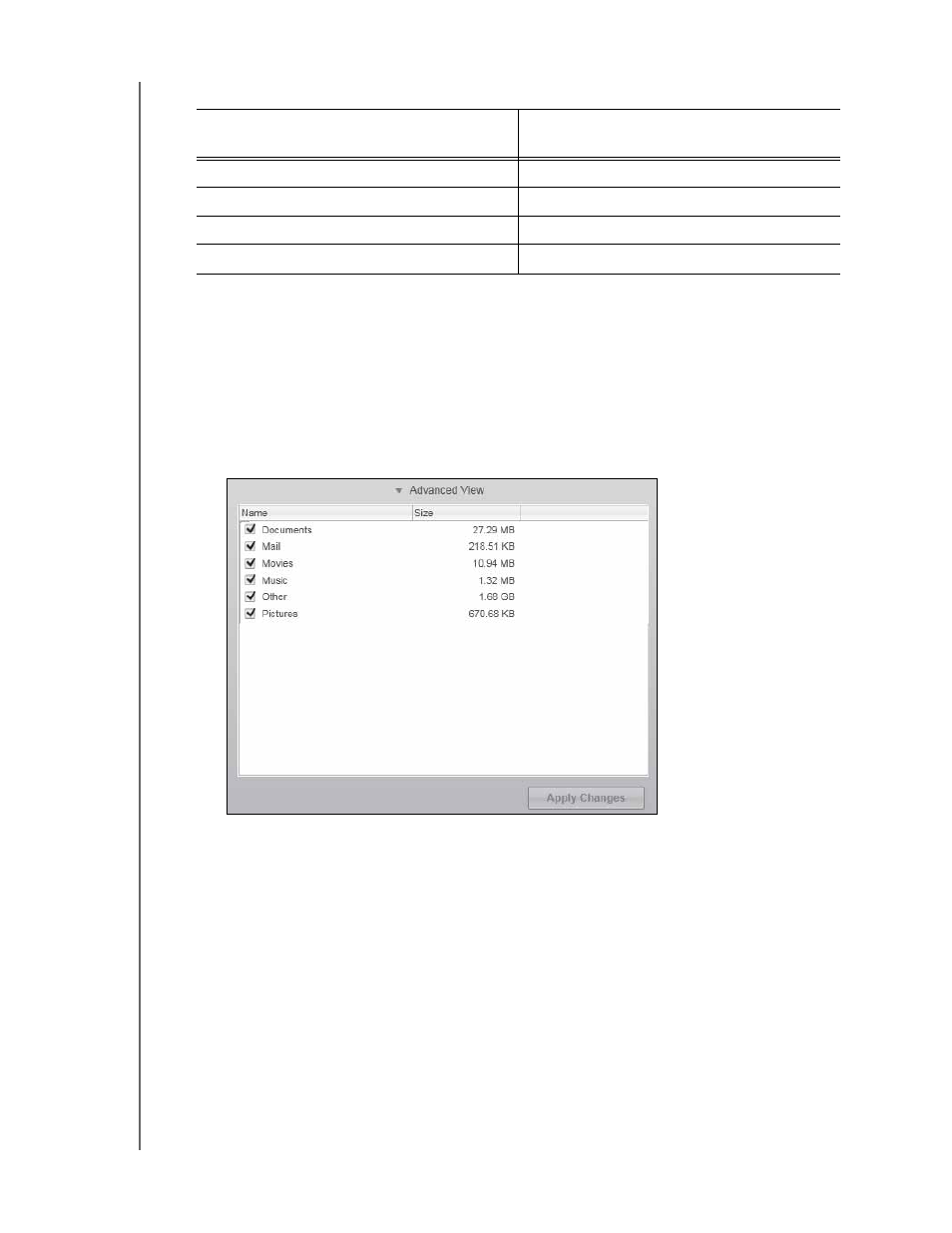
MY PASSPORT EDGE
USER MANUAL
BACKING UP YOUR COMPUTER FILES
– 27
3.
On the Backup screen:
4.
To back up all of the categories of files on the internal hard drive:
a. Verify that the backup mode is category and that Ready to perform category
backup appears at the upper-left corner of the Backup screen.
If the backup mode is file and Ready to perform file backup appears there, then
click the Switch to Category Backup button and OK on the Switching Backup
Plan dialog.
b. Click Advanced View to open the backup by categories selection box and verify
that the check boxes for all six categories are selected:
c. As required, select any cleared check boxes and then click Apply Changes to
create a custom backup plan and refresh the content gauge for your My Passport
drive.
d. Click Start Backup to begin backing up all categories of files on the internal hard
drive
and skip to
step 8 on page 29.
5.
To backup selected categories of files:
a. Verify that the backup mode is category and that Ready to perform category
backup appears at the upper-left corner of the Backup screen.
If the backup mode is file and Ready to perform file backup appears there, then
click the Switch to Category Backup button and OK on the Switching Backup
Plan dialog.
IF you want to back up . . .
on the internal hard drive,
THEN . . .
All of the categories of files
Proceed to step 4.
Selected categories of files
Skip to
step 5.
All of the files and folders
Selected files or folders
Skip to
