Unlocking the drive – Western Digital My Book Studio (USB 3.0) User Manual User Manual
Page 18
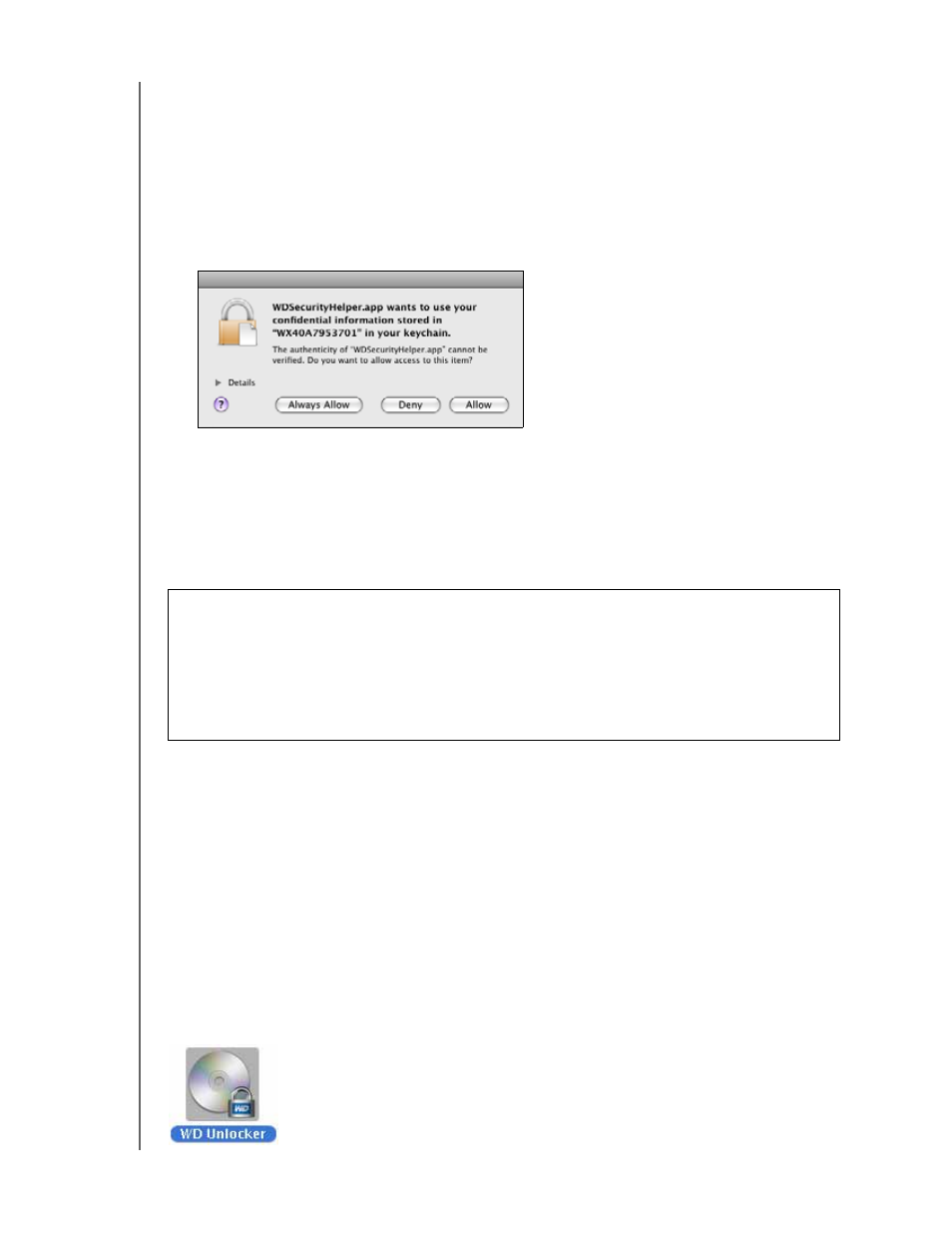
MY BOOK STUDIO
USER MANUAL
LOCKING AND UNLOCKING THE DRIVE
– 14
4.
Retype your password in the Verify password box.
5.
Type a hint to help remember your password in the Password hint box.
6.
Select the Enable auto unlock for user: check box if you want the WD Security
software to remember your password for the selected drive on this computer.
Important:
If you select the Enable auto unlock for user: check box, the first time
you restart your computer or disconnect and reconnect the drive after creating a
password, your operating system requests permission to allow the WD Security
software to access your password:
Click Always Allow to avoid this dialog in the future.
7.
Read the warning about the possibility of data loss if you forget your password.
8.
Click the I understand check box to signify that you accept the risk.
9.
Click Save Security Settings to save your password and enable hardware
encryption for your drive.
Unlocking the Drive
After you have created a password to keep others from accessing the files on your drive,
unless you selected the Enable auto unlock for user: check box, you will have to type
your password to unlock the drive whenever:
• You shut down and restart your computer
• You disconnect and reconnect the drive to your computer
• Your computer exits the sleep mode
You will have to do this even if you do not have the WD Security software installed on
your computer.
In each case, the WD Security software replaces the desktop icon for your My Book
drive with the WD Unlocker virtual CD (VCD) icon:
CAUTION!
After creating a password, the drive remains unlocked for as long as
you continue your current work session. Then the WD Security software:
• Locks the drive when you shut down your computer, disconnect your drive, or
your computer goes into the sleep mode
• Requires you to type your password to unlock the drive when you restart your
computer or reconnect your drive, UNLESS you selected the Enable auto unlock
for user: check box when you created your password
