Western Digital My DVR Expander eSATA Edition Quick Install Guide User Manual
Page 8
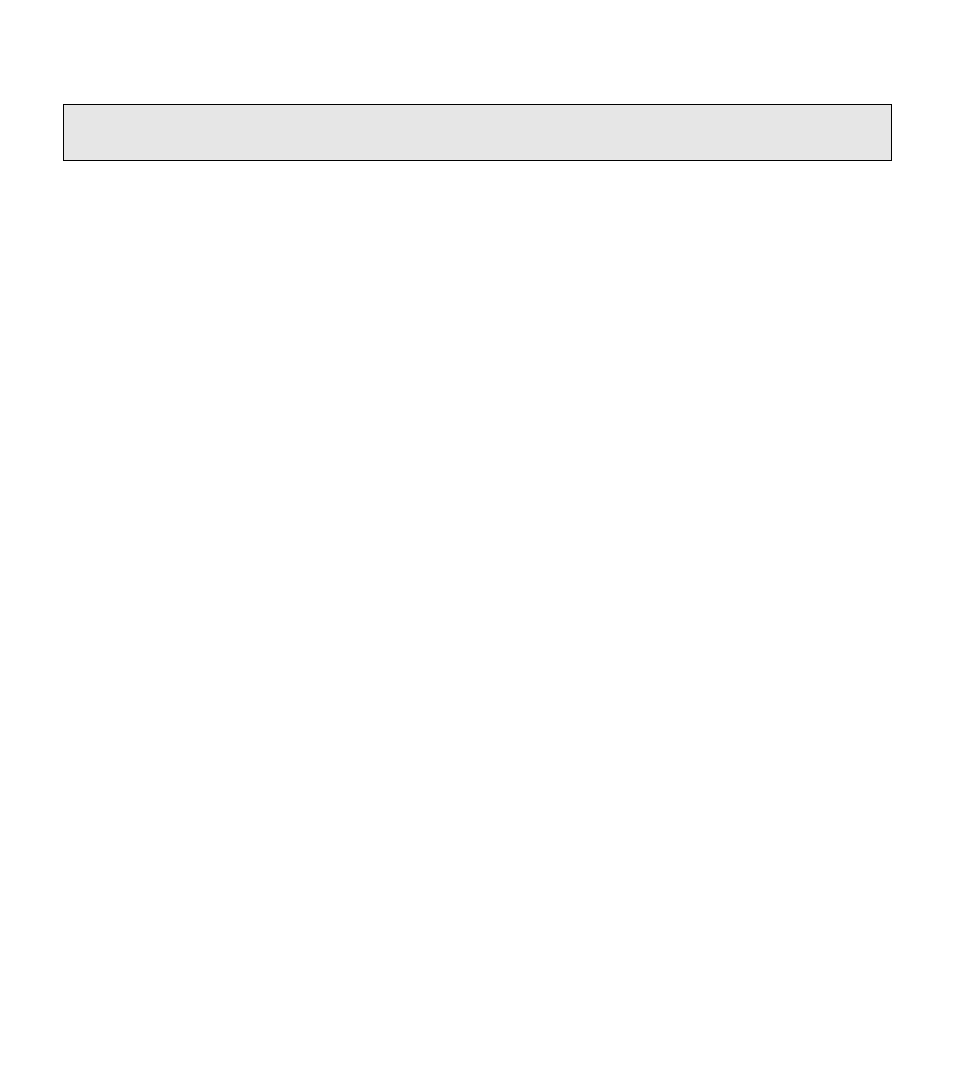
Using My DVR Expander with Scientific Atlanta DVRs | 7
Disconnecting the DVR Expander
1. With the DVR off, disconnect its power cord either from the back of the DVR and from the electrical outlet.
2. Disconnect the AC adapter cord and eSATA cable from the DVR Expander.
Troubleshooting
If the DVR Expander is not working correctly with your DVR, follow these steps:
1. Disconnect the power cable from the DVR.
2. Disconnect the power adapter from the DVR Expander.
3. Disconnect the eSATA cable from the DVR and the DVR Expander.
4. Securely reconnect the eSATA cable to the DVR Expander and reconnect to the DVR.
5. Reconnect the power adapter to the DVR Expander, and wait approximately 15 seconds for the drive to
power on.
6. Reconnect the power cable to the DVR.
If the procedure above does not resolve the problem, follow these steps to determine whether the problem is
with the DVR or with the DVR Expander:
1. Disconnect the power cable from the DVR.
2. Disconnect the power cord from the DVR Expander.
3. Disconnect the eSATA cable from the DVR and the DVR Expander.
4. Reconnect the power adapter to the DVR.
CAUTION: Always unplug the power cord from the electrical outlet before disconnecting the AC adapter
from the DVR Expander.
