Scientific atanta dvrs and my dvr expander, Using my dvr expander with scientific atlanta dvrs, Connecting the dvr expander to a dvr – Western Digital My DVR Expander eSATA Edition Quick Install Guide User Manual
Page 7
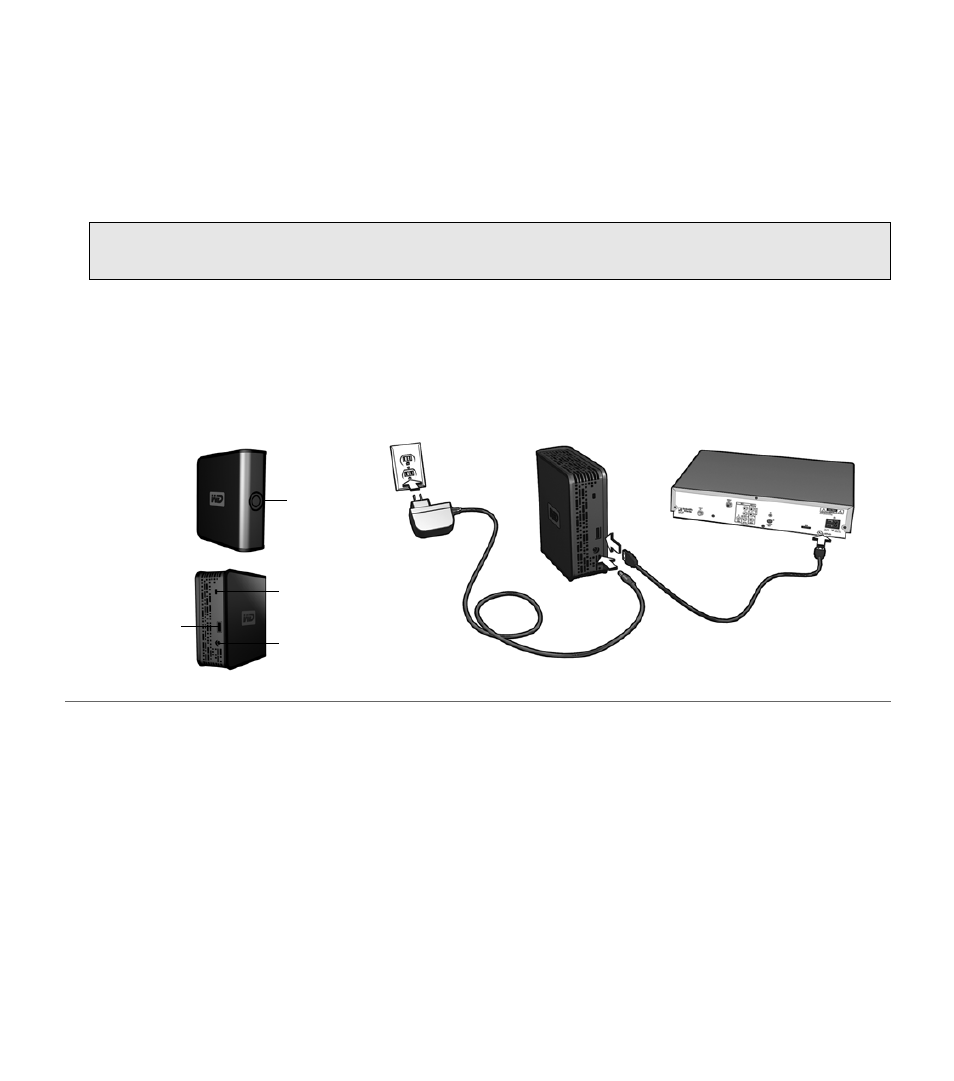
Using My DVR Expander with Scientific Atlanta DVRs | 6
Using My DVR Expander with Scientific Atlanta DVRs
Connecting the DVR Expander to a DVR
1. Check the recording space on your digital video recorder (DVR). Write down the percentage of used and
available space, then power off the DVR and disconnect its power cord.
2. Connect the AC adapter cord to the DVR Expander and electrical outlet as shown below. The power LED
illuminates.
3. Connect the eSATA cable to the DVR Expander and DVR.
4. Power on the DVR.
†
For more information on the Kensington Security Slot, visit www.kensington.com.
CAUTION: Do not connect to the auxiliary power connector on the back of the DVR, as it is not an
adequate power source for external drives.
