Storing numbers, Storing a pause, Storing speed dial numbers – Brother VERSION 0 MFC-250C User Manual
Page 65: Changing speed dial numbers
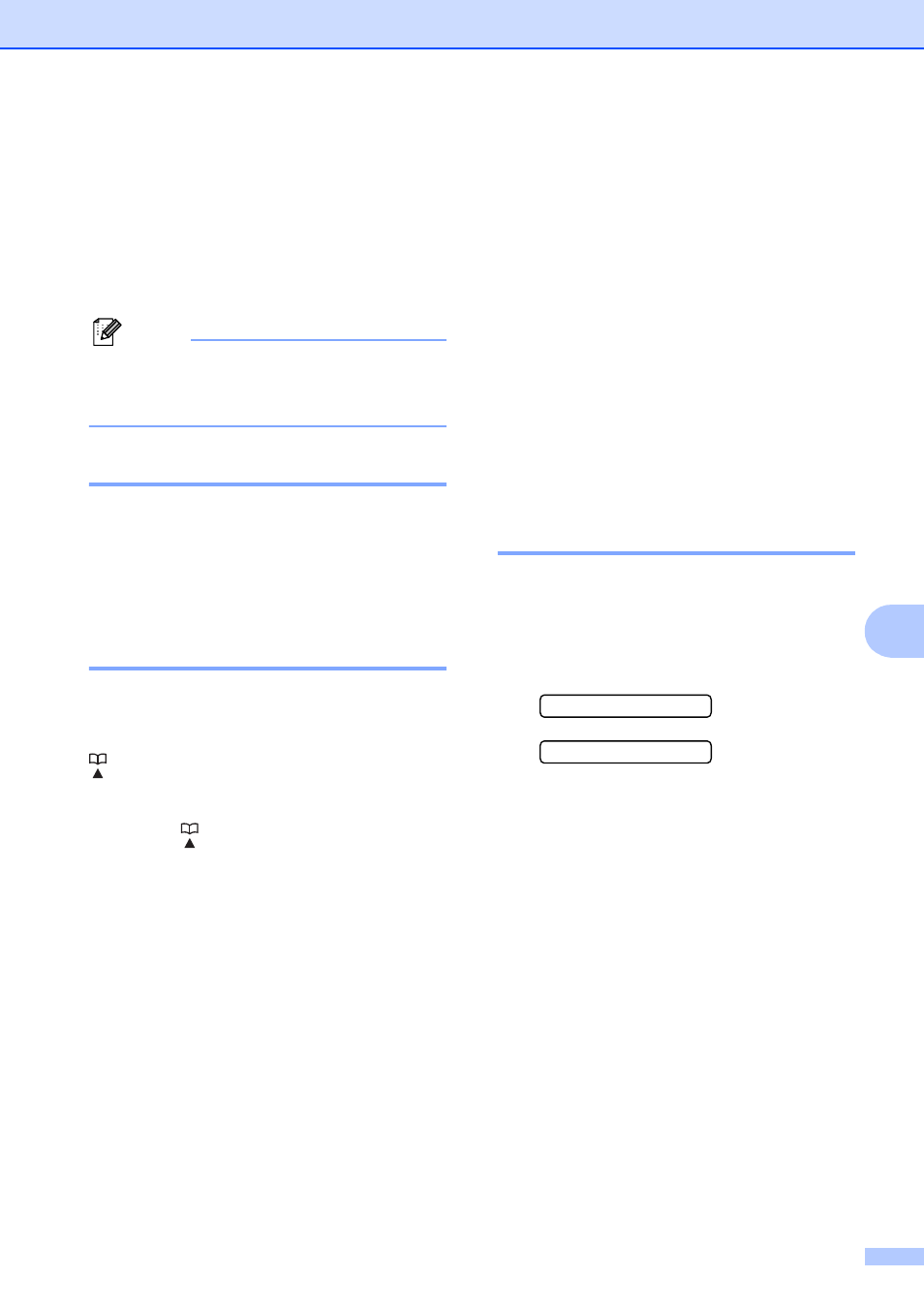
Dialing and storing numbers
51
8
Storing numbers
8
You can set up your machine to do the
following types of easy dialing: Speed Dial
and Groups for broadcasting faxes. When
you dial a Quick Dial number, the LCD shows
the name, if you stored it, or the number.
Note
If you lose electrical power, the Quick Dial
numbers that are in the memory will not be
lost.
Storing a pause
8
Press Redial/Pause to put a 3.5-second
pause between numbers. If you are dialing
overseas, you can press Redial/Pause as
many times as needed to increase the length
of the pause.
Storing Speed Dial numbers
8
You can store up to 40 2-digit Speed Dial
locations with a name. When you dial you will
only have to press a few keys (For example:
Speed Dial, OK, #, the two-digit number,
and Black Start or Color Start).
a
Press (Speed Dial) and a or b to
choose Set Speed Dial.
Press OK.
b
Use the dial pad to enter a 2-digit
Speed Dial location number (01-40).
Press OK.
c
Enter the fax or telephone number
(up to 20 digits).
Press OK.
d
Do one of the following:
Enter the name (up to 16 characters)
using the dial pad.
Press OK. (To help you enter letters,
see Entering Text on page 130.)
To store the number without a name,
press OK.
e
Do one of the following:
To store another Speed Dial
number, go to step b.
To finish the setting, press
Stop/Exit.
Changing Speed Dial
numbers
8
If you try to store a Speed Dial number where
a number has already been stored, the LCD
will show the name or number that has been
stored there, and will ask you to do one of the
following:
#05:MIKE
1.Change
2.Exit
Press 1 to change the stored number.
Press 2 to exit without making a change.
If you chose 1, you will be able to change the
stored number and name, or enter a new one.
Follow the instructions below:
a
Enter a new number. Press OK.
b
Enter a new name. Press OK.
To change a character, use d or c to
position the cursor under the character
you want to change, then press
Clear/Back. Re-enter the character.
To finish the setting, press Stop/Exit.
