页面 2, Step1 basic setup and installation, Step 2 navigation and controls – Talos Security DR08 DVR Quick Start Guide User Manual
Page 2
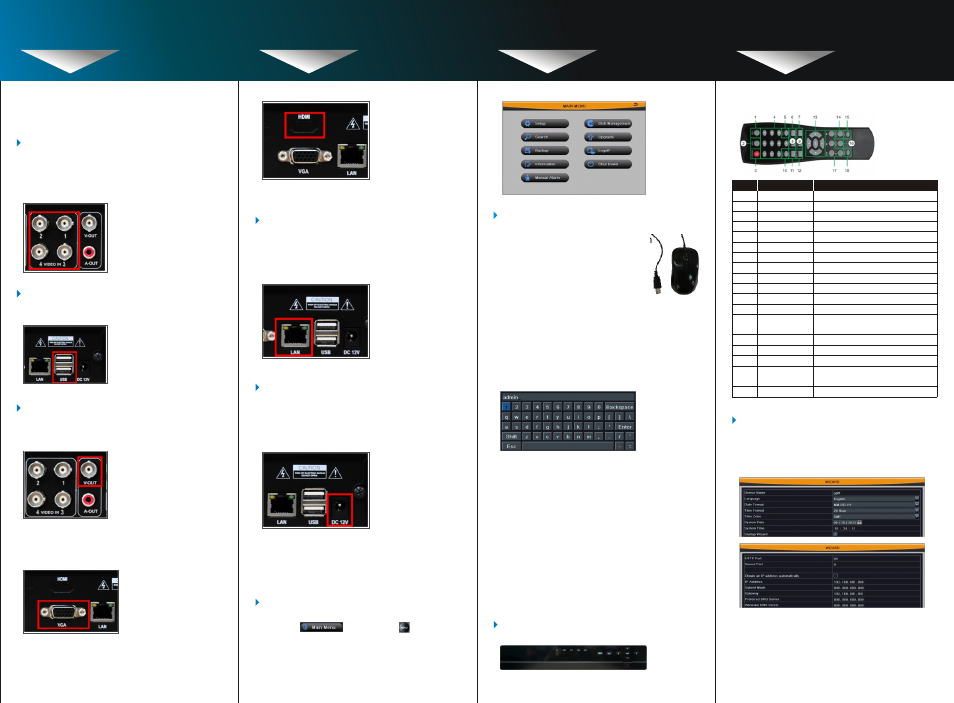
2b. In setup: Click left button to enter. Click
right button to cancel setup, or return to
the previous.If want to input the value,
move cursor to the blank and click. An
input window will appear as Fig2.1. It
supports digits, letters and symbols input.
STEP1 BASIC SETUP AND
INSTALLATION
STEP1
STEP2
STEP2
STEP2
BASIC SETUP AND
INSTALLATION
NAVIGATION AND
CONTROLS
NAVIGATION AND
CONTROLS
NAVIGATION AND
CONTROLS
STEP 2 NAVIGATION AND
CONTROLS
Note: HDMI port is optional for some model.
1. Using the main menu.
2. Using a mouse.
2a. In live:Double-click left button
on one camera to be full screen
display. Double-click again to
return to the previous screen
display.Click right button to
show the control menu. Here
are all control and setup. Click
right mouse again to hide the
control menu.
5. Powering on the DVR.
(For reference only)
(For reference only)
4. Connecting the Ethernet cable.
(not included).
Connect one end of the Ethernet cable to an
available LAN port of your router (not included)
and the other end to the DVR’s network port
(LAN) on the rear panel of the DVR.
Connect the power cable to the DC 12V port
on the rear panel and the power cord into an
electrical outlet, and then turn on the switch.
At start up, the system runs an initial logo, after
a few moment, it will load a live display view.
Right click anywhere on the screen and
choose ,
or press the button on
the front panel of the DVR. Click the icons
below to open sub-menus.
3b. Remote control
(For reference only)
3a. Front panel.
3. Other control options
Fig 2.1 Virtual Keyboard It supports mouse
drag. I.e. Set motion detection area: click
customized, hold left button and drag to set
motion detection area.
2d. In backup:Click left button to choose the
options. Click right button to return to
previous picture.
2c. In playback:Click left button to choose the
options. Click right button to return to live
mode.
2e. In PTZ control: Click left button to choose
the buttons to control the PTZ. Click right
button to return to live.
Connect a USB mouse to one of the USB ports
on the front panel or rear panel of the DVR.
2. Connecting the USB mouse.
3a. Connect a BNC cable (not included) from
your TV or monitor to the video output port
on the rear panel of the DVR.
(For reference only)
(For reference only)
3b. Connect a VGA cable (not included) from
your monitor to the VGA port on the rear
panel of the DVR.
(For reference only)
(For reference only)
3c. Connect a HDMI cable (not included) from
your monitor to the HDMI port on the rear
panel of the DVR.
3. Connecting a monitor (not included).
1. Connecting BNC cameras (not included)
t o BNC ports (VIDEO INPUT) on the rear
p
anel.
Note: Test the cameras prior to selecting a permanent
location by temporarily connecting the cameras
and cables to your DVR.
(For reference only)
1
2
3
4
5
6
7
8
9
10
11
Number
Function
Serial
Name
REC Button
ADD Button
POWER Button
Digital Button
EXIT Button
BACKUP Button
SEARCH Button
SEQ Button
To start the manual recording.
Input the number of DVR to control it.
To turn on/off the device.
Code input/number input/channel switch.
Return to the previous interface.
To enter the backup mode.
To enter the video playback interface.
To enter the auto dwell mode.
12
13
14
To electronic amplify the single channel.
To enter the sub menu.
To choose multi-screen display mode.
To choose single -screen display mode.
E-ZOOM Button
MENU Button
Direction and
Enter Button
Direction Button: move cursor to select
items.Enter Button: confirm the selection.
AUDIO Button
Fn Button
SNAP Button
To enter the audio adjustment interface.
Reserved function keys.
To snap the live pictures.
15
16
17
Playback Control
Button
To control playback, pause/play,
single-frame play, rewind, stop,
fast forward.
PTZ Button
To enter the PTZ control interface.
18
Multi Screen Button
Single Screen Button
4a. There is a setup wizard when power on
the DVR, you can setup the basic
parameters like time, date, IP address,
record resolution, manage the HDD and etc.
Note: By default, ID is admin, no password. With
password enabled, you need to enter your
ID and password to access the system.
4. Setting the basic parameters.
4b. Or you can enter into Main menu>Setup
to setup the time, record and network
parameters.
