System quick installation – Talos Security DRSDI DVR Quick Start Guide User Manual
Page 2
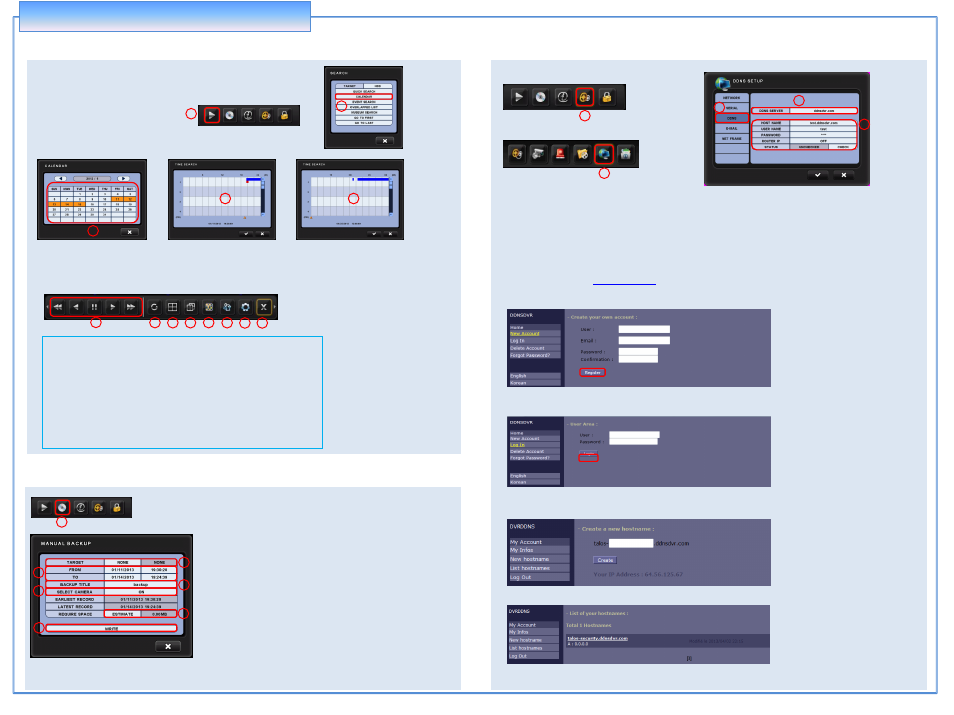
4. SEARCH
5. BACKUP
– Internal DVD / USB device
PLAYBACK CONTROL
In the Search mode, the following icons appear at the bottom of search screen
System Quick Installation
QUICK SEARCH
1. Select the SEARCH Menu
2. Select the CALENDAR Menu
3. Select the Date
4. Select the Hour
5. Select the Minute
2
1. Select the BACKUP Menu
2. TARGET : Select the device to backup (DVD or USB)
3. FROM & TO : Select beginning time (From) and ending time (To)
4. BACKUP TITLE : Enter a title for backup file name
5. SELECT CAMERA : Select camera channel(s) for backup
6. ESTIMATE : Amount of data being requested and media data size
7. WRITE : Start backup process
1.
Playback Controls- Forward, Reverse and Pause
2.
Section Repeat – loops playback of selected video
3.
Display – Change the multi view mode
4.
Rotate – Rotate current multi screen
5.
Preview – Enter preview mode
6.
Motion Area – Select motion area for museum search
7.
Setup menu – Enter the setup menu
8.
Exit – Escape from search screen
6. DDNS Setup
1. Select the SETUP Menu
2. Select the NETWORK Menu
3. Select the DDNS Menu.
4. Select the DDNS SERVER [ddnsdvr.com]
5. Input the additional information for DDNS. (Refer to the below steps)
DDNS Host name should be [
USER-DOMAIN.DDNSDVR.COM
] (Example: talos-security.ddnsdvr.com)
3
4
5
※
How to register DDNS server
1. In web browser, connect
2. Click the [New Account] menu and input the User / Email / Password / Confirmation then click the [Register] button
3. Click the [Log In] menu and log in by the created new account
5. Click the [New hostnames] and make new host name
In DVR menu, should be inputted full host names such as [talos-security.ddnsdvr.com]
6. Click the [List hostnames] and check the created hostname
3
4
1
1
2
3
4
5
6
1
7
8
2
3
4
5
6
7
5
1
2
