SPYPOINT WiFi User Manual
Page 12
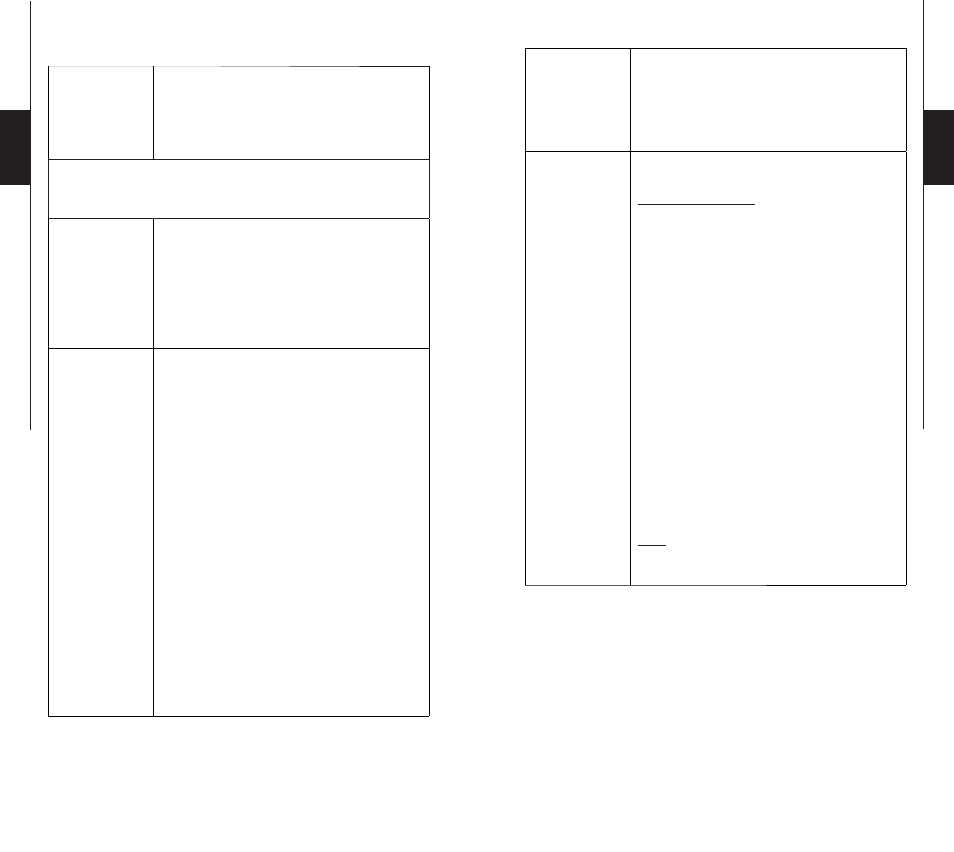
22
23
English
English
«HOME SECURITY
» MODE
Features:
The Wi-Fi camera can be connected to an
existing Wifi network. This mode enables
monitoring when using a computer connected
to this same network.
When configuring:
(Follow the steps on the camera screen)
Name of the
camera
When entering the name of the camera, it is
possible to select up to 20 characters. Use
buttons
▲
and
▼
to change letters or numbers
and use buttons
◄
and
►
to move from right to
left in the name. Press OK only when the name
is completed.
Test the
connection
For testing the connection, it is important
that the SD card from the camera has been
configured with «SPYPOINT
®
Security
manager» software and this software must be
active. (See «SPYPOINT
®
Security manager
software» section)
• Select an existing Wi-Fi network in the
screen of the camera.
• Enter the password of the network
; it is
possible to select up to 20 characters. Use
buttons
▲
and
▼
to change letters or numbers
and use buttons
◄
and
►
to move from right to
left in the name. Press OK only when the name
is completed.
• Verify that all configuration settings are
correct.
• Confirm the configuration and test the
connection. When the connection test is
completed, press OK on the camera.
Viewing photos:
It is possible to view pictures from a computer.
Open the folder where you chose to save your
photos during the system configuration (with the
«SPYPOINT
®
Security manager» software)
(See next section)
SPYPOINT
®
Security
manager
software:
(Available on www.
spypoint.com)
Allows to view photos from a computer.
Using the software:
Follow the steps on the camera screen
.
-The «Start new configuration» option is
selected when the software must be used for
the first time on a computer or during the
configuration of the system before the use a
new SD card or a new camera.
-The «Use actual configuration» option is
selected to reactivate the software following
the shut down of the computer.
To view on your computer the new photos
taken by the camera, open the software and
start a synchronization with the remote control
(See REMOTE CONTROL section) or just wait
the next synchronization of the camera. (The
camera must be in
PHOTO
or
VIDEO mode ).
The new photos will be transferred to the folder
where you chose to save your photos during the
system configuration.
Note
:
The name of the images downloaded by
the software starts by
SPLG.
