SPYPOINT IR-10 User Manual
Page 15
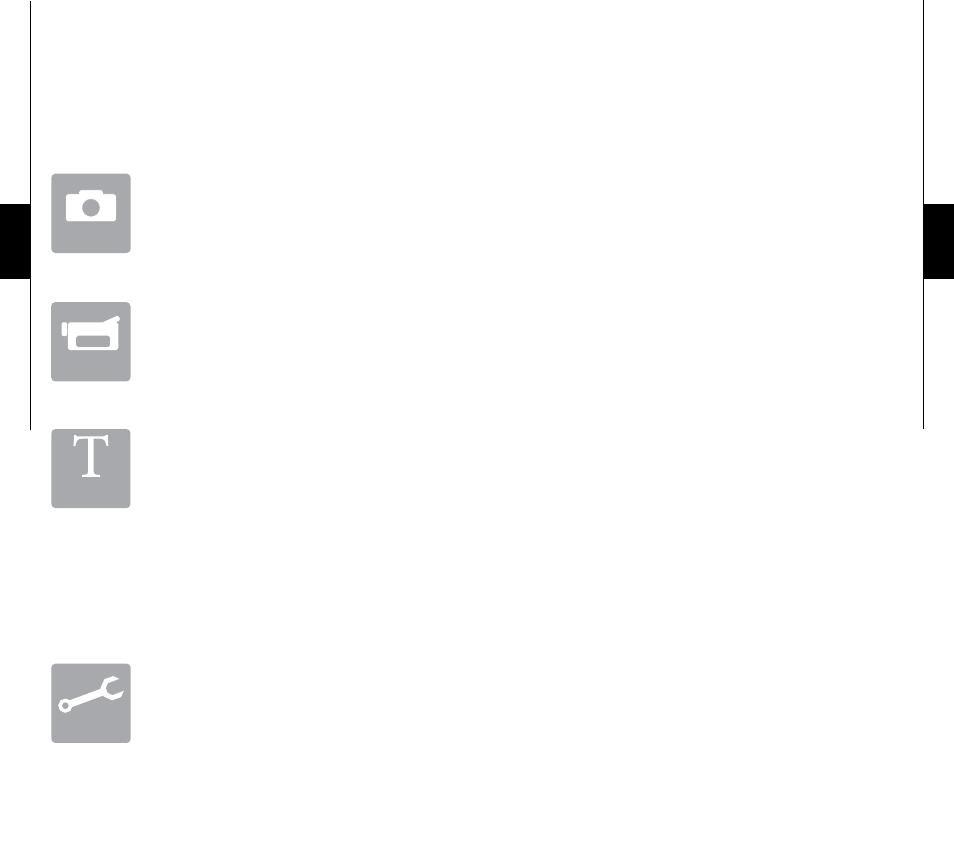
28
29
SETTINGS
turn the camera to « ON » and navigate in the interface
by pressing « », « », « » or « », press « OK »
for selection. to modify the selection, press « » and «
» again and press « OK » to confirm. to return to the
previous menu press « BACK ».
PHOtO
To take pictures. The « PHOTO » mode must
be selected by pressing « OK »; the test light
in the front of the camera will wink for 60
seconds to allow the operator to walk away
from the camera.
VIDEO
To take videos. The « VIDEO » mode must
be selected by pressing « OK »; the test light
in the front of the camera will wink for 60
seconds to allow the operator to walk away
from the camera.
tESt
To set the camera or the distance. The « TEST
» mode must be selected, no picture or video
will be recorded. Walk perpendicularly in
front of the camera. When the camera detects
movement, the light winks to indicate that normally, a photo
or video would have been recorded. If the system does not
detect the movement, increase the distance detection using
the wheel « DISTANCE » or realign the system differently.
Once you understand how the device responds to detections,
you can better adjust the direction or the height of the camera
(Recommanded installation height: less than 5 feet).
SEttINGS
Serves to allow own operator settings. To
configure the system in English, hold the
button « » until « Language » is highlighted.
Press « OK », select « English » with the
button « » or « » and confirm your choice with « OK ».
The system will change all the menus in English by itself.
English
time Start / time Stop:
A
llow the user to set the period of operation of the camera.
The start and stop time are the hours during the camera
is in action and records pictures or videos. Example:
if the user selects a start time « 15:00 » and a stop time
« 19:00 », the camera will only detect for that period
of time and will stay inactive for the remaining hours.
For an activation of 24 hours, the same start and stop time must
be entered (example: 00:00 as start time and 00:00 as stop time)
Note: Hours are recorded over a 24 hours period. For example,
5pm is 17:00 on the Spypoint camera. (00:00 means midnight)
Delay:
Select the time interval between two photos or videos. This
option prevents taking too many photos or videos.
Multi-shot:
Take up to 6 consecutive shots at each detection, with a 10 second
delay between each photo. This option allows up to 6 pictures
from different angles when the camera is in « PHOTO » mode.
Video length:
Allow the user to select the recording duration when the camera
is set in « VIDEO » mode.
Language:
Select a language for the camera’s menu.
Date:
Set the date as Month / Day / Year
time:
Set the time as Hour / Minute / Second
English
Settings
Video
Photo
T
Test
