Sensaphone IMS-1000 Upgrade instructions User Manual
Page 4
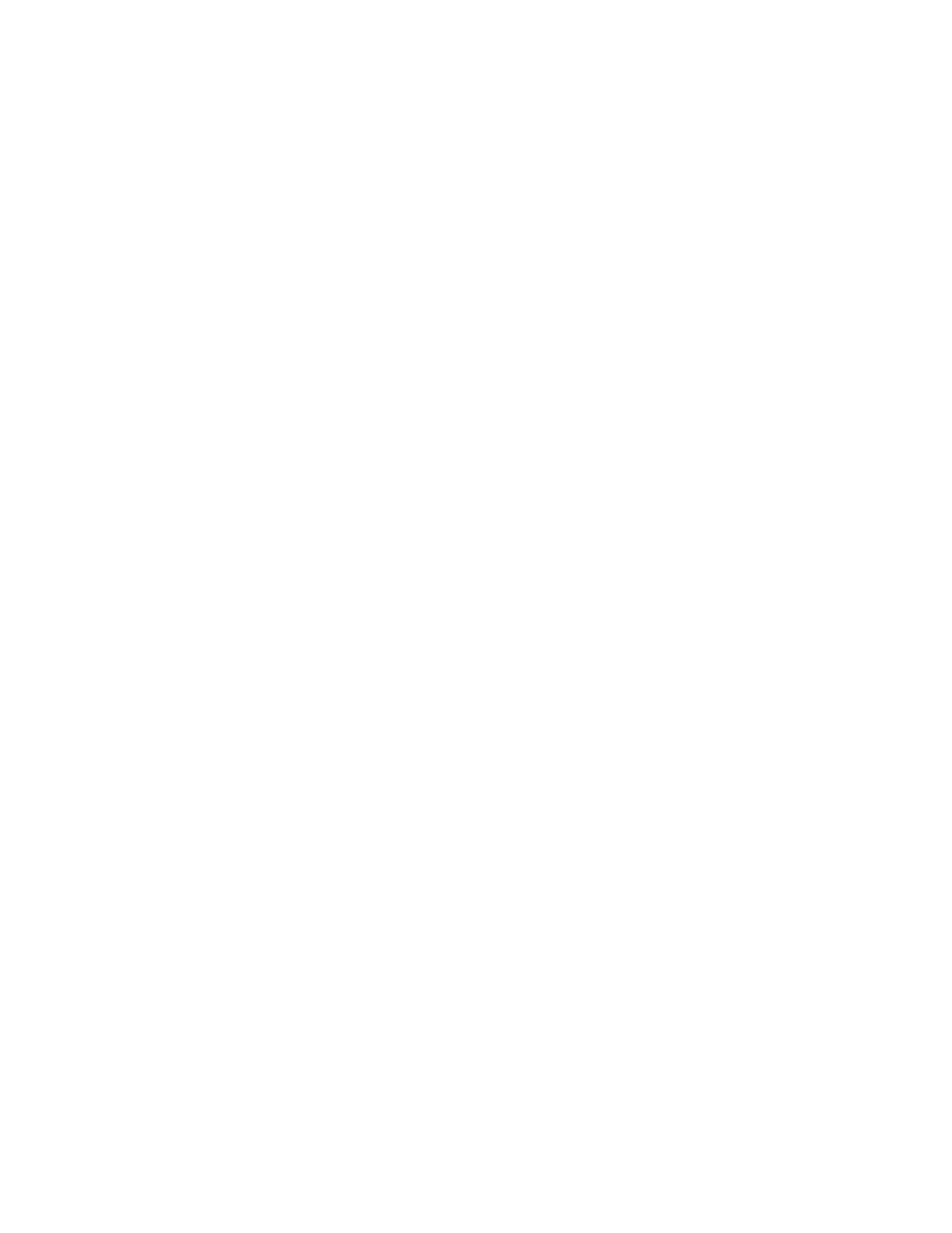
4
IMS-1000 Software Update Notice
4)
Make sure there’s enough free memory. Click the History tab and on the Event Log page click Delete
ALL Records. Next, select the Data Log tab and choose All Channels, then click Delete Records.
5)
To install the new firmware, click the Browse button on the Advanced tab, then navigate to the file you
downloaded in step 3 and click OK. Click the Install button. The file will be uploaded to the unit, then the
flash memory will be programmed. Do not disrupt the IMS-1000 or your computer until the file has finished
uploading and the LEDs on the IMS-1000 have stopped blinking. The unit will reboot when the installation
process is completed. Your network settings and programming will be retained unless otherwise noted in the
release notes for the specific firmware version installed.
6)
Check the new firmware version. After the unit has finished rebooting, login and go to the Advanced tab
once more and check that the new firmware version is installed.
7)
Check your programming and test the system. Review your sensor and IP alarm programming to make
sure everything is still programmed correctly. Test the system by activating an alarm and allowing the unit to
go through the notification process.
If you have further questions regarding the IMS-1000, please contact Sensaphone Technical Support at
610.558.2700 x260, or by e-mail at [email protected].
