Sensaphone WSG30 Upgrade instructions User Manual
Page 3
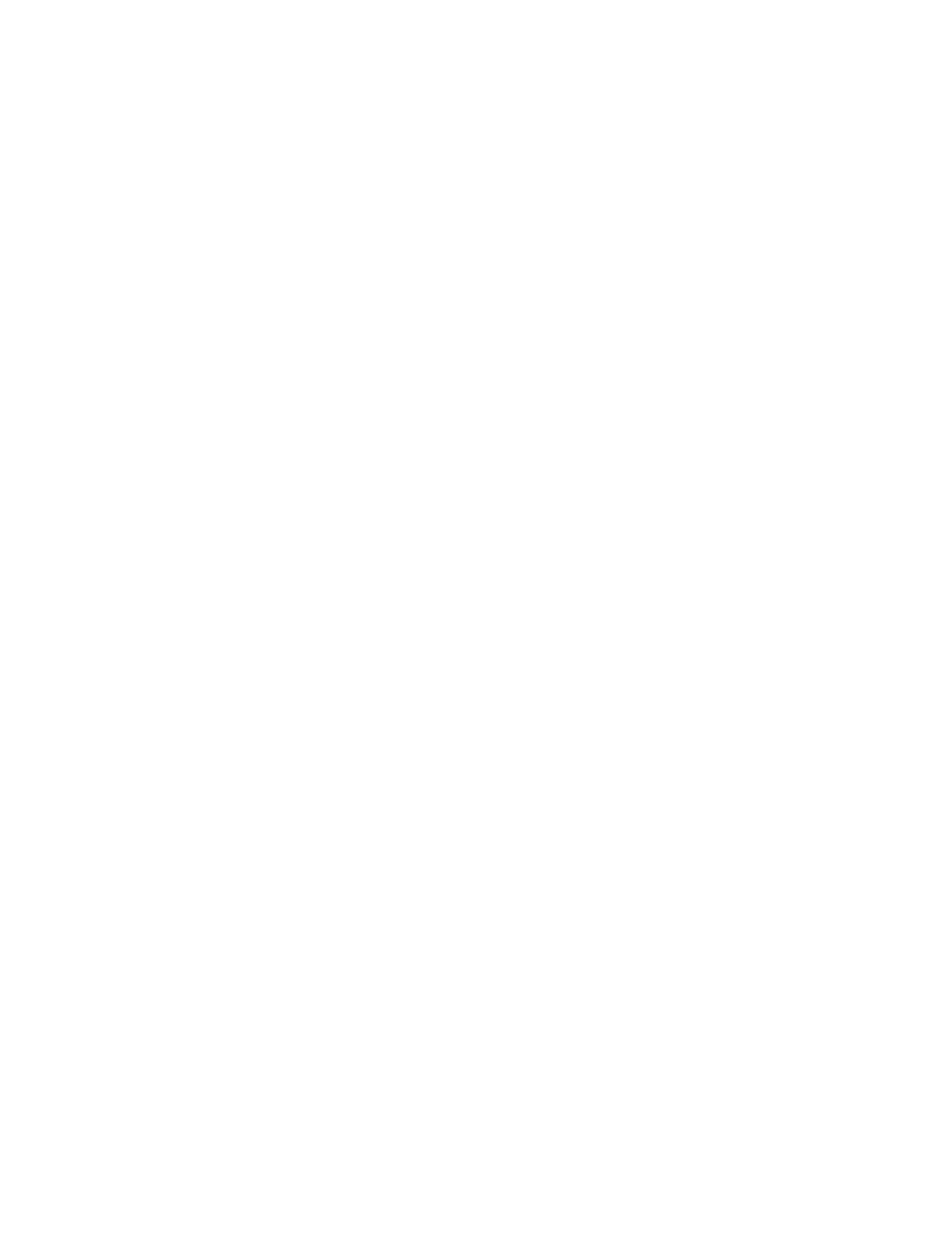
WSG30 Software Revision History
3
4) Check to see if a newer version is available by going to www.sensaphone.com and selecting the Support
page, then choose WSG30. Compare the version installed in your unit to that posted on the web page.
Download the new file to your computer if you would like to install the upgrade.
5) To install the new firmware, click the Browse button within the Firmware Upload section of the Admin
page. Locate the firmware file you downloaded and click Open. Next click the Upload button. A message
will ask if you really want to Upgrade the Firmware, select OK. After the file is transferred to the unit the
screen will turn blue and a message will say to wait two minutes and then re-connect to the device. During
this time the flash memory in your WSG30 will be re-programmed. Do not disrupt power to the WSG30 dur-
ing this time. When two minutes have passed re-enter the IP address into your browser and refresh the web
page.
6) Check the new firmware version. After the unit is back online go to the Setup page and select Admin.
Check that the new firmware version is installed.
7) Check your programming and test the system. Review your Sensor, User, and Contact programming to
make sure everything is still programmed correctly. If not, reload your programming from the file saved ear-
lier. To Load your programming, go to the Admin page and click the Browse button next to the Programming
Upload heading. Locate the file saved earlier (programming.bin) and click Open. Next, click the Upload but-
ton. A message will ask if you really want to Upload Programming, select OK. The programming file will be
transferred and the unit will reboot. Wait two minutes and then re-enter the IP address into your browser. Test
the system by activating an alarm and allowing the unit to go through the notification process.
If you have further questions regarding the WSG30, please contact Sensaphone Technical Support at
610.558.2700 x260, or by email at [email protected]
