Sensaphone WSG30 Upgrade instructions User Manual
Page 2
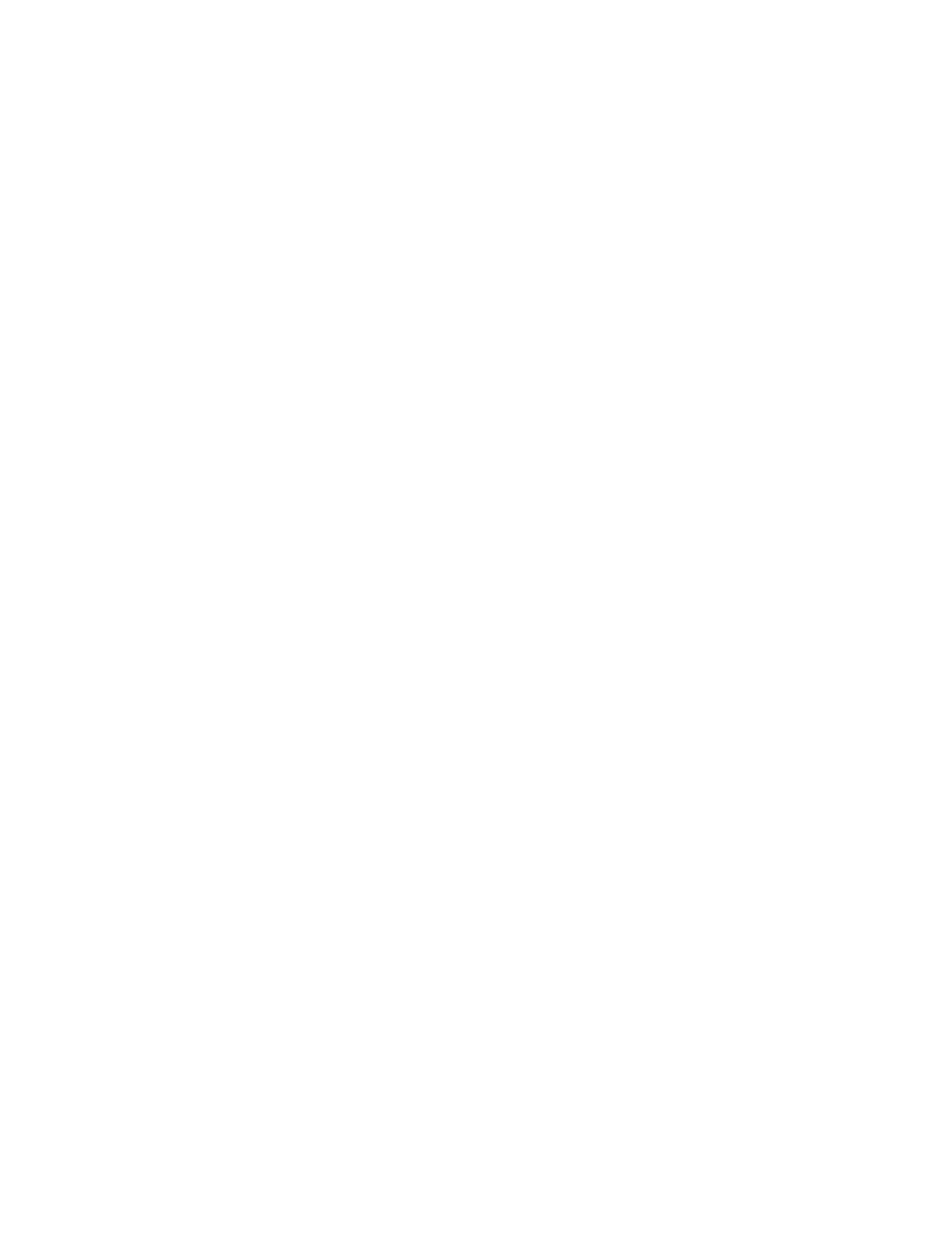
2
WSG30 Software Revision History
WSG30 Embedded Firmware Feature and Correction Summary
Version 1.56 (December 10, 2012)
• Corrected a problem that could cause e-mail messages to fail under certain conditions. When the
unit attempted to send e-mail or perform time synchronization while the network connection
was unavailable, the unit could potentially fail to send e-mail messages - even after the network
connection returned.
• Changed the web page timing to allow the page to load over slow and/or high latency connections -
such as a cellular or satellite uplink.
• Added restrictions on changing sensor modes (end-point vs router) to ensure the proper mode is
programmed.
• Added support for DHCP relay agents.
• Corrected a problem with SNMP traps.
Version 1.53 (July 19, 2012)
• Corrected a web page issue which caused the schedule screen on the Profile page to fail to appear.
• Corrected an issue which caused humidity sensors to potentially display out-of-range values.
• Changed the number of available wireless channels from 20 to 32.
Version 1.52 (June 5, 2012)
• Fixed a web page issue which caused values on the Sensors page to stop updating.
• Adjusted sensor low-battery alarm threshold.
Version 1.50 (April 12, 2012)
• Corrected issue when initializing programming for a 4-20mA sensor.
• Updated content of text messages for Power and Battery alarms.
• Added logic to properly reconfigure settings when a sensor is deleted.
Version 1.48 (December 19, 2011)
• First release.
WSG30 Firmware Installation Instructions
Follow the instructions below to install firmware updates into your Unit. The entire process will take about 5
minutes. If you have any questions please contact our technical support department at 610.558.2700 x260.
1) Save your programming. Open your web browser and go to the WSG30 web page. Select Setup from the
main menu, then choose Admin. Within the Programming section click the Save button. This will save your
programming in a file called programming.bin. This file can be used to reprogram your system if necessary.
2) Save your Datalog and Eventlog. After the firmware update the history files may be cleared. Use the
Export feature on the History pages to save this information.
3) Check the version of Firmware currently running in your unit. This can be found on the same page next
to the Current heading.
