S&S Cycle TUV T124 CLVFI Engine User Manual
Page 7
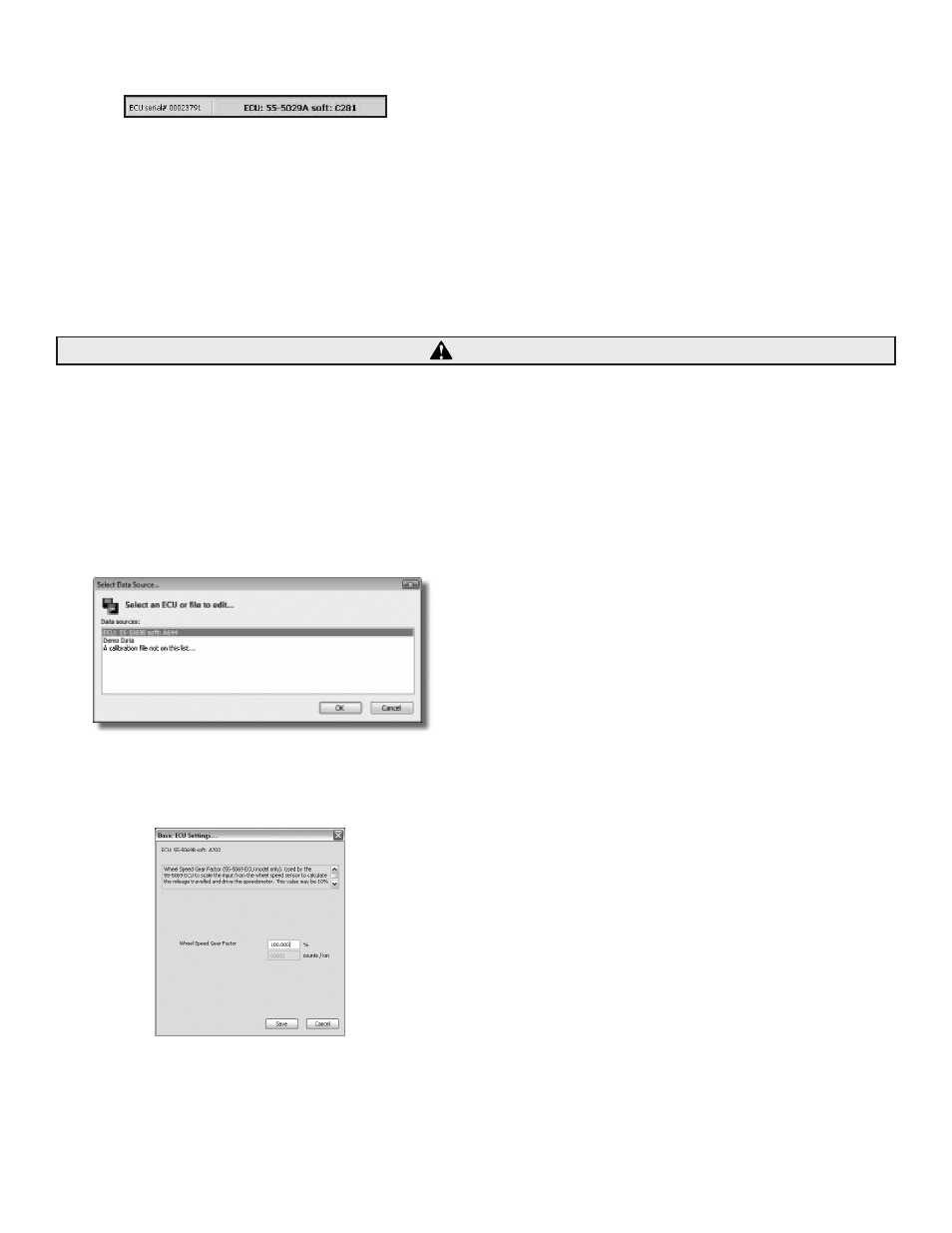
7
5. The communications status box should illuminate green to show that an ECU is connected and communicating with the PC software.
The communications status box shows the ECU model number (55-5029A in the example above) and the ECU software version (C281 in the
example above). The box to the left also shows the serial number of the ECU (00023791 in the example above). This information may be required
for customer support.
If you cannot establish a connection with your ECU:
Please consult the complete Pro Tune II manual. A shortcut to the manual was installed on your desktop during the ProTune II installation. It can
also be found in the Technical section of the www.sscycle.com website.
ATTENTION: Included on this installation CD is a desktop shortcut to our complete Pro Tune II Manual. Please print it out and keep it with
you as you work with the software. A link to the manual can also be found in the Technical section of our website at www.sscycle.com.
You should only attempt to load calibration files that have been directly supplied by S&S® Cycle. Attempting to upload other files may
leave your ECU in an unusable state.
C. Setting Wheel Speed Gear Factor
1. Select ECU Basic Setup from the view menu.
2. The Select Data Source dialog box will appear. The dialog box will list the current active data sources; i.e. the ECU if it is connected, the
demonstration data built into the software, and any calibration files that you accessed since starting the software. To select a data source,
click on it to highlight it and then click OK or press Enter. You can also double-click on an item to select it. If you want to browse for another
calibration, select the 'A calibration file not on this list' option. This will cause an Open File dialog box to appear. Select a calibration file from
this dialog box and click Open.
3. The ECU Basic Setup dialog box will appear. The top line of the dialog box shows the ECU or file that you are editing. Beneath it is an
information box which will show you information about a function when it is selected.
CAUTION
