Troubleshooting, Care and maintenance – RF-Link VMI-1201 User Manual
Page 16
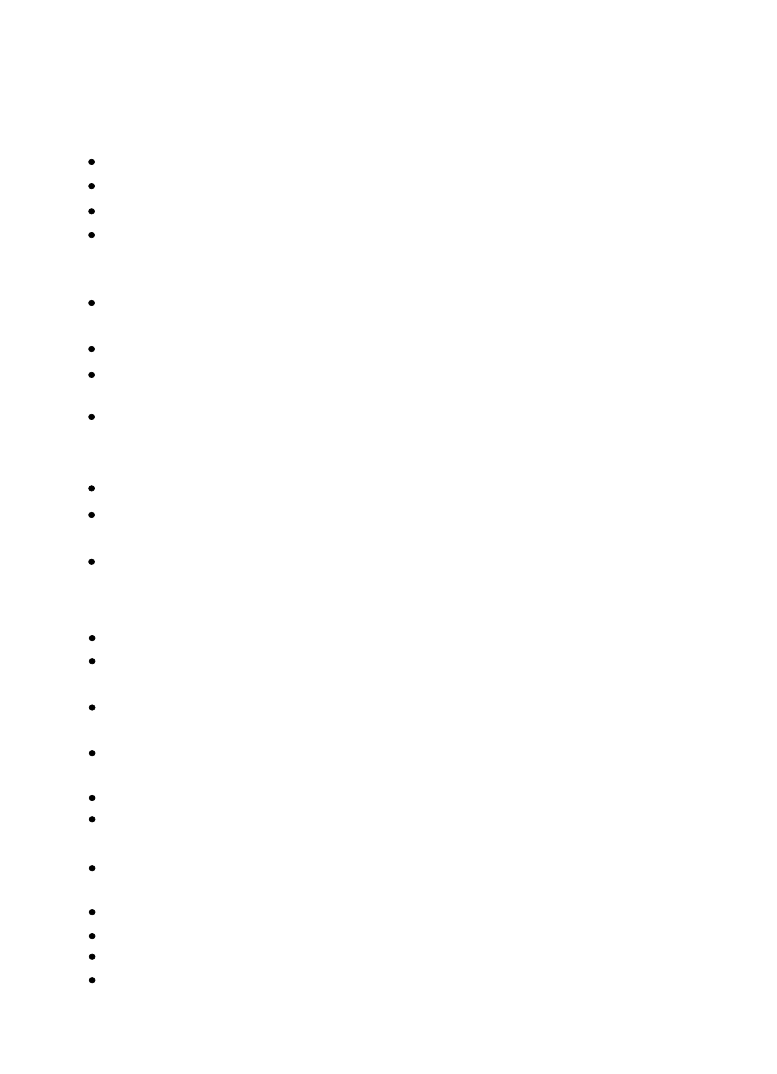
Keep all parts out of reach of children.
Fingerprints or dirt on the lens surface can adversely affect camera performance.
Avoid touching the lens surface with your fingers.
Should the lens become dirty, use a blower to blow off dirt and dust, or a soft,
dry cloth to wipe the lens clean.
Keep the camera dry. Precipitation, humidity and other liquids containing minerals
will corrode electronic circuits.
Do not use or store in dusty or dirty areas.
Do not store in hot areas. High temperatures can shorten the life of electronic devices
and warp or melt certain plastics.
Do not store in very cold areas. When the system warms up (to its normal temperature),
moisture can form inside the case, which may damage electronic circuit boards.
Do not attempt to open the case. Non-expert handling of the device may damage the system.
Avoid dropping or strong shocks.
Operate this product using only the power supply included or provided as an accessory.
Do not overload electrical outlets or extension cords as this can result in fire or electric shock.
Troubleshooting
If there is a microwave oven in use near the camera or Wi-Fi router,
remove the oven or turn it off.
Make sure the camera and the Wi-Fi router are within range of each other.
The speed of video feed from the camera largely depends on the speed of the
connection you are using.
Internet speed, either from your Wi-Fi network or 3G/4G mobile network, has
a high impact on the performance of the product. The faster and more stable the
connection speed, the faster you can view video from the camera.
Lower the video resolution, bit rate and frame rate.
There are three main types of broadband Internet connection; ADSL, cable and
fiber optic. If you use an ADSL connection, please set video resolution at QVGA.
To view the camera remotely from outside home or office networks, it needs
to be configured to QVGA resolution to allow better access.
Video streaming is slow or lags
Make sure the power plug is pushed all the way in.
Make sure the camera is turned on and power/status LED is green.
Make sure the camera and the Wi-Fi router are within range of each other.
Make sure the smartphone/tablet is connected to the Internet through a
Wi-Fi or 3G/4G mobile network.
Users cannot connect the camera to a smartphone/tablet through
Wi-Fi router or 3G/4G mobile network
Care and Maintenance
15
