頁面 2 – RF-Link HPT-5006 HD Wireless PC-to-TV Adapter User Manual
Page 2
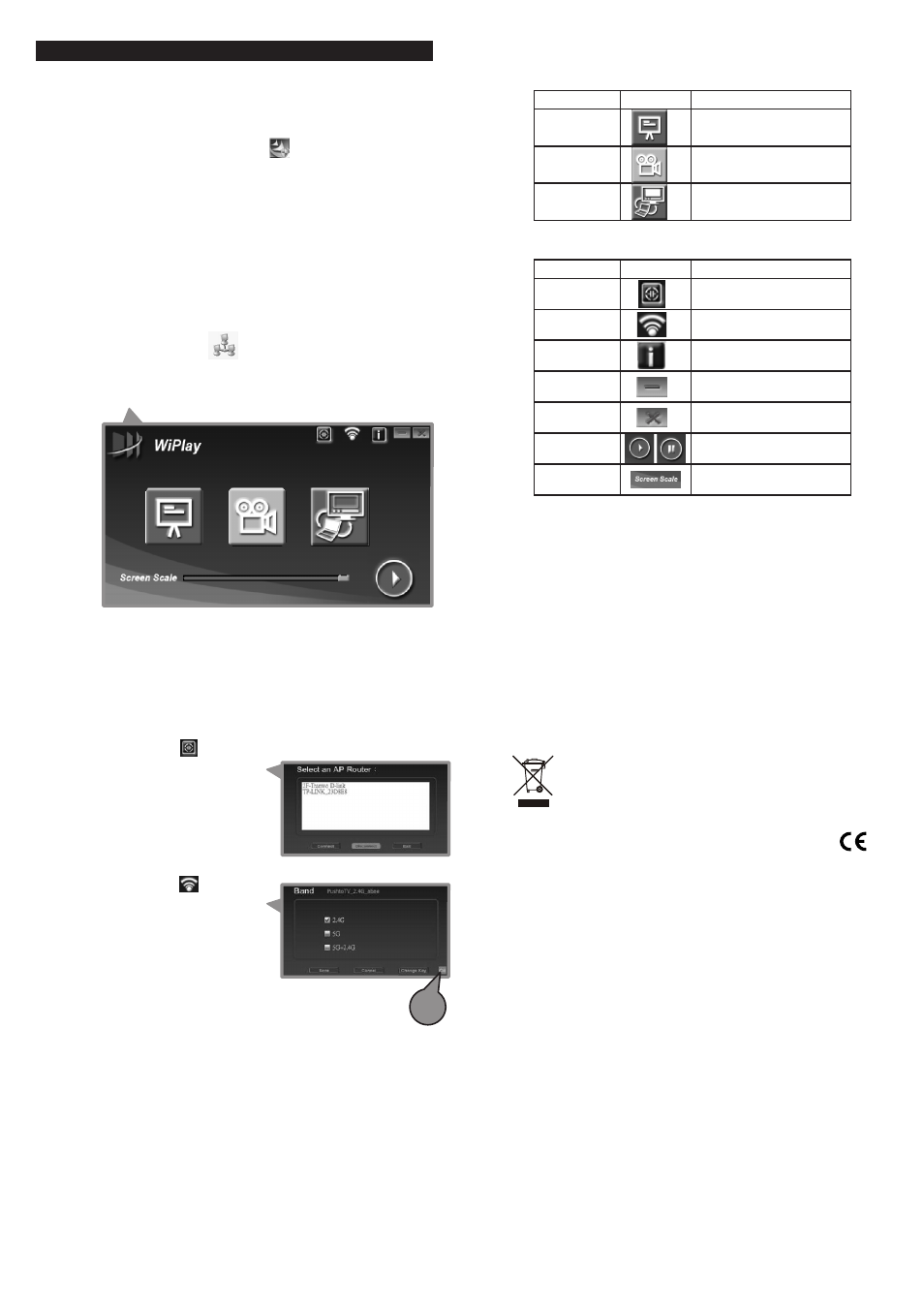
Utilities Operation
Installation
2.Package Contents
4.Receiver Setup
4
5
6
WEEE Directive & Product Disposal
At the end of its serviceable life, this product should
not be treated as household or general waste. It
should be handed over to the applicable collection
point for the recycling of electrical and electronic
equipment, or returned to the supplier for disposal.
TTD-D5006R
408-000708-00
Driver installation
Mode Icon Description
Presentation Presentation prefer
Video Video prefer
Extension Extension mode
Items Icon Description
Config Frequency option
Internet Connect to AP/Router
About Program version and
firmware
Minimize Minimized video
Exit System On / Off wiplay
Start / Stop
program
Start / Stop
Adjust Adjust screen size
Display Mode
Button Instruction
Config Shift
1. Choosing icon
2. Choosing frequency you need
3. Click “Save”
4. Restart the receiver when
screen show “Save successful”
Internet Shift
1. Choosing icon , it will take a few seconds to search AP/Router
2. Choosing AP/Router you need
3. Click “Connect”
4. The receiver will restart by itself.
CH
Channel selection button to
find optional reception.
4
.1
1. Insert the provided MD into your computer’s CD drive.
2. Open the MD’s file from “My Computer” . This will open up
to a selection of software to be installed.
3. Double-click the execution file (setup.exe), screen
will appear.
4. Follow the steps and click "Finish" to complete the
driver installation.
5. Now, you can link the receiver from your PC.
1. When starting to use the PC to TV HDMI receiver,
please make sure your Wi-Fi link is activated.
2.
Open
the
selection
of
software
list
and
double-click
the execution file (WiPlay.exe) and select your
Wi-Fi adapter which one you want to use.
Screen will be as follows:
1. Connect the output device (TV, monitor, home theatre, etc.)
through the HDMI cable.
2. Connect the power supply adapter
3. Turn on the device. The power LED will illuminate.
4
.2
4
.3
4
.4
4
.5
4
.6
4
.7
