Connecting your q3 – Phoenix Audio Quattro3 USB and Telephone MT302 User Manual
Page 3
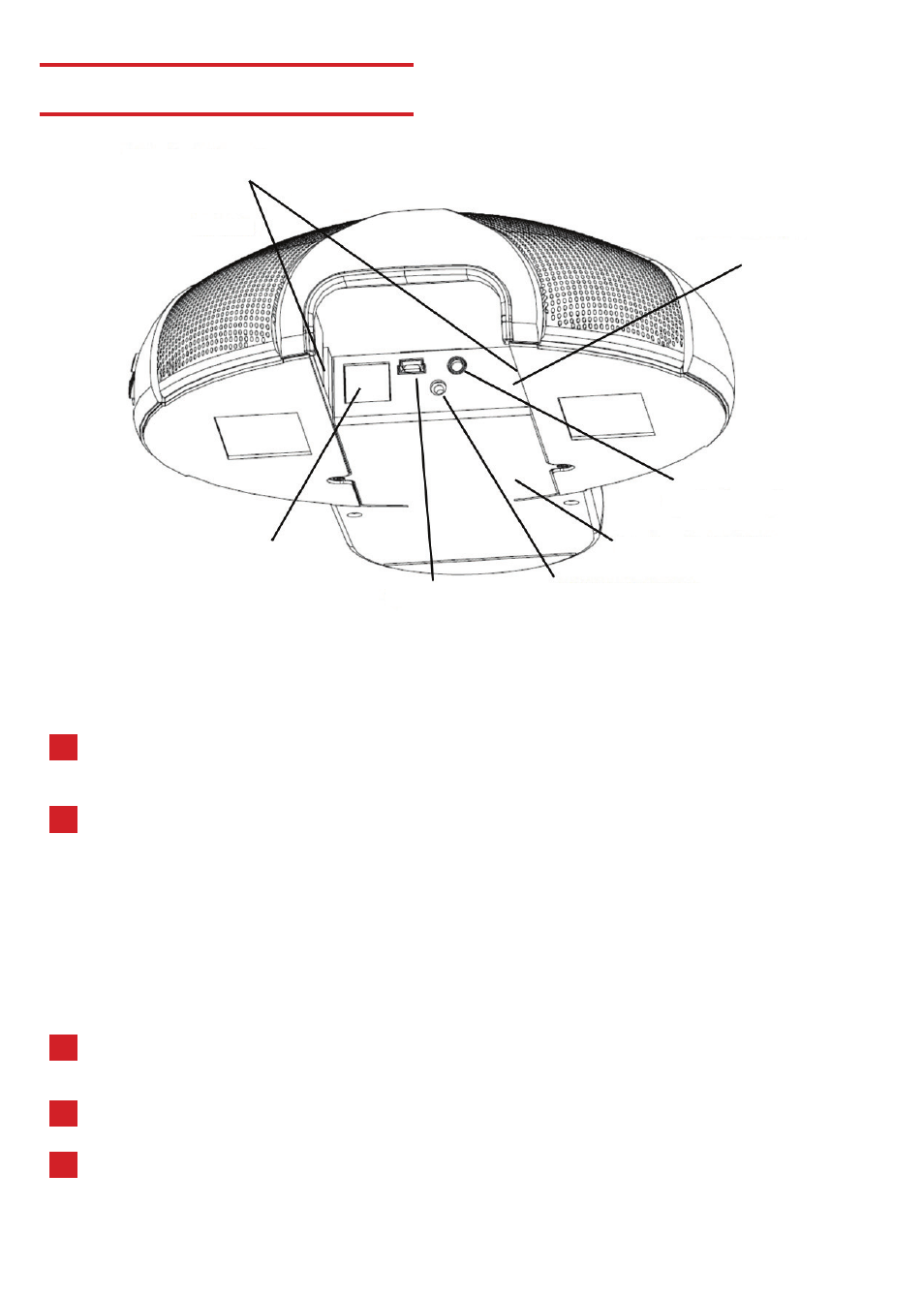
CONNECTING YOUR Q3
Daisy Chain Connectors
Down (right)
Up (left)
Phone Connector
Connector Panel
Interface Module/Dialer
DC Power Connector
Mini USB
3.5mm External
Speaker/Microphone
CONNECT TO A TELEPHONE LINE
For any session using a standard analog telephone line (PSTN).
Using the telephone cable provided, plug one end of the cable into the Q3 telephone
connector (located on the connector panel below the unit).
Plug the other end of the cable directly into your telephone wall socket.
Make sure that the Q3 is either plugged into a power source or has a charged
battery. Your Quattro3 is ready to be used for an analog telephone call.
1
2
3
1
2
CONNECT TO A COMPUTER
This connection is for any session using your computer, such as Voice Over IP
applications (Skype, Vidyo, etc.)
Using the USB cable provided, plug the mini USB side of the cable into
the Q3 (located on the connector panel below the unit).
Plug the USB end of the cable into any USB port on your computer.
Your Quattro3 is ready to use.
No additional drivers or steps are needed. However we do recommend downloading and
using our “Phoenix Audio Setup Utility” for optimal audio control and performance. This
utility can be found on our website:
www.phnxaudio.com
