Setting the bplm without pink noise, Enabling dts-es 6.1 decoding – Bryston SP1.7 Series User Manual
Page 27
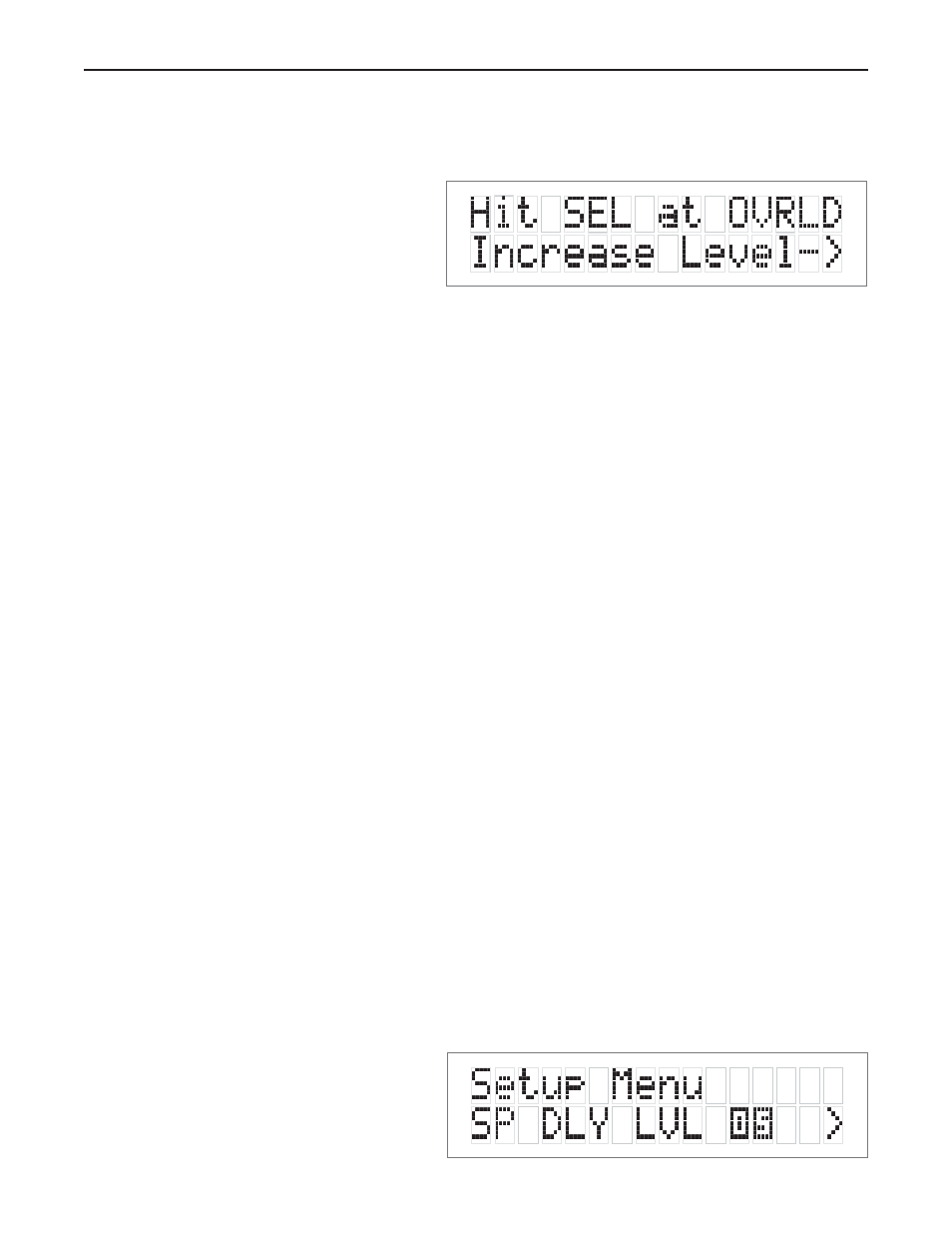
25
3. Hit ‘SELECT’ and you will see the adjustment screen picture below appear, and you will hear a low level
Pink Noise signal coming from your subwoofer and/or large speakers.
Now you can adjust the value of the subwoofer limiter (-24 to 0 dB). Slowly increase the level by pressing the
“>” button (display counting up from -24) until you hear overload/ distortion/bottoming/popping from your sub-
woofer(s). When you do, reduce the value shown by 1dB and Hit ‘SELECT’ to save the setting. You can always
return to this menu to make further adjustments if needed.
Setting the BPLM without Pink Noise
To adjust the BPLM setting without running the Noise routine, Enter the BPLM as above, but when the SP1
prompts “Do BPLM Routine?”, use the arrow keys to select ‘NO’ and hit ‘SELECT’. This will bring up the
numeric value of the BPLM setting without the noise signal. You can now adjust the value using the arrow keys,
and hit ‘SELECT’ when finished.
Caution:
If the BPLM is set to “OFF” or “0”, the Bass Limiting function is disabled. In this case, you may run
the risk of speaker damage due to bass overload. Please be sure that your speaker system can handle high bass
levels before disabling the BPLM.
Enabling DTS-ES 6.1 Decoding
DTS-ES Discrete 6.1 will only operate on DTS source bitstreams that have a discrete sixth channel encoded. If
the Back Speakers are turned on via the speaker config menu (See Speaker config on page 19.), and the input
bitstream permits, DTS-ES Discrete 6.1 will be detected and enabled automatically.
DTS-ES Matrix 6.1 processing creates back channel material from material contained in the surround channels of
DTS 5.1 bitstreams. Some DTS material has been formatted so that when DTS-ES Matrix 6.1 processing is applied,
specific material will be placed on the back channels, while other specific material remains on the surround channels.
To control when DTS-ES Matrix 6.1 processing will be applied, change the ES Control setting as follows:
1. First enter the main menu by pressing on any one of the menu buttons (< - > or SELECT)
Figure 21: BPLM Routine for level setting
Figure 22: Highlight “OS” in Setup Menu
