7pairing with bluetooth devices – MEElectronics Air-Fi Metro2 AF72 User Manual
Page 9
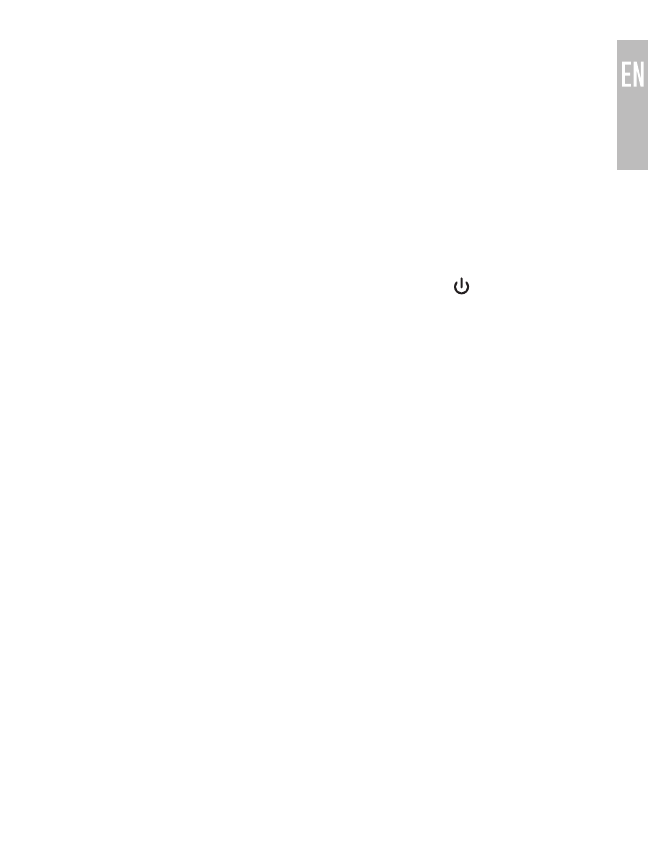
7
PAIRING WITH BLUETOOTH DEVICES
Prior to using the headset for the first time, you have to pair it with a
Bluetooth-enabled audio device.
*** It is only necessary to pair your Metro2 once with each device ***
1. PAIRING
a) Open the Bluetooth menu (see sections 2 through 4 below) on the
device you wish to pair. Some devices require you to select “search for
devices” or “add new devices” in order to create a Bluetooth pairing.
b) Make sure the Metro2 is off and within 1 meter of your device.
c) Initiate pairing mode by pressing the multifunction button for 8
seconds until the red & blue indicator lights flash in an alternating
manner. (Note: The Metro2 will enter standby mode if not paired within
2 minutes.)
d) Select “Air-Fi Metro 2” when it appears on your device. If “Air-Fi Metro
2” doesn’t appear in the Bluetooth menu of your device, ensure the red
and blue indicator lights on the headset are flashing alternatively and
Bluetooth is enabled on your device.
If your device asks for a pin, enter “0000”.
e) The device will pair and then connect. After successful connection, the
blue indicator light on the Metro2 will flash twice every 4 seconds.
2. LOCATING THE BLUETOOTH MENU ON AN IPHONE, IPAD, OR IPOD
TOUCH
a) On your device, go to Settings
b) Select Bluetooth (Bluetooth is under the General menu in iOS 5.1.1
and older); if Bluetooth is not on, turn it on. The iPhone/iPad/iPod will
automatically search for new devices
