Belkin SPEEDSTREAM 4200 User Manual
N1 wireless router quick installation guide
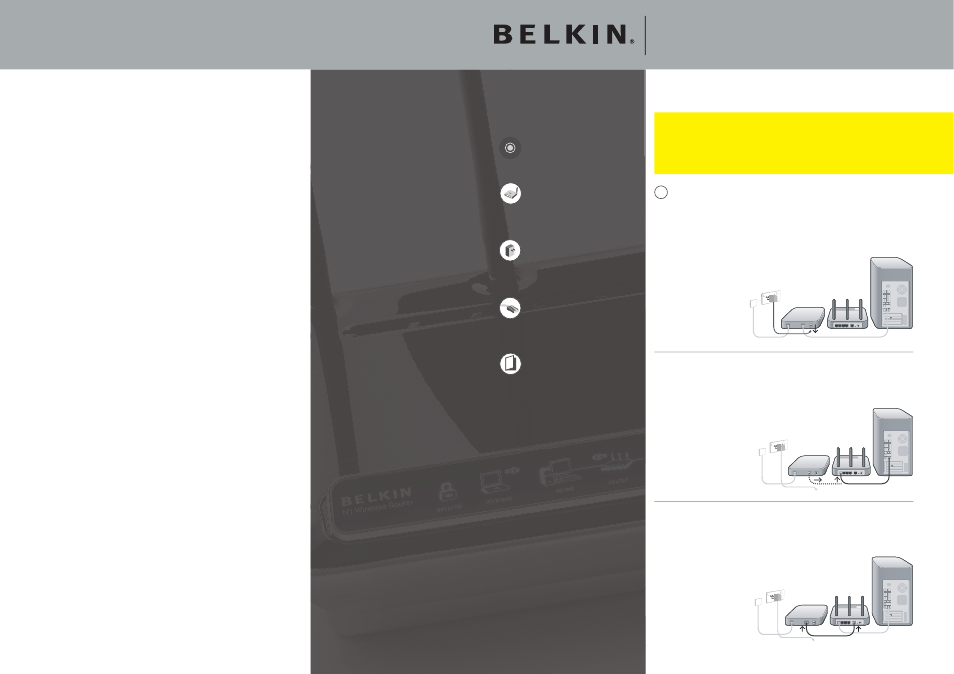
Step A
If you have not already done so please connect the SpeedStream 4200
modem directly to your computer with a network cable (Ethernet), ensure
your Internet connection is working. If you are having any problems
setting up the Optus-provided SpeedStream 4200 modem, you will need
to contact the Optus ADSL support line.
Step B
After you have confi rmed that your Internet connection is set up and you
can browse the web, you will need to follow the remaining steps in this
document. Log into the modem by opening up Internet Explorer on your
PC and type http://10.1.1.1 in the address bar and press enter.
Step C
Click on “Setup” in the menu on the left, then click “Mode”.
Step D
Under “Select the operation mode” select NAPT and click Apply.
Step E
Click on OK to save settings then click the Reboot button to restart the
modem.
Step F
Wait approximately 2 minutes, then close your web browser. This is
usually done by clicking the cross on the top right hand corner of the
screen.
Step G
Restart your web browser and ensure you can surf the internet, then
close your browser and continue with this guide.
Siemens Speedstream 4200
Page 4 of 4
N1 Wireless Router
Quick Installation Guide
1 Hardware Connections
�����
������
��������
Step A
Unplug your modem’s power cord.
Put the Router next to the modem.
Raise the Router’s antennas.
Step B
Locate the networking cable that connects your modem and
computer.
Unplug that cable from your modem, and plug
it into any gray port on the back of the
Router.
Step C
Find your new networking cable (it came in the box with your
Router) and connect it to the yellow port on the back of
the Router.
Connect the other end to your
modem, in the port that’s
now free.
Note: If you are using an Optus provided ADSL service and you are using a
D-Link or Siemens modem provided to you by Optus (not purchased by you
in a retail store), please refer to pages 3 and 4 of this installation guide.
If you are not using Optus ADSL, continue on this page.
N1 Wireless Router
Installation Software CD
Ethernet Cable
Power Supply
User Manual on CD
Open and remove
contents of box. You will
fi nd the following items:
Hardware Connections:
Use the instructions in this
Guide to connect your router,
computer, and modem.
Setup Assistant:
Insert the CD into your
computer and follow the
on-screen instructions.
Finish:
You’re ready to surf the
internet.
1
2
3
It’s as easy as 1-2-3
Thankyou for purchasing a Belkin router, you will need to run through the
following steps once to set up your router.
© 2006 Belkin Corporation. All rights reserved. All trade names
are registered trademarks of respective manufacturers listed.
P75168au
F5D8231au4
