Installing software – Brother DsMobile 600 User Manual
Page 36
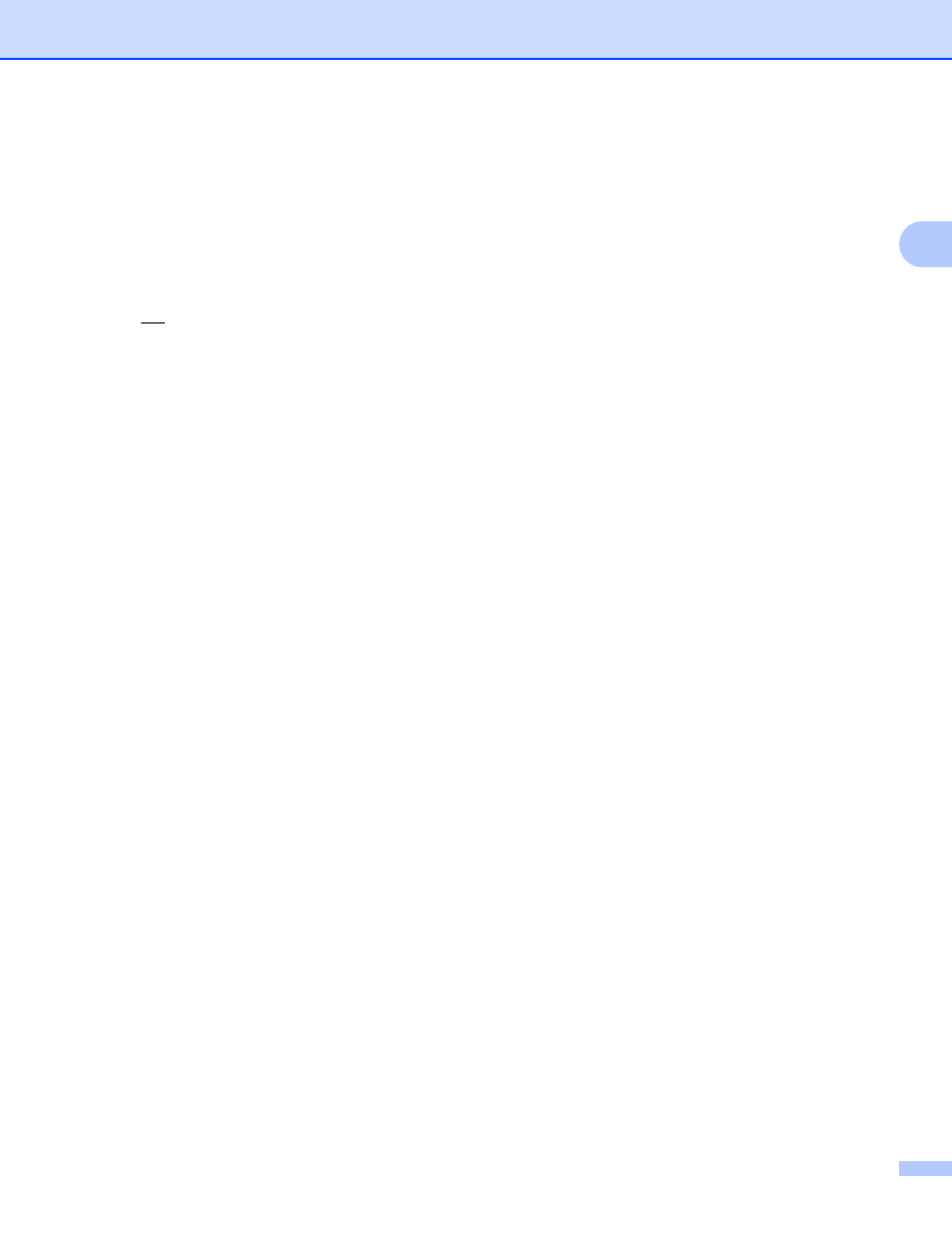
Mac OS
®
X Operation
18
2
INSTALLING SOFTWARE
Insert the Installation DVD that came with your DSmobile 600 scanner into your Mac
®
computer and follow
the steps below.
a
Make sure your Macintosh
®
system software is Mac OS
®
X v10.4, v10.5, v10.6 or v10.7 and that your
application software works native and not in emulation of lower system software versions.
b
Do not connect the DSmobile 600 scanner to your Macintosh
®
until after the driver installation.
c
We recommend that the first installation and calibration should be done using an Administrator account.
(See SETTING ADMINISTRATOR PRIVILEGES)
d
Click on the DVD icon, and then open “Macintosh” folder.
e
Double click on DSmobile 600 Driver.pkg.
f
Click on “Continue”.
g
Select the disk for the installation or click “Continue”.
h
Click “Install”.
i
Close other application software and then click “Continue Installation”.
j
When the installation is complete, click “Logout”.
k
Connect your DSmobile 600 scanner to a Macintosh
®
USB port.
l
Start your TWAIN-compliant application software. The Macintosh
®
is supplied with “Image Capture”
software but you may use other TWAIN-compliant software. Refer to Calibrating your DSmobile 600
Scanner using “Image Capture” uu page 21 for instructions on calibrating with “Image Capture”.
(For Mac OS
®
X v10.6 and v10.7, Refer to Performing Scanner Calibration uu page 33 for instructions
on calibrating with “PageManager
®
9”)
m
Select “DSmobile 600” as scanning device.
n
Follow the on-screen instructions for calibration and scanning.
o
Note that when using the DSmobile 600 on a Macintosh
®
, the scan button on the top of the scanner does
not start scanning software automatically (available for Windows
®
OS only).
