14 app market – KOCASO M806 User Manual
Page 13
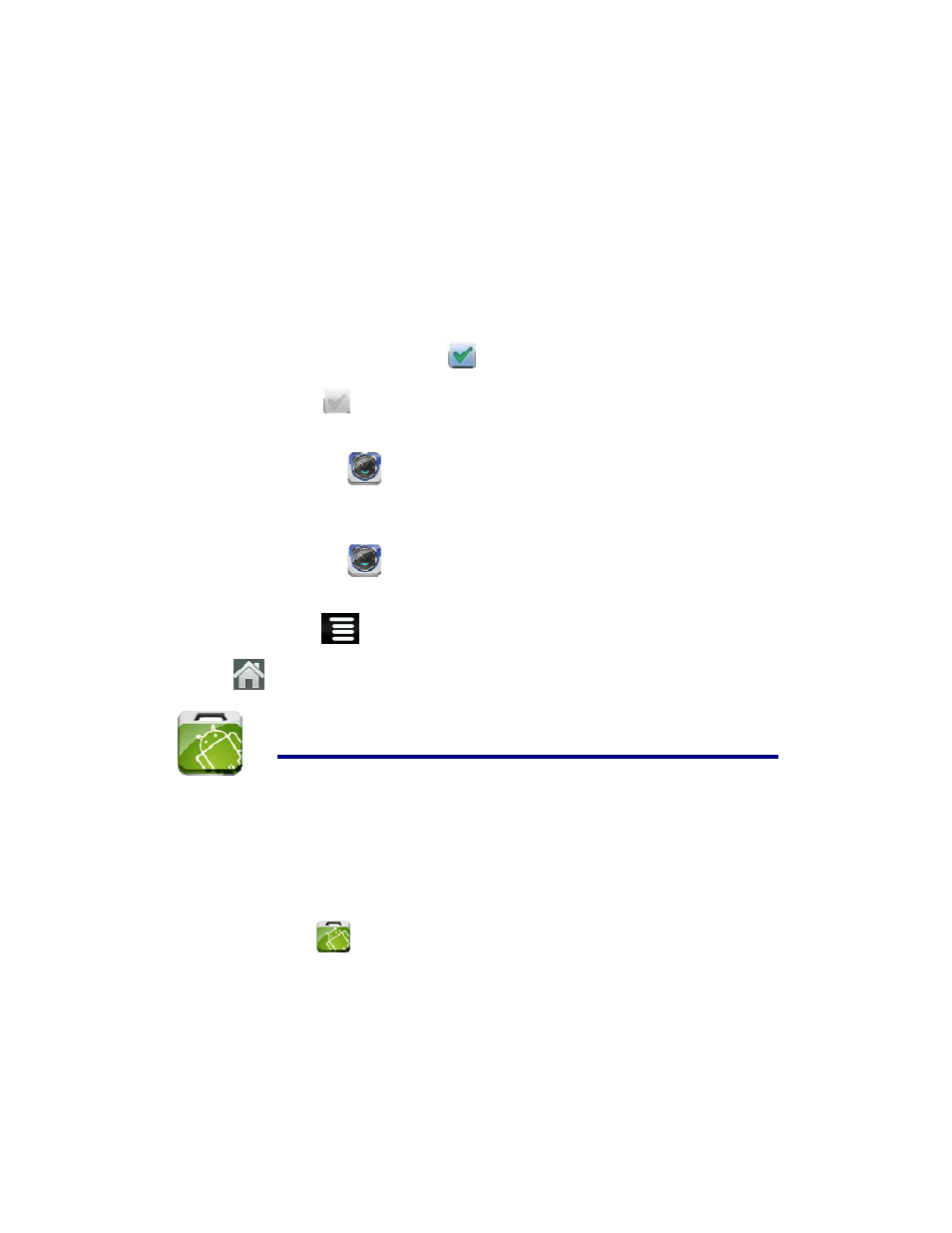
13
deleted after it is activated.
4. Tap Turn on alarm.
5. Tap Done.
Shut Off Alarm Alert
When a scheduled alarm is activated, a pop-up window with the alarm title appears.
Tap Snooze if you want to be reminded again in 10 minutes.
Tap Dismiss to cancel the alert.
Turn Alarm on
On alarms that you have set to repeat, you may want to temporarily turn on alarms
rather than delete them.
1. In the Alarm screen, tap
on the alarm(s) you want to turn on.
2. Tap
to turn on again.
Edit Alarm
1. Tap the
Clock application icon.
2. Tap on the alarm you want to edit, → make desired edits.
Delete Alarm
1. Tap the
Clock application icon.
2. Tap on the alarm you want to delete.
3. Tap
→ Delete alarm.
Tap
to return to the Desktop screen.
14 APP MARKET
The App Market has many applications that you can quickly and easily download to your
Tablet.
Download Applications
1. Tap the
App Market application icon.
2. You can select applications from the default Featured group, by Categories, Top
(latest, hottest, random), or search by name.
3. Tap on an application, → Download.
☆
The first time, you are prompted for your App Market login information. If you
have not yet registered an account, tap Register an Account.
Otherwise, enter your login information and tap Yes.
4. After the app is downloaded, tap Install.
