Search, Notifications, Settings – KOCASO M806 User Manual
Page 11: 11 application management
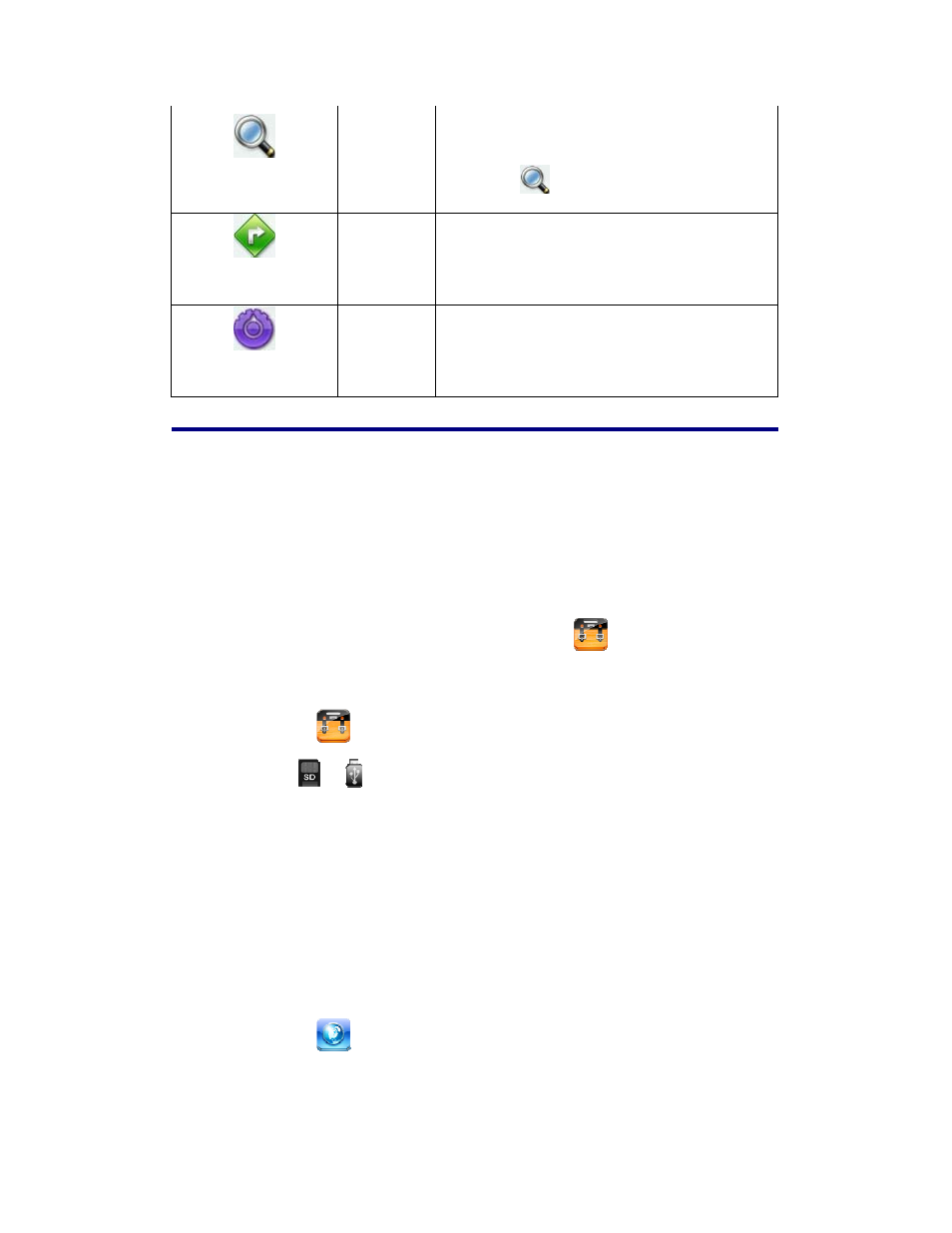
11
Search
Perform a quick Google search.
Tap in the entry field, → enter the desired search
text, → tap
.
Notifications
List any pending notifications (i.e., new email,
calendar events, etc).
Settings
See “Settings” on page 26.
11 Application Management
Install Android Applications
☆
There are many interesting and free Android applications that can be found on the
web. Just launch your web browser and do a search for “Android applications”.
Purchased or free Android applications that you have downloaded to your computer can
be installed quickly & easily on your Tablet using the
File Browser application.
1. Copy the .apk files that you want to install onto a SD card or USB device, →
insert or connect to your Device.
2. Tap the
File Browser application icon.
3. Tap
or
and locate the folder in which the .apk application files were
saved.
4. Tap on a .apk file → Install.
The application is installed and the application icon is added to the Applications
screen.
5. Tap Open to launch the application now, or tap Done to return to the File Browser
screen.
Download Android Applications direct from a Website
You can download Android applications directly from websites, and then quickly and
easily install them on your device.
1. Tap the
Web application icon to launch the internet browser.
2. Enter the desired website URL, and tap the download link for the application you
want to install on your device.
3. After the download is complete, touch & hold on the download file (in the
