Playstore, Play store – KOCASO M756 User Manual
Page 16
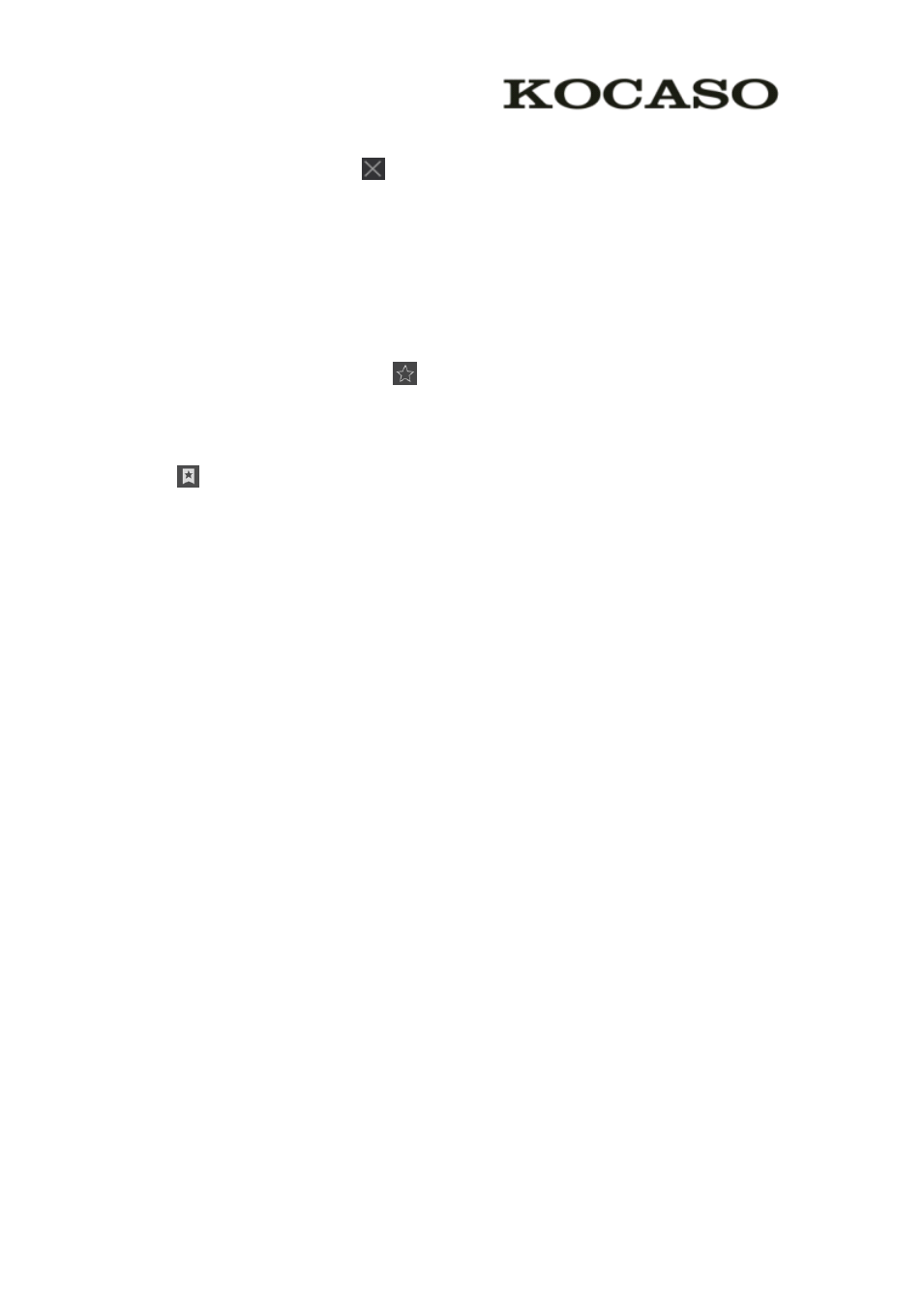
14
2. To open up a window, tap the title of the window.
3. To close the window, tap
at the title bar.
�
�
�
� Set
Set
Set
Set homepage
homepage
homepage
homepage
1. Tap the option button at the upper right.
2. Select Settings
Settings
Settings
Settings⊇
⊇
⊇
⊇General
General
General
General⊇
⊇
⊇
⊇Set
Set
Set
Set homepage
homepage
homepage
homepage.
3. Enter the web address of the desired webpage.
�
�
�
� Add
Add
Add
Add bookmarks
bookmarks
bookmarks
bookmarks
While navigating a website, tap
to add current URL to your bookmark list and
easily access it later.
�
�
�
� View
View
View
View bookmarks
bookmarks
bookmarks
bookmarks and
and
and
and history
history
history
history
Tap
to open the bookmark list and the recent history. Tap a bookmark or any
entry to display the webpage.
�
�
�
� Customize
Customize
Customize
Customize browser
browser
browser
browser
To make adjustments in your browser settings, tap the option button at the upper
right, and then select Settings
Settings
Settings
Settings.
Play
Play
Play
Play Store
Store
Store
Store
Play Store allows you to easily download an abundance of applications directly to
your device. Before using the Play Store, you must have a Google Account.
1.
From the application list, tap Play
Play
Play
Play Store
Store
Store
Store.
2. Sign in to your Google Account.
3. Search for and download applications as desired.
4. Follow the on-screen instructions.
Note
Note
Note
Note
�
All applications offered by Play Store are developed by third party. To get the
information about the developers, you can read the descriptions of each
application.
�
Our company is not liable for performance issues caused by third-party
applications.
