Messaging – KOCASO M756 User Manual
Page 12
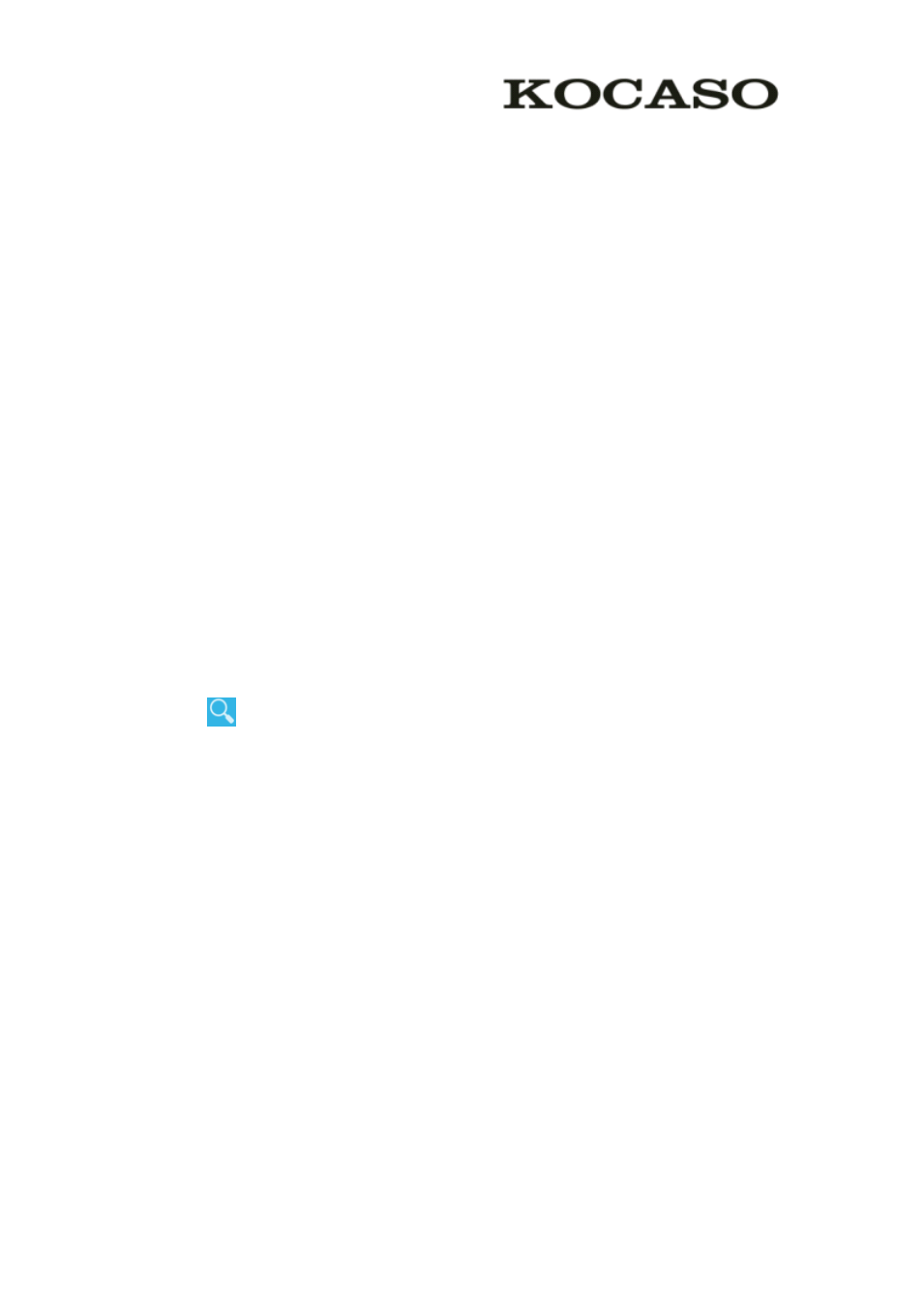
10
4. Tap DONE
DONE
DONE
DONE.
�
�
�
� Import/Export
Import/Export
Import/Export
Import/Export contacts
contacts
contacts
contacts
1.
1.
1.
1. Import
Import
Import
Import from
from
from
from the
the
the
the SIM
SIM
SIM
SIM card
card
card
card
To copy the contacts from the SIM card, tap the option button at the upper right
and then select Import/Export
Import/Export
Import/Export
Import/Export⊇
⊇
⊇
⊇Import
Import
Import
Import from
from
from
from the
the
the
the SIM
SIM
SIM
SIM card
card
card
card, select contacts, and
then select Import
Import
Import
Import.
2. Import
Import
Import
Import from
from
from
from SD
SD
SD
SD card
card
card
card
To import contact files (in vcf format) from a memory card to your device, tap the
option button at the upper right and then select Import/Export
Import/Export
Import/Export
Import/Export⊇
⊇
⊇
⊇Import
Import
Import
Import from
from
from
from SD
SD
SD
SD
card
card
card
card, select a memory location and contact files to import and select OK
OK
OK
OK.
3. Export
Export
Export
Export to
to
to
to SD
SD
SD
SD card
card
card
card
To export contacts from your device to a memory card, tap the option button at the
upper right and then select Import/Export
Import/Export
Import/Export
Import/Export ⊇
⊇
⊇
⊇ Export
Export
Export
Export to
to
to
to SD
SD
SD
SD card
card
card
card, select OK
OK
OK
OK to
confirm.
4. Share
Share
Share
Share visible
visible
visible
visible contacts
contacts
contacts
contacts
With this feature, you can send the visible contacts via Email or Bluetooth.
�
�
�
� Search
Search
Search
Search for
for
for
for contacts
contacts
contacts
contacts
1. Tap
at the title bar from contact list screen, enter the desired information,
then your device shows the result.
2. Tap the search icon at the upper left from home screen, enter the contact’s name or
number, your device shows the result immediately.
Messaging
Messaging
Messaging
Messaging
Learn to create and send a text or multimedia message, and view or manage messages
that you have sent or received.
�
�
�
� View
View
View
View messages
messages
messages
messages
1. Tap Messaging
Messaging
Messaging
Messaging from application list.
2. Tap the message to view the detailed information.
�
�
�
� Create
Create
Create
Create and
and
and
and send
send
send
send SMS
SMS
SMS
SMS
1. Tap NEW
NEW
NEW
NEW MESSAGE
MESSAGE
MESSAGE
MESSAGE.
2. In To
To
To
To field, enter the recipient’s mobile phone numbers manually. If you enter
