KOCASO M1068 User Manual
Page 6
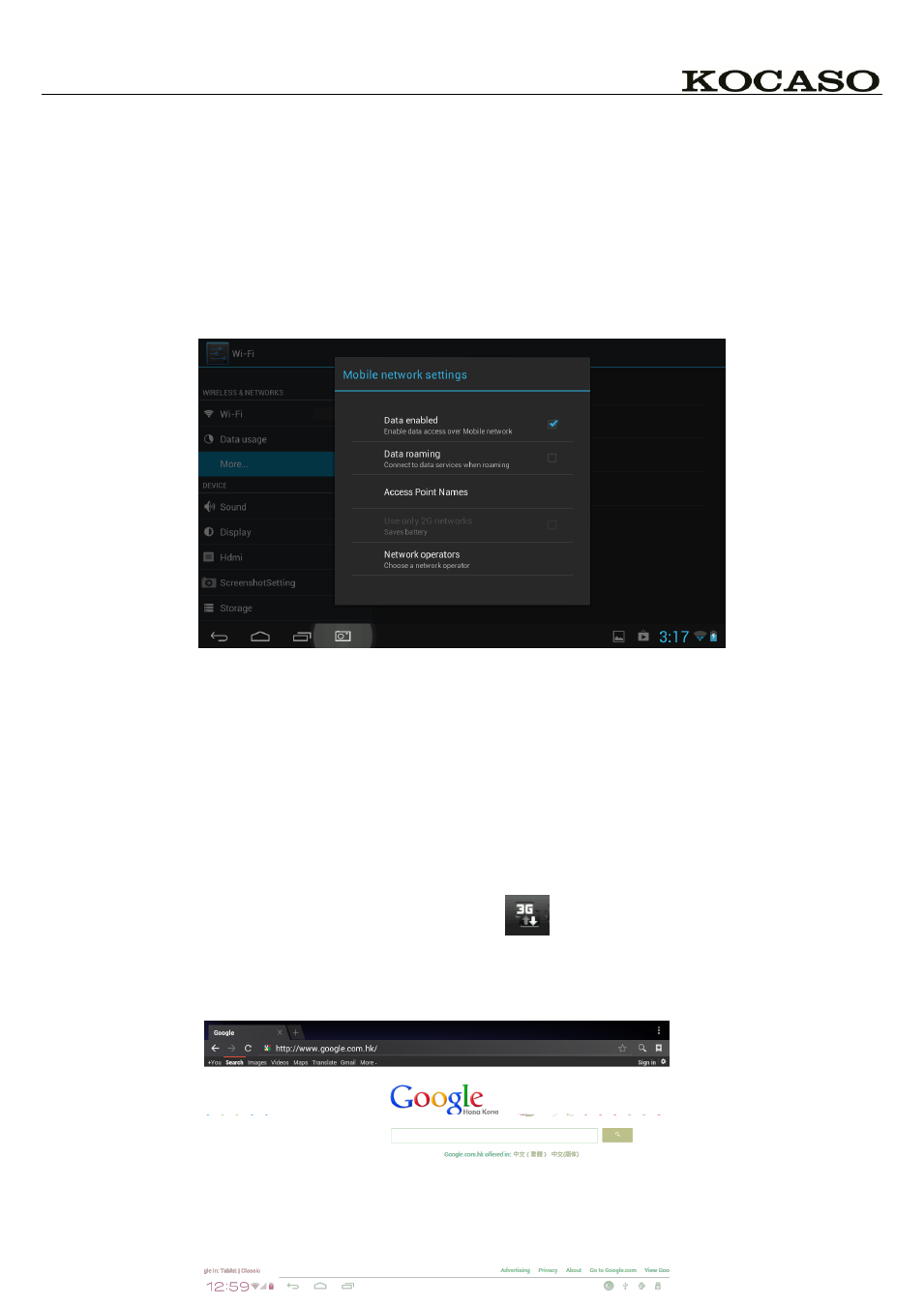
4
2. Select “Wi-Fi” and slide OFF to ON status.
3. All detected wireless networks in the area will e listed, Click to select desired wireless connection.
4. Enter WEP key or network key if necessary.
5. Once connected to a wireless network, settings will be saved
6. Wireless icon will appear on the taskbar when connected successfully.
Note: when the tablet detects the same wireless network in the future, a pop-up notification with the name of
the wireless network will appear. Click “connect” to re-establish the connection or “Forget” to remove the
network from the list.
Connect to 3G Network:
First, you need to buy a 3G wireless card from your 3G service provider.
Since our company is continuously committed to improving product quality and the software edition is
always updating which will support more models in the future, please refer to the finished products.
You have to buy above mentioned model to get access to 3G network. Insert your SIM card into the 3G card
and then insert the 3G card into the USB port. The signal light of the 3G card will be light which means you’re
ready for 3G network surfing.
Click Settings -> Wireless & Networks -> Mobile networks to enter:
Select the checkbox on the back of 3G network and you’ll see
which means 3G connection is completed.
Web Browsing
Connect to the internet via Ethernet or wireless and launch the browser.
