Introduction, 1 how to use tf card, 2 removing tf card – KOCASO M1068 User Manual
Page 4: 3 software keyboard, 4 usb keyboard, 5 touch screen
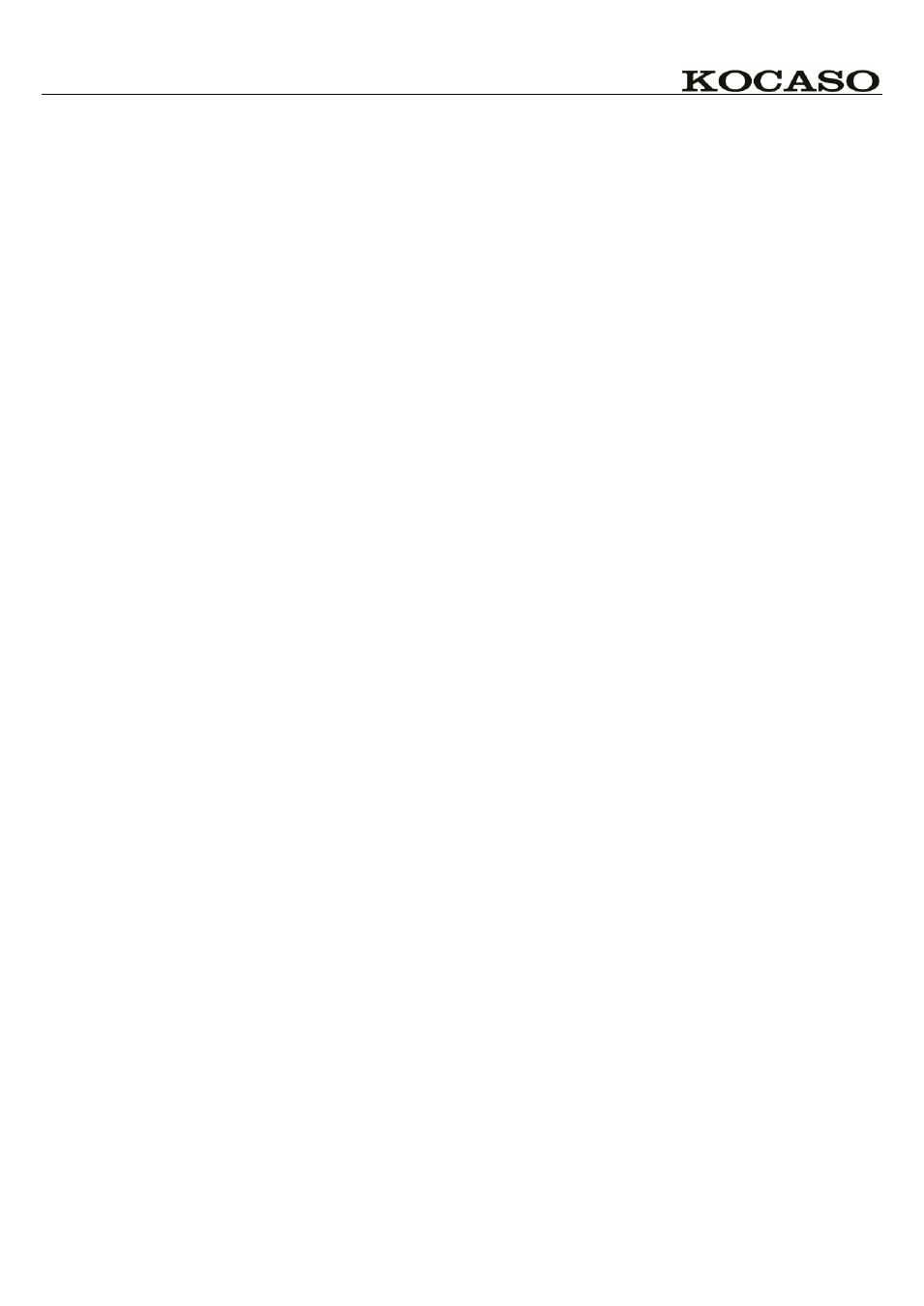
2
3. Select OK to power off the tablet
Screen Lock/Unlock:
This feature locks the screen, at the same time turn OFF the screen’s backlight after a few seconds.
Screen locks when:
1. System is idle.
2. Manually activated by pressing the Power button once.
2. Introduction
2.1 How to Use TF card
1. Insert the TF card into the TF card slot. Gently push TF card into slot until it clicks into place.
2. A prompt will be seen on the screen saying “ Preparing SD card “
2.2 Removing TF card
1. Close all applications and documents which have been opened from the TF card.
2. Select “Setting” and find “Storage” then click “Unmounts SD card”.
3. A prompt will be seen on the screen saying “ SD card safe to remove”
4. Gently press the TF card to remove and pull out the TF card.
Note: Insert the TF card in correct position; otherwise it will damage the card and the slot.
2.3 Software Keyboard
The tablet has a software keyboard which automatically shows up when you tap the place on screen where
text or number are to be entered.
2.4 USB Keyboard
The unit support external USB keyboard to input text and number. Some buttons on the unit and some
function keys on keyboard may not work if an external USB keyboard was connected.
2.5 Touch Screen
The touch screen responds to finger touch
Note: don’t place any object on the touch screen for it may damage or crush the screen.
Single Click: single click one icon to choose the icon or option you want.
Long Press: press and hold one icon to choose the icon and you can drag it to the bottom shortcut bar.
Drag: drag on the screen and you can move between magic cube sides or drag the application icons into the
shortcut bar.
