English, Pairing a phone/device to the headset, Wearing style – Jabra SUPREME UC User Manual
Page 5
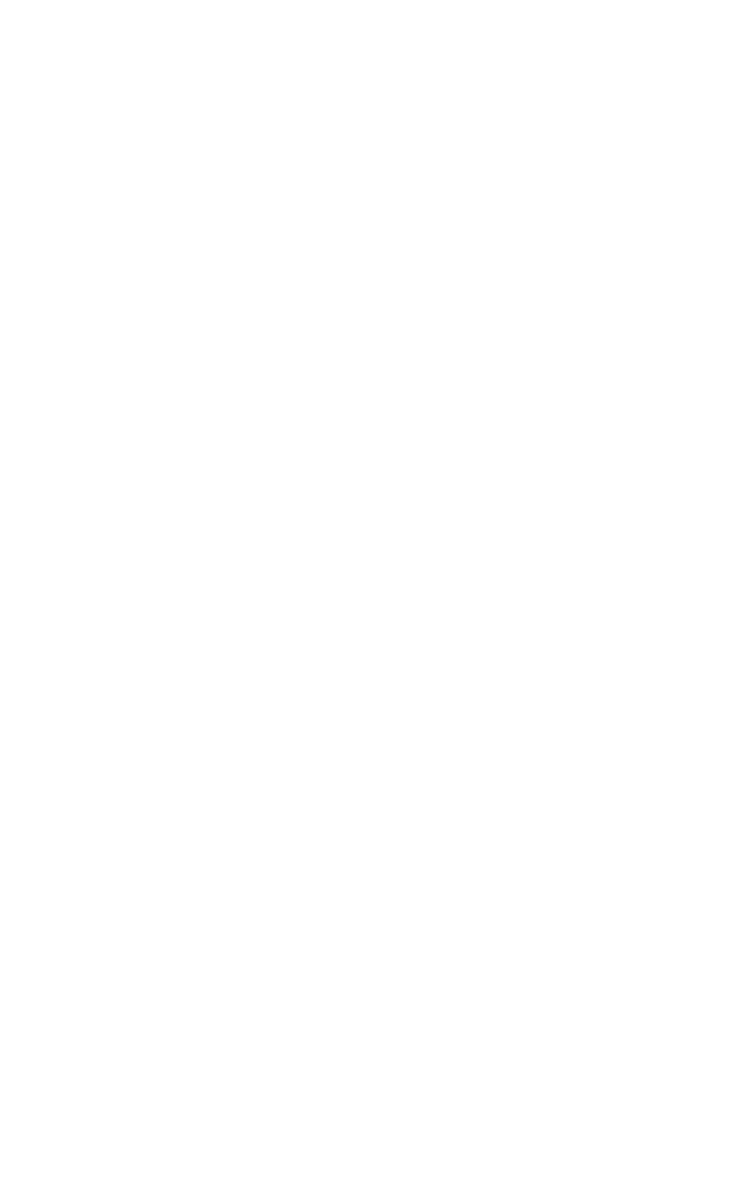
4
ENGLISH
JABRA SUPREME
PAIRING A PHONE/DEVICE TO THE HEADSET
Please follow these steps before using the Jabra SUPREME UC:
1 . Charge the Jabra SUPREME UC using the supplied AC charger
or USB cable .
PC setup
2 . Insert the Jabra LINK 360 adapter into any available USB slot
on your PC .
3 . Setup softphone* . Set the Jabra LINK 360 as speaker and
microphone in the audio configuration section of your soft-
phone software .
Mobile phone setup
4 . Press and hold the Answer/end button and open the flip
boom arm . Release the button when you hear ”Welcome,
you are now ready for pairing” . You will be voice guided
through the pairing process . Follow the instructions, and
when pairing is complete you will hear an announcement
that you are connected . You are now ready to start using your
Jabra SUPREME UC .
Note: If voice guidance has been disabled go to the Bluetooth
menu on your device and search for new Bluetooth devices . Select
Jabra SUPREME UC . If asked for a passcode or key use 0000 (four
zeros) .
NOTE: Voice Guidance and Voice commands are enabled as the
default setting when you turn on your Jabra SUPREME the first
time . You can at any time disable both by pressing the Voice
button while you flip the boom arm to On position . You will
hear a tone and SUPREME will no longer talk to you or listen for
commands . Repeat the process to enable the voice features again .
* For extra functionality (e .g . Answer/end softphone) download Jabra PC
Suite from jabra .com/pcsuite
WEARING STYLE
The Jabra SUPREME UC is ready for right ear wearing . If you prefer
left ear wearing, remove the ear hook, turn it and re-attach it to
the Jabra SUPREME UC from the opposite side . The ear cushions
come in two different styles to fit any ear . Furthermore the
earhook can be shaped to optimize the fit and comfort .
