Ricoh 7500 User Manual
Page 78
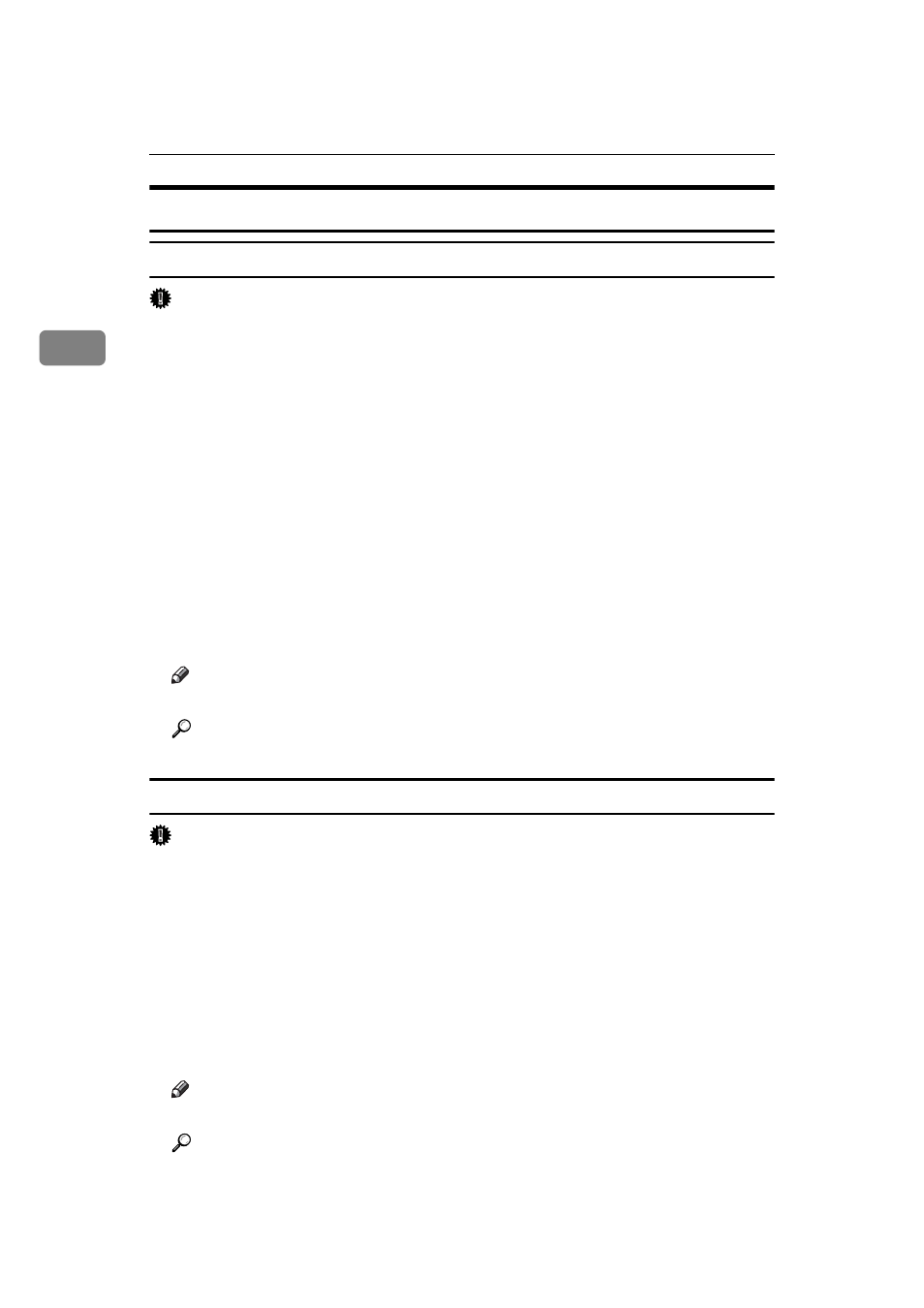
Setting Up the Printer Driver
70
2
Windows XP, Windows Server 2003 - Accessing the Printer Properties
Making Printer Default Settings - The Printer Properties
Important
❒ To change the printer default settings including option configuration settings, log
on using an account that has Manage Printers permission. Members of the Admin-
istrators and Power Users groups have Manage Printers permission by default.
❒ You cannot change the printer default settings for each user. Settings made in
the printer properties dialog box are applied to all users.
A
On the [Start] menu, click [Printers and Faxes].
The [Printers and Faxes] window appears.
B
Click the icon of the printer you want to use.
C
On the [File] menu, click [Properties].
The printer properties dialog box appears.
When you open the printer properties dialog box initially after installing the
RPCS printer driver, a confirmation message appears. After clicking [OK], the
printer properties dialog box appears.
D
Make the necessary settings, and then click [OK].
Note
❒ Settings you make here are used as the default settings for all applications.
Reference
For details, see the printer driver Help.
Making Printer Default Settings - Printing Preferences
Important
❒ You cannot change the printer default settings for each user. Settings made in
the printer properties dialog box are applied to all users.
A
On the [Start] menu, click [Printers and Faxes].
The [Printers and Faxes] window appears.
B
Click the icon of the printer you want to use.
C
On the [File] menu, click [Printing Preferences...].
The [Printing Preferences] dialog box appears.
D
Make the necessary settings, and then click [OK].
Note
❒ Settings you make here are used as the default settings for all applications.
Reference
For details, see the printer driver Help.
