9❖ system – Ricoh 7500 User Manual
Page 17
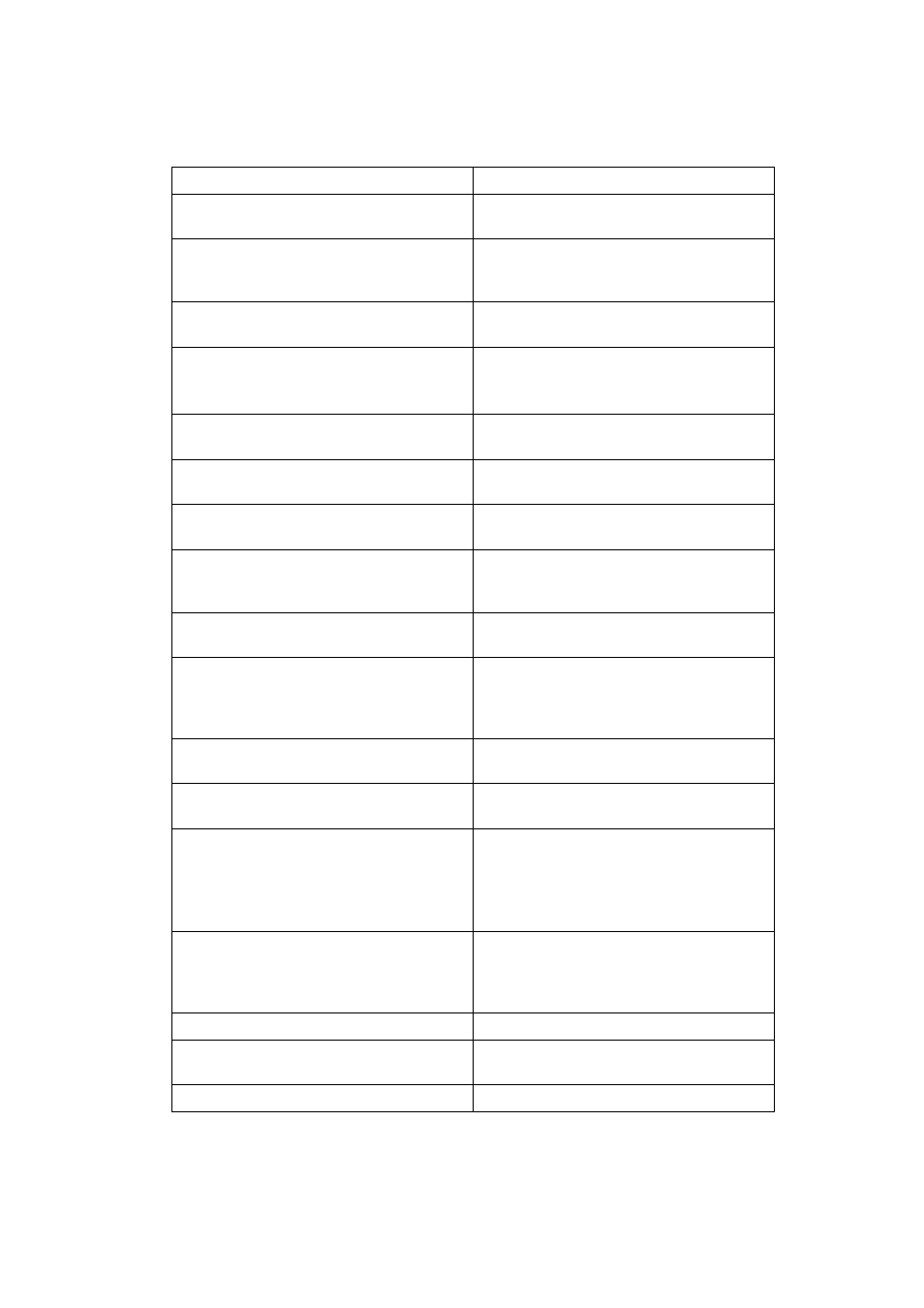
9
❖ System
Menu
Description
Print Error Report
You can print an error report when a printer
or memory error occurs.
Auto Continue
You can select this to enable Auto Continue.
When it is On, printing continues after a sys-
tem error occurs.
Memory Overflow
Select this to have a memory overflow error
report printed.
Job Separation
You can enable Job Separation.
This menu can be selected only when a fin-
isher (optional) is installed.
Auto Delete Temporary Print Jobs
You can select to automatically delete print
jobs temporarily stored in the machine.
Auto Delete Stored Print Jobs
You can select to automatically delete print
jobs stored in the machine.
Initial Print Job List
You can set the default Printer screen when
you press [Print Jobs].
Memory Usage
You can select the amount of memory used
in Font Priority or Frame Priority, according
to paper size or resolution.
Duplex
You can select to have print on both sides of
each page.
Copies
You can specify the number of print sets.
This setting is disabled if the number of pag-
es to print has been specified with the printer
driver or another command.
Blank Page Print
You can select whether or not to print blank
pages.
Toner Saving
Make setting to select either to apply or not
to apply Toner Saving.
Spool Image
You can select to print spool images.
The print job transmitted from the computer
is temporarily stored on the machine's hard
disk as bitmap images that can be printed
when transmission is complete.
Reserved Job Waiting Time
You can specify how long the machine waits
to receive a print job before allowing other
functions such as the copier and scanner
functions to interrupt it.
Printer Language
You can specify the printer language.
Sub Paper Size
You can enable the Auto Substitute Paper
Size (A4↔LT) feature.
Page Size
You can select the default paper size.
