頁面 2 – HiRO H50196 User Manual
Page 2
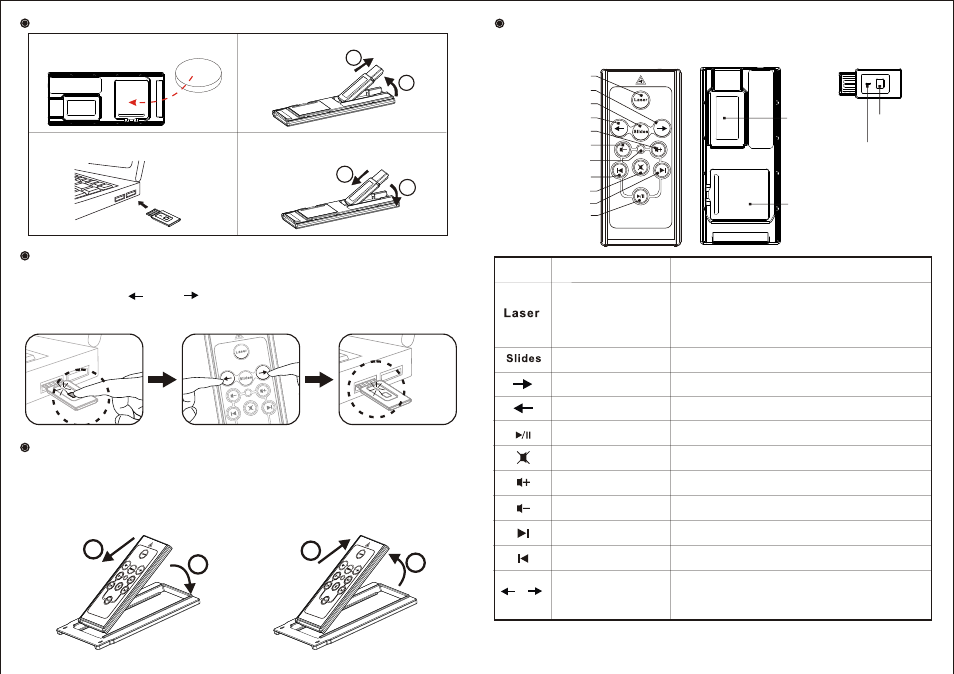
How to re-pair the Wireless Media Presenter
The Wireless Media Presenter can be stored in the ExpressCard slot directly.
In case your computer is equipped with PCMCIA slot, please place the
presenter in the PCMCIA adapter tray and then store it in your PCMCIA slot.
How to use the PCMCIA adapter tray
2.Take out the presenter from the
PCMCIA adapter tray
2
1
1
2
1.Place the presenter in the PCMCIA
adapter tray
1.Click the “ID Link” button on the USB receiver first, the “Link Indicator” lights
up.
2.Press and hold " " and " " buttons on the Presenter simultaneously for
3 seconds until the Link indicator on the USB receiver blinks, the paring is
completed.
1
2
3
Figure 1
Front View
Figure 2
Rear View
Parts Descriptions
Figure 3
USB Receiver
ID link button
Link indicator
ICON
Function
How to operate
Laser
Start slide show
Go to next slide
Go to previous slide
Press to emit the laser beam.
Note:(1) The laser function will be automatically
turned on after battery is inserted.
(2) Laser will be turned off after pressing this
key over 2 minutes.
Press to start slide show.
Press to go to next slide.
Press to go to previous slide.
USB receiver
Battery cover
Note: The low battery indicator on the Presenter will light up when the power is running low, it is
probably time to replace battery whenever you see the low battery indicator lights up.
Previous slide
Next slide
Playback / Pause
Mute
Volume down
Low battery indicator
Previous chapter
Laser
Re-pairing
Please see “How to re-pair the Wireless Media
Presenter" .
Note: Implement re-pairing ONLY when serious RF
interference causes the remote control malfunction.
Go to previous chapter
Click to return to previous chapter.
Go to next chapter
Click to go to next chapter.
Play/Pause
Click to start or pause playing.
Volume down
Click to turn down volume.
Mute
Click to mute volume.
Volume up
Click to turn up volume.
+
Next chapter
Start slide show
Volume up
1) Installing the battery with the
positive (+) side up.
2) Taking out the USB receiver.
3) Connecting the USB receiver to
your computer.
4) Put back the USB receiver when
the Presenter is not in use.
CR2032
+
Initial set up for the Wireless Media Presenter
1
2
1
2
