HiRO H50202 User Manual
Hiro 2.4ghz wireless keyboard, mouse,& touchpad, User's manual, Package contents
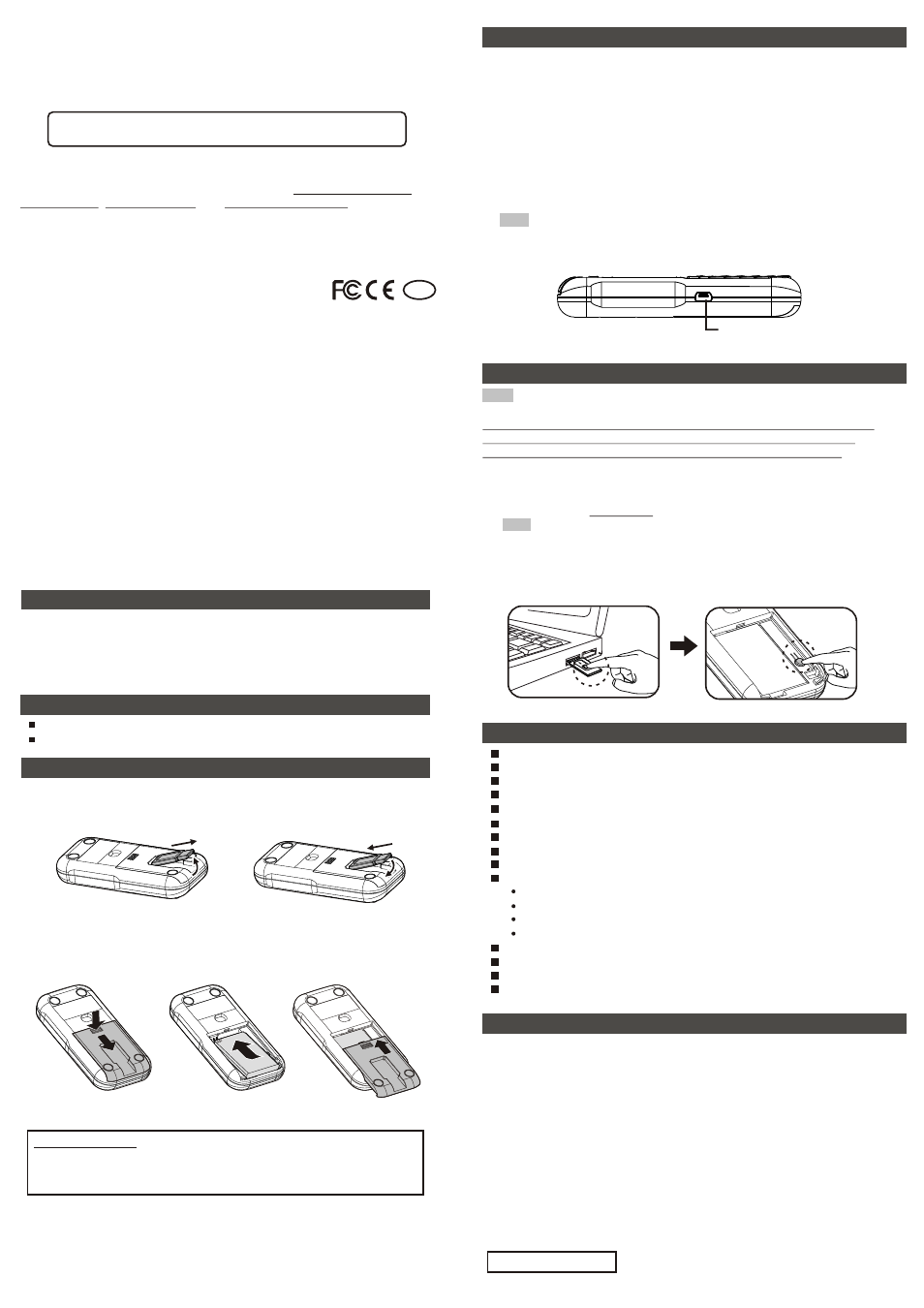
HiRO 2.4GHz Wireless
Keyboard, Mouse,& Touchpad
User's Manual
Be sure to carefully read this User's Manual for the proper use and
keep it for future reference.
Thank you for choosing HiRO 2.4GHz Wireless Keyboard,
Mouse,& Touchpad. This genuinely palm-sized 3-in-1 device has
four (4) function including standard American QWERTY keyboard,
Laser mouse, Multi-touchpad and Presentation control. With our
superb 2.4GHz technology, the wireless control distance is up to 70
meters (line of sight) with extreme low power consumption. Please
read through this manual and then start enjoying the marvel and
convenience this device brings at home, office or on travel.
Package Contents
1. HiRO 2.4GHz Wireless Keyboard, Mouse,& Touchpad....
2. USB Receiver
(Embedded onto the battery cover)
................
3. BL-5C Rechargeable Battery........................................
4. Mini USB Charging Cable.............................................
5. User's Manual.............................................................
System Requirements
Windows® 2000 / XP / Vista™ / 7
An available USB port in PC
Getting Started
1. Plug the USB receiver to PC USB port
Take out the USB receiver embedded onto the battery cover and
plug the USB receiver to your PC USB port.
Steps of taking out USB receiver
Steps of inserting USB receiver
2. Insert the battery
Slightly press and slide the battery cover and insert the battery
firmly with the correct polarity. Replace the battery cover firmly
back into place.
Slightly press and slide
the battery cover
Insert the battery
Replace the battery
cover
Special notice
Before 1st time use, please connect the battery charging cable
to charge the battery about 2 hours. See the introduction of “Low
Battery Indication and Charge Battery” for battery charging.
Now you can start to use HiRO 2.4GHz Wireless Keyboard, Mouse,
& Touchpad. Please note that the default mode of computer mouse is
at Multi-Touchpad. For details of mouse mode change and other
function and operation, please read the introduction of “Function
and Operation”.
X1
X1
X1
X1
X1
Trademarks
Windows are registered trademark of Microsoft Corporation.
This device complies with Part 15 of the FCC Rules. Operation is subject to the following two
conditions : (1) this device may not cause harmful interference, and (2) this device must
accept any interference received, including interference that may cause undesired operation.
NOTE
This equipment has been tested and found to comply with the limits for a Class B digital
device, pursuant to Part 15 of the FCC Rules. These limits are designed to provide
reasonable protection against harmful interference in a residential installation. This
equipment generates, uses and can radiated radio frequency energy and, if not installed
and used in accordance with the instructions, may cause harmful interference to radio
communications. However, there is no guarantee that interference will not occur in a
particular installation If this equipment does cause harmful interference to radio or
television reception, which can be determined by turning the equipment off and on, the user
is encouraged to try to correct the interference by one or more of the following measures:
- Reorient or relocate the receiving antenna.
- Increase the separation between the equipment and receiver.
- Connect the equipment into an outlet on a circuit different from that to which the receiver
is connected.
- Consult the dealer or an experienced radio/TV technician for help.
Changes or modifications not expressly approved by the party responsible for compliance
could void the user's authority to operate the equipment.
F
EDERAL
C
OMMUNICATION
S C
OMMISSION
This product: is carrying the CE-Mark in accordance with the related European Directives.
EU D
ECLARATION
OF
C
ONFORMITY
©2011 All rights reserved.
1
2
2
2
2
1
1
1
RoHS
(2)
(1)
Low Battery Indication and Charge Battery
1. Low battery indication
When battery power is detected at low capacity, press any key,
button or touchpad of keyboard mouse, its red indication LED will
light up to remind you battery power is low. Please charge the
battery soon to have a stable performance.
2. Charge battery
Connect supplied battery charging cable between this product and
the USB port in your PC to charge the battery. During charging, red
LED will regularly blink and when the battery is fully charged, the
red LED will off.
Note Battery charging time depends on remaining battery power, operation
condition and working environment etc. Besides, the rechargeable battery
has a certain life of charging cycles and when you find charging time
becomes extra longer, you may need to replace with new rechargeable
battery.
Connection port for
battery charging cable
ID Pairing
(1) Click the ID Link button on USB receiver and its red LED will light up
and enter into 20-second ID pairing stand-by time.
Battery power is normal and keyboard mouse and USB receiver is
within connection distance but the product cannot be operated OR
when you want to use plural of this product at the same time.
You need to conduct ID pairing with following two (2) steps to shun
interference:
Note No need to conduct ID pairing whenever you want to use this
product, UNLESS following operation situation.
(2) Within the 20-second stand-by time, press the pairing button in the
battery chamber of keyboard mouse until the red LED of USB
receiver becomes blinking for 3 times which means the ID pairing
has been successfully done.
Specifications
Frequency : 2400 ~ 2483 MHz
Channel number : 16
ID number per Channel : 65,535
Modulation : GFSK
Antenna type : PCB track
Wireless range : Up to 230 feet (70 meters) (line of sight)
Working voltage : DC 3.0V ~ 3.8V
Battery : BL-5C 850mA-hour Li-Ion rechargeable battery
Transmission power : 1mW
Power consumption / Battery continuous operation hours :
Standby(Non-operation) : 0.4mA / 2125 hours
Keyboard mode : 1mA / 850 hours
Touchpad mode : 10mA / 85 hours
Laser mouse & Touchpad mode : 30mA / 28.3 hours
Weight : About 92 grams (including battery and receiver)
Dimension : Approx. 116 (L) x 56 (W) x 19.8 (H) mm
Operation temperature : 0°C(32°F)~60°C(140°F)
Operation humidity : 10%~85% RH
FAQ
Q1. Need to install software before using this product?
A: No need. This is Plug-and-Play product.
Q2. Why sometimes touchpad can not be operated smoothly?
A: Touchpad is quite sensitive about moistness. In order to have a
stable performance on touchpad, please always keep touch
finger(s) dry.
Q3. Can not control laser mouse, touchpad and keyboard
A: It may be caused by low battery or interference by other 2.4GHz
product. Please see introductions “Low Battery Indication and
Charge Battery” and “ID Pairing” to verify and resolve.
Q4. Possible to know the mouse dpi?
A: It is no way to know mouse dpi and you can only feel laser mouse
move speed after selected dpi.
Note If pressing again the ID Link button during 20-second stand-by time, ID
pairing action will be discontinued.
Patent Pending
