BenQ CP120C User Manual
Page 15
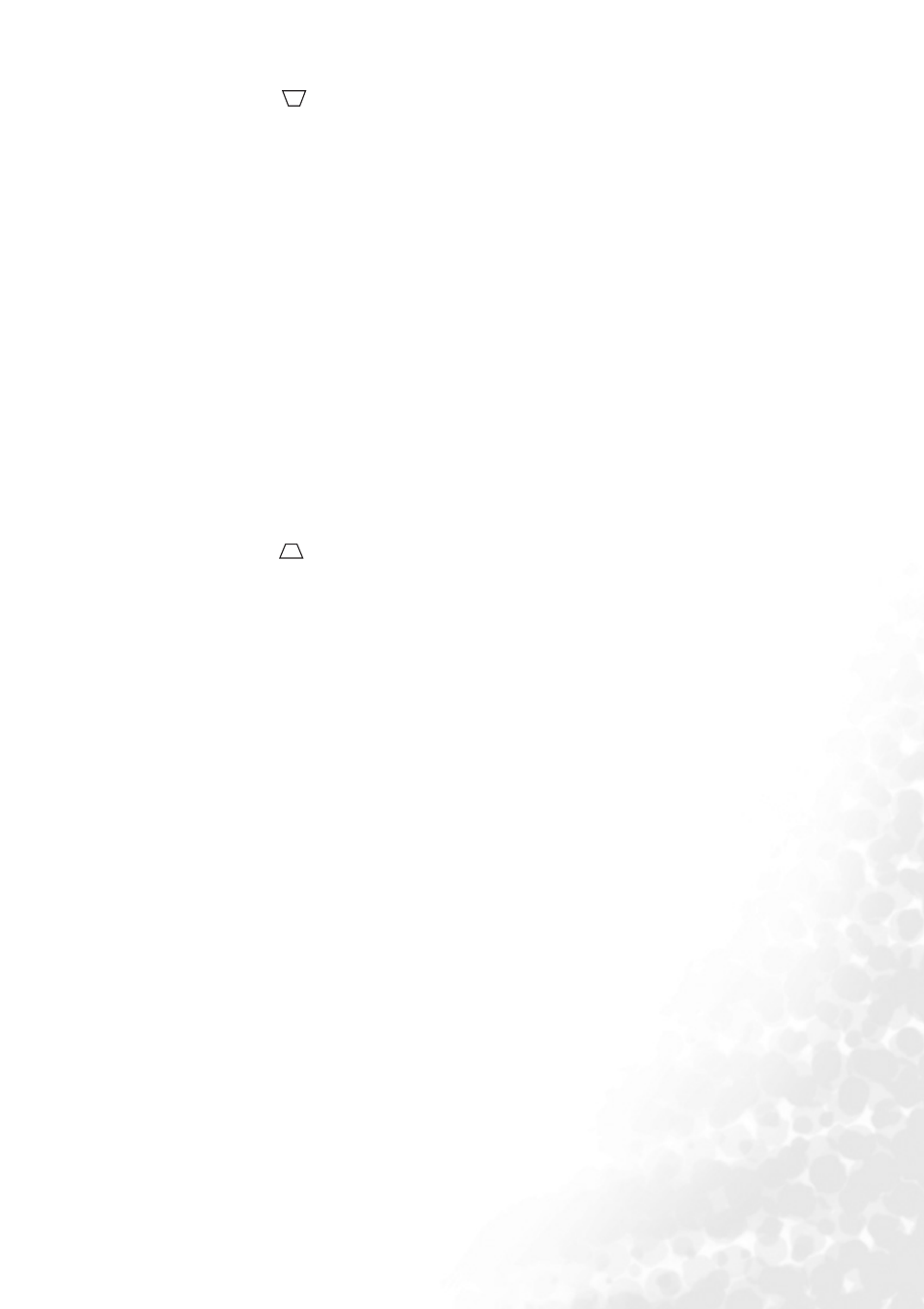
Introduction
9
6.
Keystone
/
"Correcting keystone" on page 24
for more information)
Press this button to correct keystoning at the top of the projected image.
When the on-screen menu is activated, press this button to move the selection focus
left or make adjustments.
7.
"Switching input signal" on page 26
for more information)
Switches sequentially through input sources. (RGB/YPbPr, Video or S-Video).
8.
MENU /
for more informa-
tion)
Turns on the On-Screen Display (OSD) menu.
When the on-screen menu is activated, press this button to move the selection focus
down.
9.
Focus ring (Refer to
"Fine-tuning the image size and clarity" on page 24
for more
information)
Adjusts the focus of the projected image.
10.
LAMP indicator light (Refer to
for more information)
Lights up or flashes when the projector lamp has developed a problem.
11.
"Selecting an application mode" on page 25
for more infor-
mation)
Selects one of the application modes.
12.
Keystone
/
4Right button (Refer to
"Correcting keystone" on page 24
for more information)
Press this button to correct keystoning at the bottom of the projected image.
When the on-screen menu is activated, press this button to move the selection focus
right or make adjustments.
13.
AUTO button (Refer to
"Auto-adjusting the image" on page 24
for more information)
Press this button to let the projector automatically determine the best picture timings
for the projected image.
