Eschenbach Optik Prisma HD User Manual
Page 6
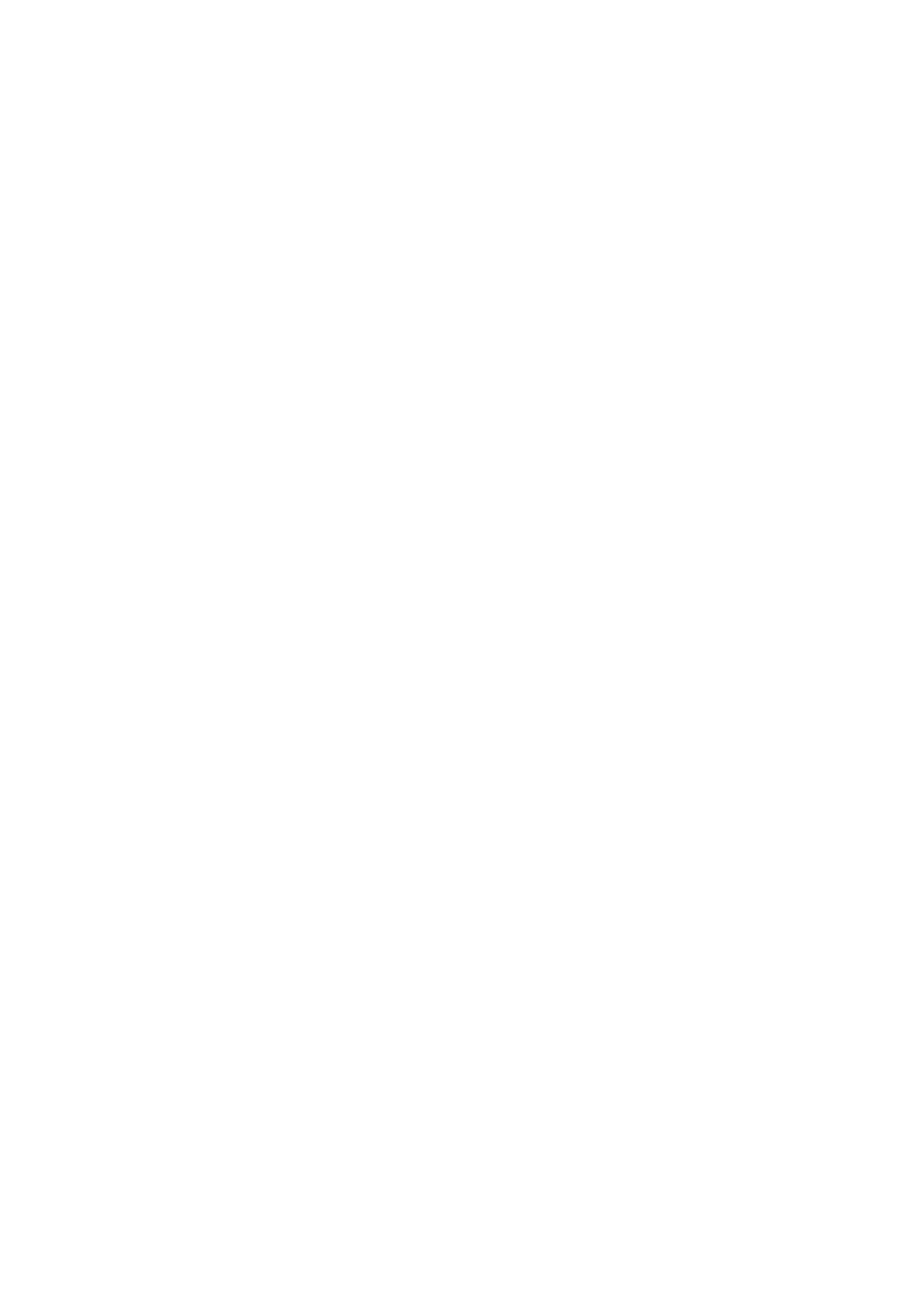
Page 6
Prisma HD English Rev 1.00
Negative mode
– white letters on a black background.
Semi-colours
– five high contrast false colour modes.
If the mode button is pressed while in any reading mode the
unit will change to photo mode. If the mode button is
pressed again within 3 seconds the next mode will be
displayed. However if the button is pressed after 3 seconds
the unit will return back to the original reading mode. This
feature allows a quick view in photo mode. The 3 second
timeout is indicated by a click sound.
Magnification
Press the Zoom-Up button to enlarge the image and Zoom-
Down to reduce the image size. When reading you should
generally choose the smallest size that you can read
comfortably. Note that holding the Zoom-Up button for a
further two seconds at maximum optical zoom will allow the
unit to continue zooming digitally. Digital zoom is indicated
by an
“xD” symbol in the top left corner of the screen.
Overview
Overview allows you to easily locate a point of interest on
the page you are viewing. Press and release the Overview
button to make the camera zoom out fully and revert to full-
colour mode. A dot is displayed in the centre of the screen
as an aid to location. Place the point of interest under the
dot and press any key to restore the magnification to the
previous level.
Focus
The camera will continuously autofocus to achieve the
sharpest image. However, please be aware that there is a
limited range over which the camera can focus. Raising the
camera too high (greater than 30cms from the base of the
camera to the page) or placing the camera too low (less
than 25cms from the page) will mean the camera cannot
