5d. colour kill (photo mode only), The configuration menu, 6a. the video controls menu – Eschenbach Optik Eclipse User Manual
Page 10: Main menu, Colour kill (photo mode only), Page 10
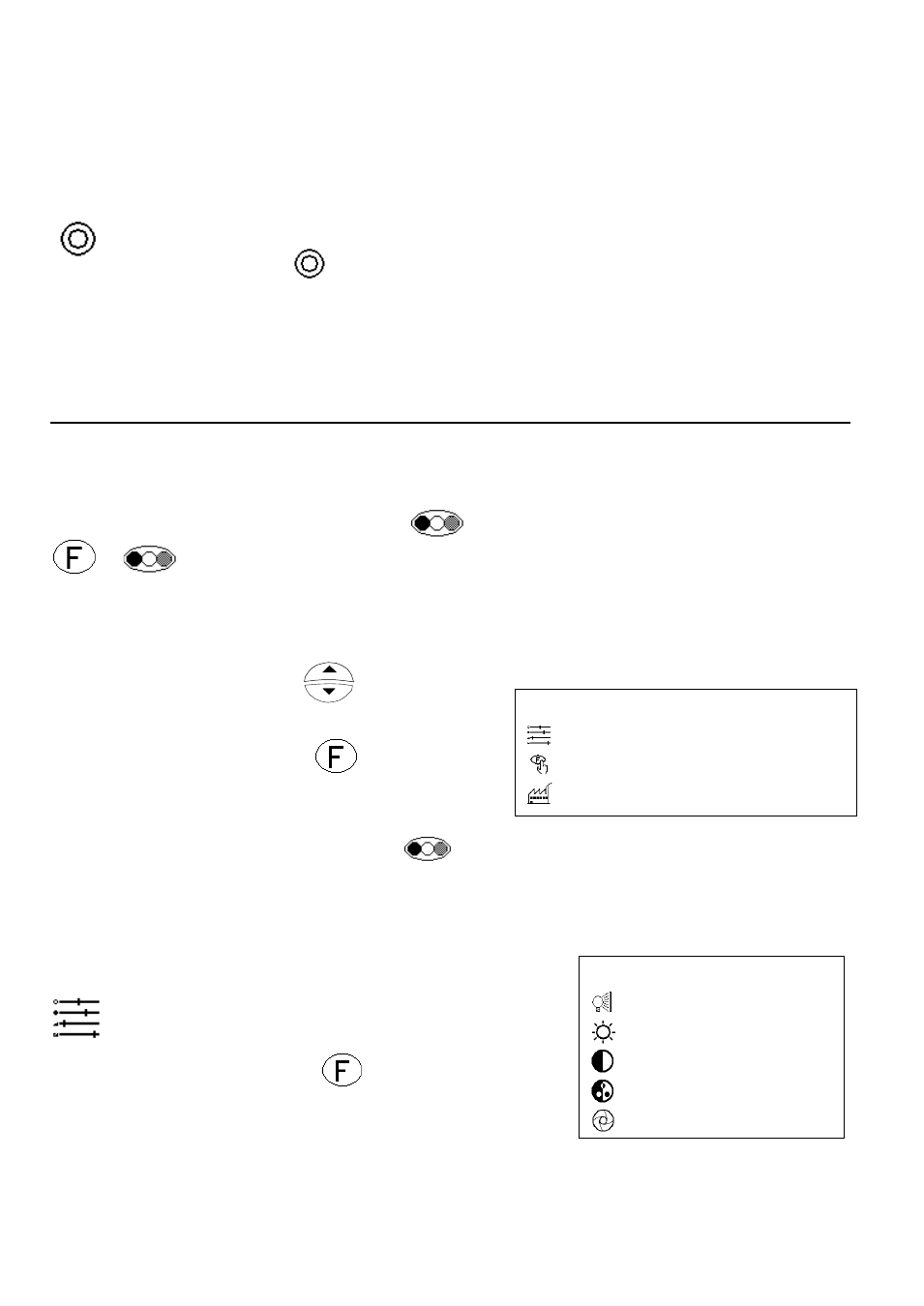
Page 10
Rev E US EN
MAIN MENU
VIDEO CONTROLS
FOCUS MODE
FACTORY DEFAULTS
VIDEO CONTROLS
BACKLIGHT
BRIGHTNESS
CONTRAST
SATURATION
IRIS
you do not press a key for five seconds the Eclipse will automatically
exit the selection mode anyway.
5D.
Colour Kill (Photo mode only)
When in photo mode, the colour can be removed from the picture
by pressing the
button. The symbol “
▀▄” appears in the
bottom corner to avoid confusion with the positive reading mode.
Please note that line marker or shutter modes cannot be used
simultaneously with colour kill.
6. The Configuration Menu
Press and hold the mode button
for 2 seconds (alternatively press
+
) to pop up the configuration menu. Note that the mode will
change upon pressing the button but reverts back to the previous
mode when the menu pops up.
Use the Zoom buttons
to move the
highlight up and down.
Press the Focus button
to proceed
when you have highlighted the desired
item.
You can press the Mode button
at any time to exit the menu.
The various menu choices are explained below.
6A. The Video Controls menu
The items in the Video Controls menu
are explained below. Selecting a
control item by pressing
will clear the
menu and bring up an indicator at the bottom
of the screen. You can then use either the
