Ection 6, Installation and setup – chiliGREEN P4VMA-M User Manual
Page 11
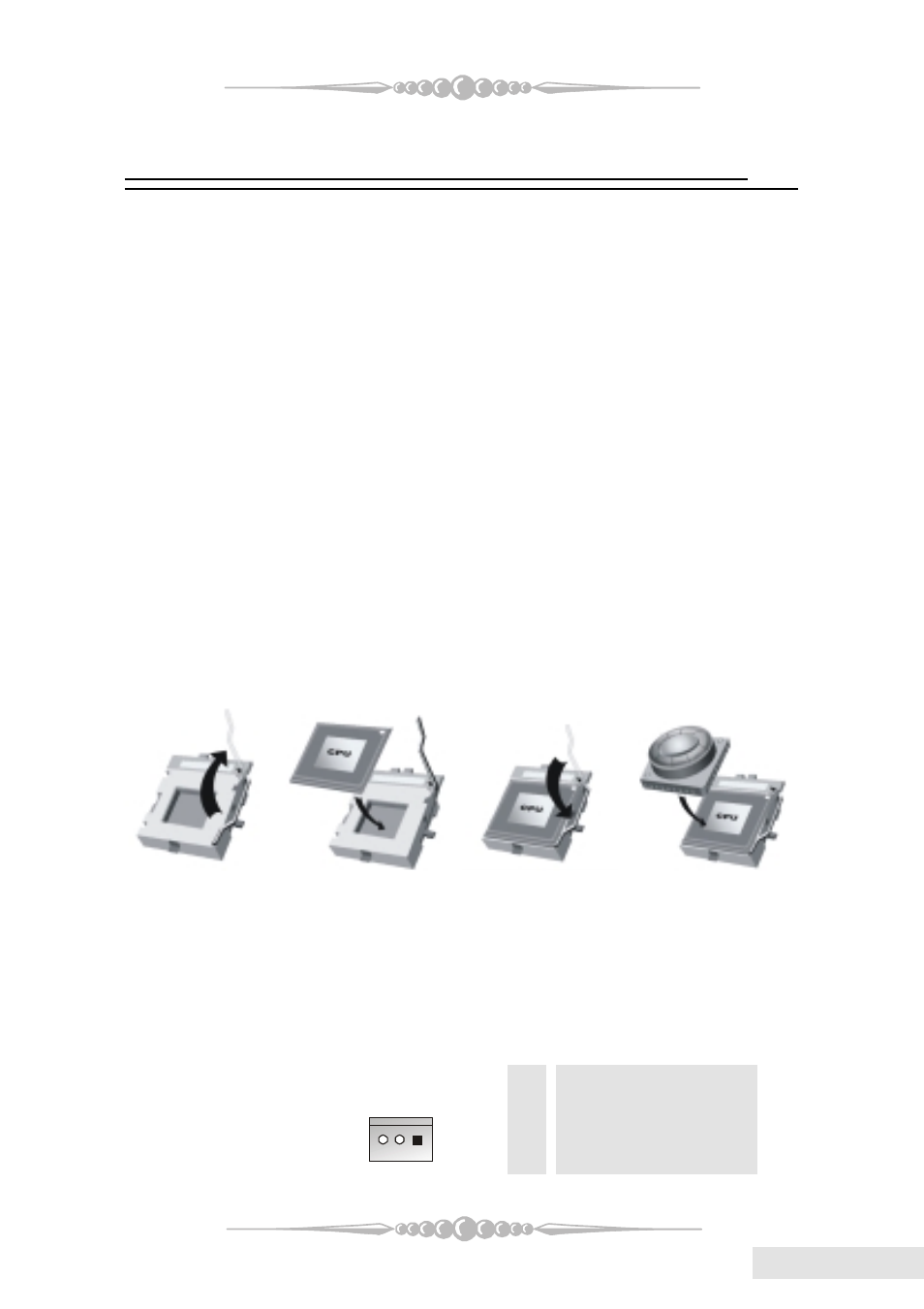
11
11
11
11
11
English
English
English
English
English
S
ection 6.
Installation and Setup
In this section, you will learn how to install the CPU, DDR
Module, and also how to set up jumpers and all the information
about the components on the motherboard. Not only can you find
the installation steps, but also the details and locations of the
components on the motherboard.
1. CPU Installation
1. CPU Installation
1. CPU Installation
1. CPU Installation
1. CPU Installation
The motherboard supports the Intel Pentium
®
Socket-478 processor. When
you are installing the CPU, make sure the CPU has a cooling fan attached on the right
to prevent overheating. If you do not find the cooling fan, contact your dealer and make
sure to install them before turning on the computer.
Step1: Pull the lever sideways away from the socket and then raise the
lever up to a 90-degree angle.
Step2: Look for the white dot/cut edge. The white dot/cut edge should
point towards the lever pivot. The CPU will fit only in the cor-
rect orientation.
Step3: Hold the CPU down firmly, and then close the lever.
Step4: Put the CPU fan on the CPU and buckle it. Connect the CPU fan
power cable to the JCFAN1. This completes the installation.
2 Central Processing Unit: CPU
2 Central Processing Unit: CPU
2 Central Processing Unit: CPU
2 Central Processing Unit: CPU
2 Central Processing Unit: CPU
These fan headers support cooling fans built in the computer. The fan wiring and
plug may be different according to the fan manufacturer. Connect the fan cable to the
connector while matching the black wire to the pin 1.
(1) CPU Fan Headers: JCFAN1
Pin
Assignment
1
Ground
2
+12V
3
FAN RPM Rate Sense
1
