chiliGREEN MS1753 User Manual
Page 59
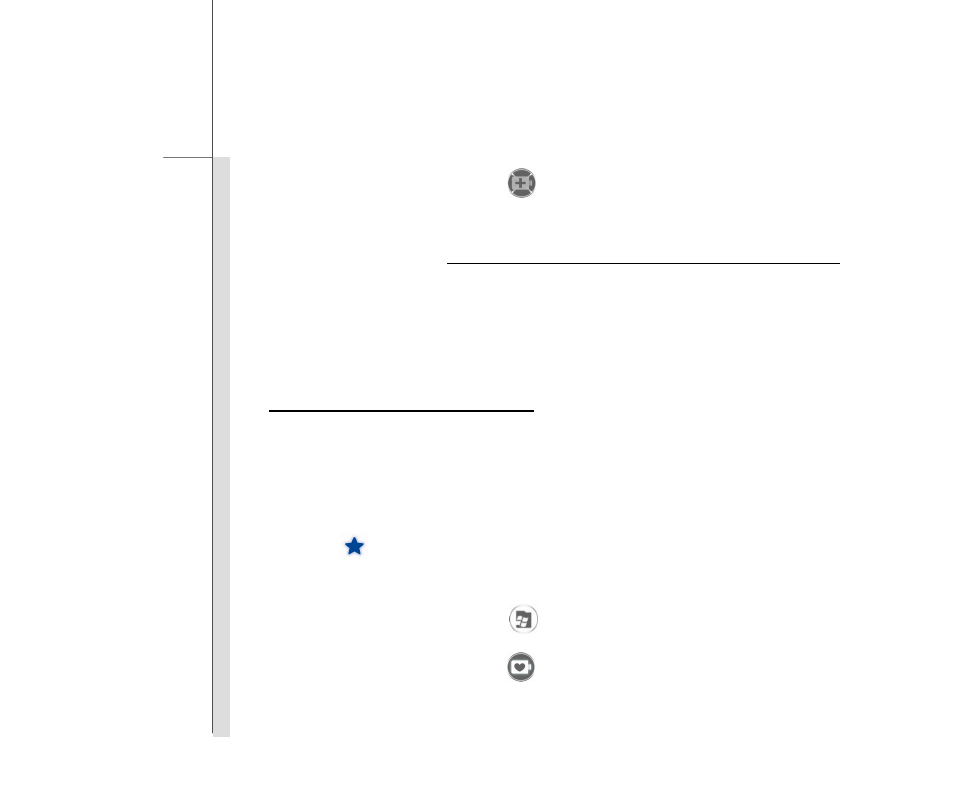
3-13
G
e
ttin
g
Sta
rted
3. Move the mouse cursor to point the
icon (TurboBattery+), and then left click the mouse on
it to activate the TurboBattery+ Function.
4. Users may also press the TurboBattery+ Quick Launch Button, if equipped on the notebook, to
activate the TurboBattery+ function promptly and directly without going through the above steps.
5. When the TurboBattery+ Function is activated, the display will be turned into monochrome.
Read the icon on the tool bar of the system control manager to learn the function status.
Using TurboBattery+ Setting menu
This TurboBattery+ Function provides a setting menu for users to decide that which devices
preinstalled in the notebook should be switched off manually, such as Bluetooth, Wireless LAN, or
Webcam, etc., when these devices are not going to be used temporarily to achieve the demand of
power saving. To proceed the setting, follow the instructions below:
1. Find
the
icon on the display, and then point the icon with the mouse cursor to unfold the tool
bar of the system control manager.
2. Move the mouse cursor to point the
icon (programs), and then left click the mouse on it.
3. Move the mouse cursor to point the
icon, and then left click the mouse on it to bring up the
TurboBattery+ Setting menu.
