Pc camera, Pc camera driver installation, Bisoncap – chiliGREEN M730T User Manual
Page 32: Set capture file, English
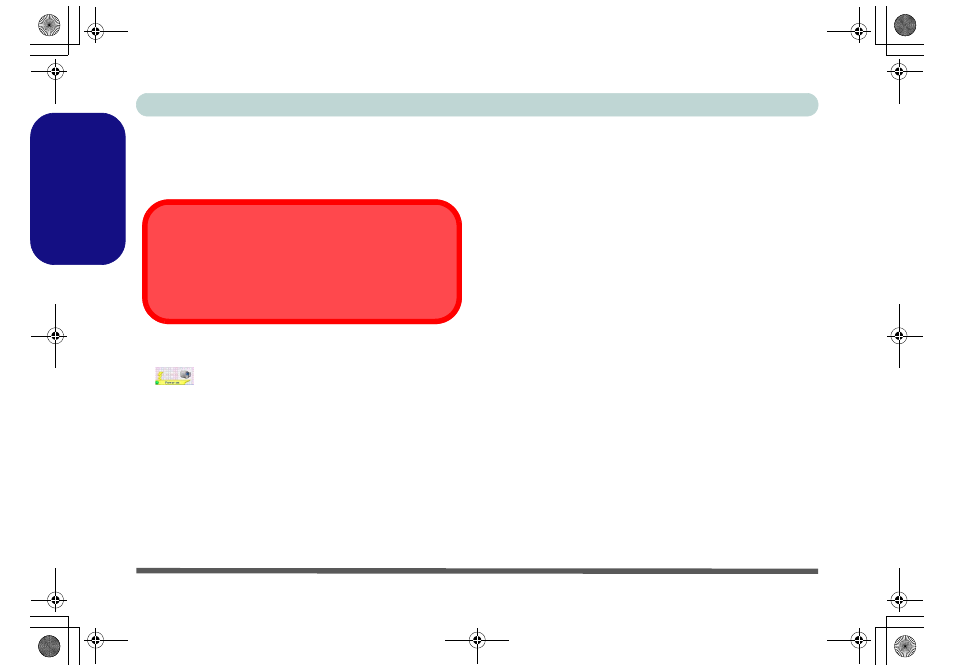
Concise User’s Guide
26 - PC Camera
English
PC Camera
The PC Camera module uses the BisonCap application
to capture video files.
PC Camera Driver Installation
1. Turn on the module using Fn + F10 (the indicator
will briefly be displayed when the module is
powered on).
2. Click Option Drivers (button).
3. Click 2.Install Camera Driver > Yes.
4. Choose the language you prefer and click Next.
5. Click Next > Finish to restart the computer.
6. Run the BisonCap application program from the
BisonCam shortcut on the desktop, or from the
BisonCam item in the Start > Programs/All
Programs menu (if the hardware is turned off use the
Fn + F10 key combination to turn it on again).
BisonCap
The BisonCap application is a video viewer useful for
general purpose video viewing and testing, and can cap-
ture video files to .avi format.
1.
Run the BisonCap program from the Start > Programs/
All Programs > BisonCam menu (it is recommended that
you Set Capture File before the capture process - see
“Set Capture File” below).
2.
Go to the Capture menu heading and select Start
Capture.
3.
Click OK (the file location will be displayed in the pop-up
box) to start capturing the video, and press Esc to stop the
capture (you can view the file using the Windows Media
Player).
Set Capture File
Prior to capturing video files you may select the Set Cap-
ture File... option in the File menu, and set the file name
and location before capture (this will help avoid acciden-
tally overwriting files). Set the name and location then
click Open, then set the “Capture file size:” and click
OK. You can then start the capture process as above.
Latest PC Camera Driver Information
Check the Device Drivers & Utilities + User’s Manual disc,
and any accompanying insert pages, for the latest updated
information on the PC Camera driver, which may override
the information provided here.
M730T vista Concise UG.book Page 26 Thursday, September 25, 2008 1:14 PM
