Turning on movieworks hd or enabling standby mode, Returning to factory default settings, Understanding the power/standby led – Cambridge SoundWorks MovieWorks HD User Manual
Page 14
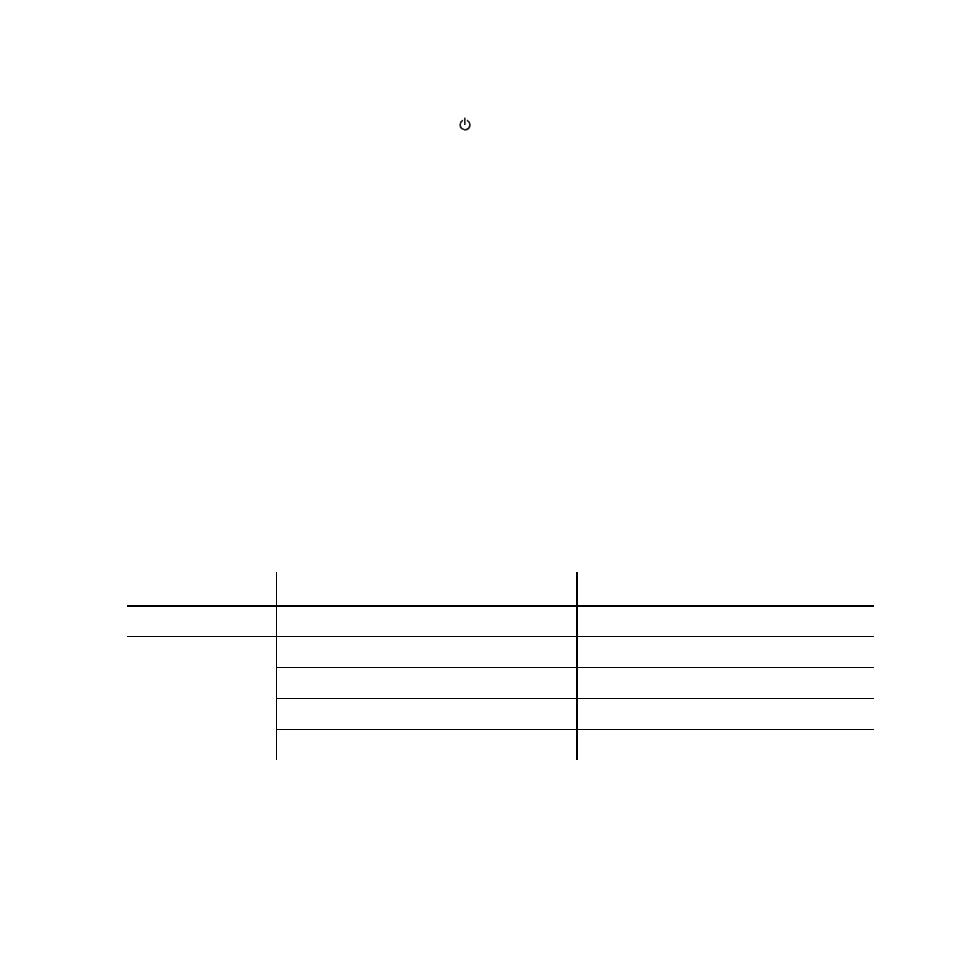
Using Your MovieWorks HD 13
Turning on MovieWorks HD or enabling Standby mode
Press the Power/Standby button
on your remote control to turn on
MovieWorks HD or enable Standby mode. For Power/Standby LED
information, see “Understanding the Power/Standby LED” below.
Returning to factory default settings
While you connect the power jack or plug the power adapter to the power
outlet, press and hold the Power button on your MovieWorks HD until the
Power LED changes from red to white and remains lighted up in white.
During a reset, MovieWorks HD reverts to the original volume setting, and
turns on the X-Fi enhancements to default levels. If your MovieWorks HD is
paired with any Creative Wireless Receiver, the zone control settings are
also erased.
Understanding the Power/Standby LED
NOTE
You can also press the Power/Standby button/LED
on MovieWorks
HD.
LED
Behavior
Status
White
Stable
Turned on and ready for use
Red
Stable
In Standby mode
Stable (Red) -> Stable (White)
Establishing wireless connection
Quick flashing (twice)
Receiving remote control signals
Continuous slow flashing
Muted
NOTE
For information on the Link LED, see the Creative Wireless
Receiver User’s Guide.
