Install s2vr manager, Configuring s2vr manager, Configuring raid setting – CalDigit S2VR HD Quick Installation User Manual
Page 2
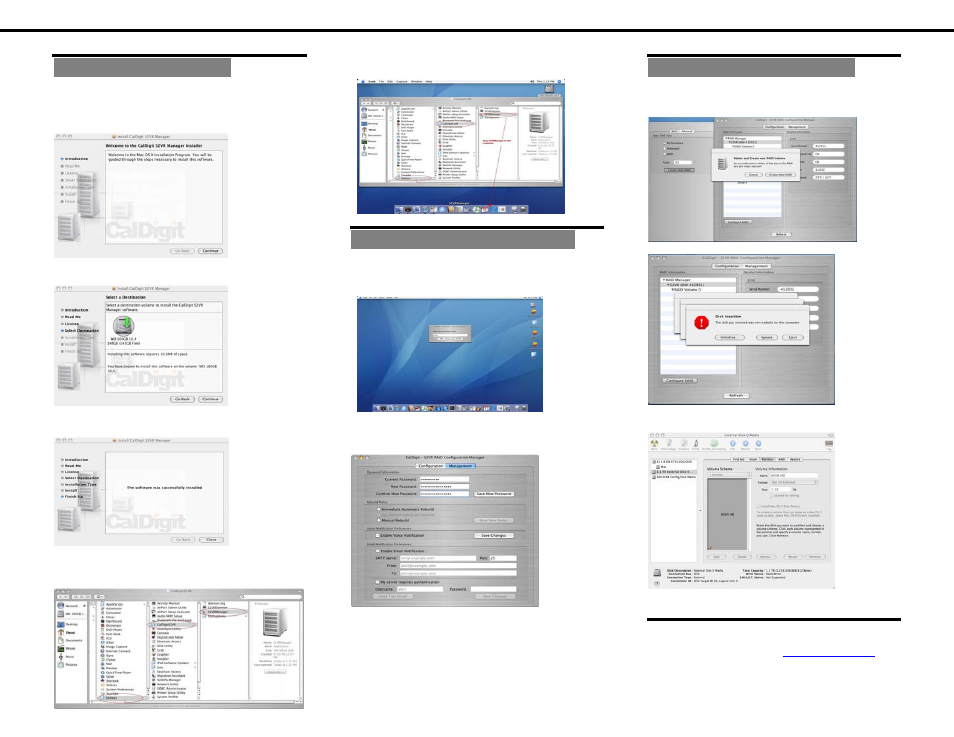
Install S2VR Manager:
1. Double CLICK the application on the
provided CD, CalDigit S2VR v1.03.
2. Introduction Screen, CLICK
Continue
.
3. Select OS hard drive as the Destination.
4. Installation
Successful,
CLICK
Close
.
5. Directory:
OS drive > Applications >
Utilities > CalDigit S2VR > S2VR Manager
6. Drag S2VR to the Launcher.
Configuring S2VR Manager:
•
S2VR Manager limits configuration access
with a password prompt. (Default:
admin
)
• Go to “Management Tab” setup
password, Voice & E-mail notification.
•
New password must be
5 or more characters
.
•
Click the “
Enable Voice notification
” box to
active the S2VR Manager voice notification.
•
Click the “
Enable Email notification
” box and
configure its settings to active S2VR Manager e-
mail notification.
Configuring RAID setting:
1. Click on “
Configure RAID
”.
2. Select and click “
Create New RAID
”.
3. Click
IGNORE
on the Disk Insertion msg.
4. Go to OS Disk Utility, select S2VR HD
and create Partition or RAID
• CONGRATULATIONS!
Your S2VR HD is ready to use! Thank you for your
purchase. Please visit us at
www.caldigit.com
for
updated drivers and information on new CalDigit
products.
