Deleting files, Clearing folder, Quick format – BenQ Joybee 150 User Manual
Page 23: Complete format
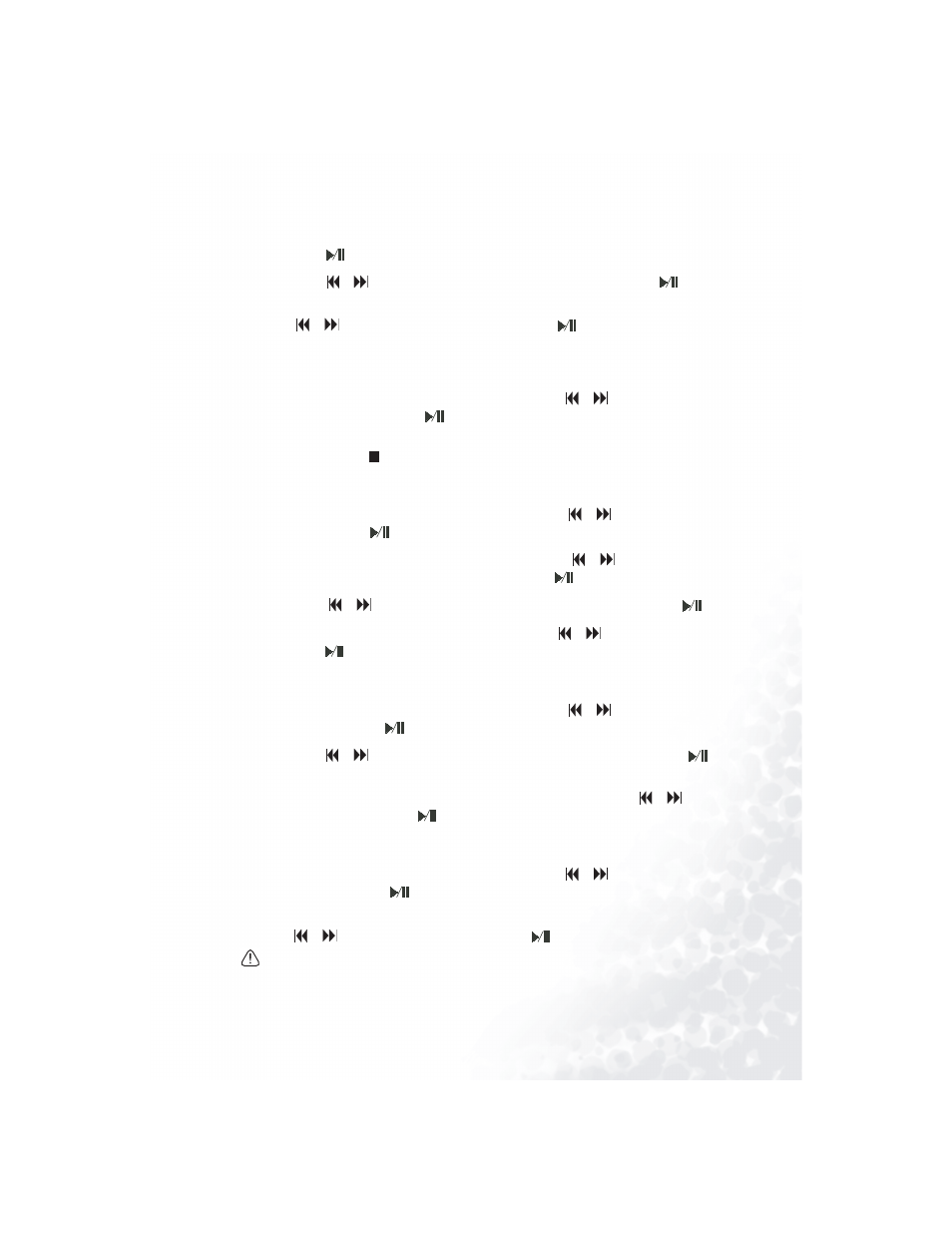
Using the Joybee 150 Digital Audio Player
19
Memory Management
1. Press the
button to turn on the player and the main menu will appear on the display.
2. Press the
or
button to scroll to M
Memory Management and press the
button.
3. The memory management options menu will appear on the display. Press
the
or
button to sroll to an option and press the
button to access configuration
settings.
Inquiring Memory Status
1. On the memory management options menu, press the
or
button to scroll to
Memory Info. and press the
button.
2. The current memory status of the Joybee 150 Digital Audio Player will appear on the
display. Press the
button to return to the memory management options menu.
Deleting Files
1. On the memory management options menu, press the
or
button to scroll to D
Delete
File and press the
button.
2. A list of directories will appear on the display. Press the
or
button to scroll to the
directory of the file you want to delete and press the
button.
3. Press the
or
button to scroll to the file you want to delete and press the
button.
4. You will be asked if you are sure to delete it. Press the
or
button to scroll to Y
YES and
press the
button.
Clearing Folder
1. On the memory management options menu, press the
or
button to scroll to C
Clear
Folder and press the
button.
2. Press the
or
button to scroll to the folder you want to clear and press the
button
to select it.
3. You will be asked if you are sure to clear the selected folder. Press the
or
button to
scroll to Y
YES and press the
button.
Quick Format
1. On the memory management options menu, press the
or
button to scroll to Q
Quick
Format and press the
button.
2. You will be asked whether you are sure to proceed with format operation. Press
the
or
button to scroll to Y
YES and press the
button.
All files in the memory will be cleared after quick format is performed.
Complete Format
