Aldiko book premium – ARNOVA GBOOK User Manual
Page 4
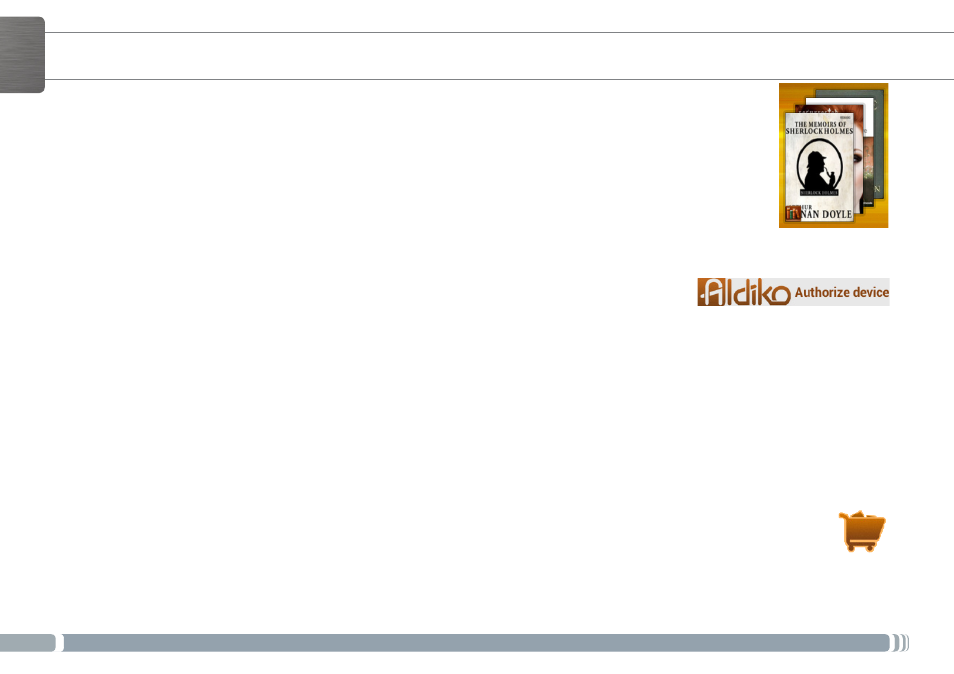
4
ENGLISH
The Aldiko Book Reader supports Adobe-DRMed ePub and PDF as well as non-encrypted ePub and
PDF formats.
Installing Aldiko
Aldiko Book Premium is preloaded in your device.
1. The first time you start the device, go through the wizard.
2. At the screen Third party applications, tap Install.
A widget is created on the home screen.
NOTE: If you miss the Third party applications screen, open the Files app and select System > Apk.
Tap Aldiko and follow the on-screen instructions.
Authorizing your Device with an Adobe ID
Authorizing your device is necessary in order to read eBooks protected with Adobe-DRM.
To authorize your device:
1. Go to the Aldiko Book Reader.
2. Tap the menu icon in the upper right corner.
3. Tap Settings, then tap Adobe DRM.
If you have an Adobe ID already, type in your Adobe ID and Password and tap Sign in.
If you don’t have an Adobe ID, tap Register and you will be linked to the registration page.
- Please note that Adobe limits your total amount of authorizations.
- Each time you authorize your device with an Adobe ID, it counts against your total number, even though you do
it on the same device.
Purchase and download eBooks in Store
1. Tap the Store icon.
2. Choose a book that you like.
- If it’s a free book, tap the Download button.
The book will be automatically downloaded to your personal bookshelf.
- If the book is a paid book, tap the Buy button and continue to finish the transaction and download the book.
ALDIKO BOOK PREMIUM
